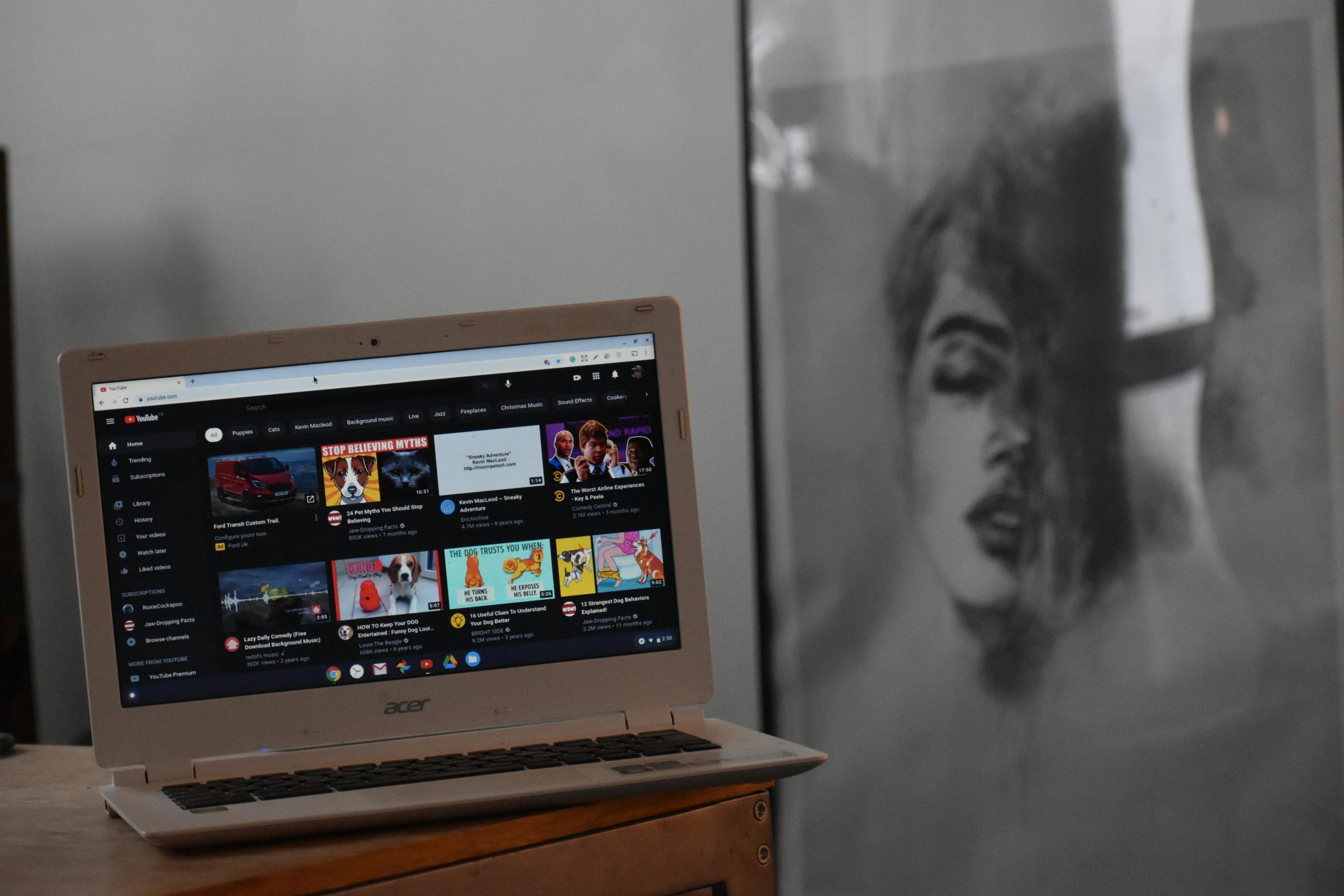Understanding and Resolving Common Laptop Glitches: Unexpected Scroll and Playback Issues
Many laptop users encounter perplexing technical issues that disrupt their workflow and entertainment experiences. Two such common problems include involuntary page scrolling and videos replaying automatically. While these issues can seem mysterious, they often stem from underlying hardware or software anomalies. This article aims to explore these problems in detail, suggest diagnostic steps, and recommend solutions to restore your device’s smooth operation.
Identifying the Symptoms
These issues may manifest as follows:
- Unintentional Page Scrolls: When browsing websites, the webpage unexpectedly scrolls back to the top, despite using standard scrolling tools like the scrollbar or mouse wheel.
- Autonomous Video Replay: Videos, such as those on YouTube, unexpectedly restart or unpause without user input.
- Unprompted Inputs: Sometimes, it appears as if keyboard or mouse inputs are being triggered spontaneously.
Initial Troubleshooting Steps
If you encounter these symptoms, consider the following preliminary checks:
- External Devices: Detach all peripheral devices (USB mouse, external keyboard, etc.) to rule out peripheral interference.
- Hardware Cleanliness: Ensure the keyboard and touchpad are free of dust and debris, as dirt or stuck keys can cause unintended inputs.
- Key Functionality: Verify that no keys, especially arrow keys and spacebar, are stuck or malfunctioning.
- Security Scan: Run a comprehensive malware scan to exclude malicious software as a cause for erratic behavior.
Additional Context
- The laptop in question is approximately five years old, manufactured by HP.
- Usage primarily involves streaming media and professional work, not gaming.
- No recent system updates or new software installations coincide with the onset of issues.
Diagnostic and Resolution Strategies
To determine whether the root cause is hardware or software related, consider the following approaches:
- Boot into Safe Mode: This minimizes software interference, helping to identify if the problem persists in a stripped-down environment.
- Check for Driver Updates: Outdated or incompatible device drivers, especially those related to input devices, can cause erratic input behavior.
- Test Hardware Components: Run built-in diagnostics or third-party tools to examine the functionality of touchpads, keyboards, and other peripherals.
- Monitor System Logs: Review logs for unusual activity or errors related to input devices.
When to Consider System Reset or Hardware Repair
If software troubleshooting does not resolve the issues, a system reset or clean installation can help eliminate software conflicts
Share this content: