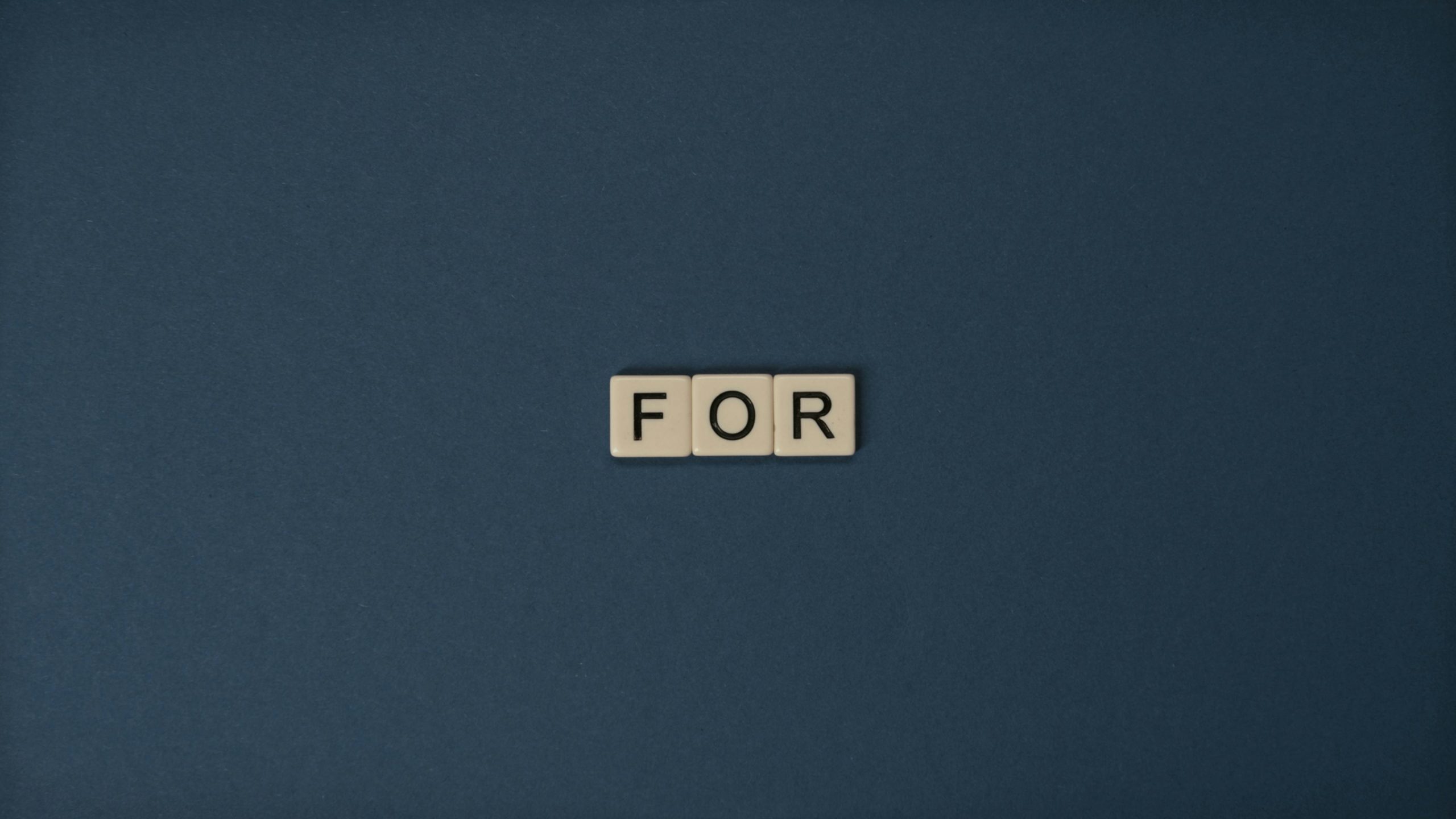Troubleshooting a Graphics Card That Functions Outside the PC Case
Are you experiencing a perplexing issue where your graphics card operates seamlessly when set up outside of the case, yet fails to function when installed inside? You’re not alone—this is a scenario that many PC builders and gamers encounter. Let’s explore the possible reasons behind this problem and some solutions you can try.
The Situation
You may have successfully powered up your computer while assembling it outside the case, with everything apparent and functional, including the graphics card. However, as soon as you install the card inside the case, it seems to fall silent, leading to frustration and confusion. The rest of your system seems to be working well, which only adds to the mystery.
Understanding Common Issues
Several factors could contribute to this behavior. Here are some potential reasons for your graphics card’s unexpected performance issues inside the case:
-
Electrical Grounding Issues: The installation of the graphics card inside the case might be causing grounding issues. Ensure that the mounting screws for the card are not overly tightened or that any brass standoffs are not causing an unintended short circuit.
-
Physical Constraints: Sometimes, the physical alignment of components can pose a challenge. Check to see if the card is being pressed against any case components, which might impede its connection to the motherboard.
-
Insufficient Power Supply: It’s essential to verify that your power supply unit (PSU) can adequately support your graphics card in the case environment. Double-check the power connections to the GPU; a loose or defective power connector can easily lead to these problems.
-
Cable Management: A tangled mess of cables might be obstructing the proper positioning of the graphics card. Effective cable management can not only enhance airflow but also ensure that your components are seated correctly.
-
BIOS Settings: It’s possible that certain BIOS settings need to be adjusted for your graphics card to function correctly. Access the BIOS and ensure that the correct graphics output settings are configured.
-
Thermal Issues: If the airflow inside your case is poor or if the fans are not functioning optimally, thermal throttling may occur, potentially affecting the performance of your components.
Suggestions for Resolution
If you’ve tried various fixes without success, here are a few troubleshooting steps that might help:
- Remove the graphics card from the case and inspect it carefully for any signs of damage or wear.
- Reseat the graphics card by
Share this content: