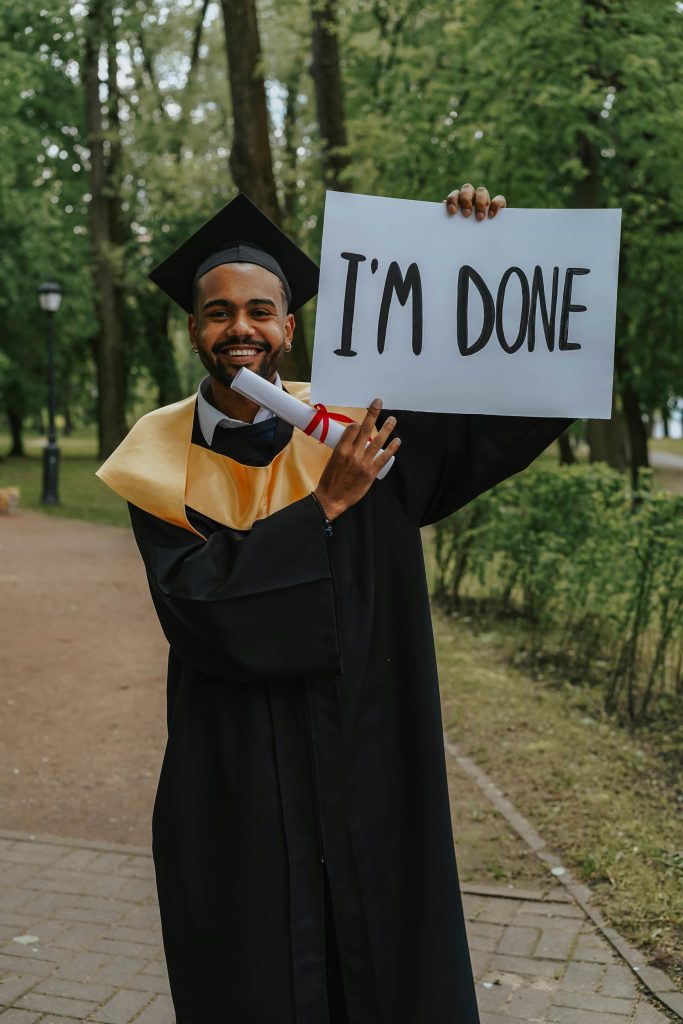How to Re-enable uBlock Origin on Chrome: A Step-by-Step Guide
If you’ve recently encountered issues with uBlock Origin or Adblock being disabled on Google Chrome, you’re not alone. Due to certain updates, these popular extensions may be forcibly turned off. Fortunately, there’s a workaround that allows you to restore their functionality. Here’s a detailed guide on how to switch uBlock Origin back on using the Windows Registry Editor.
Step-by-Step Instructions
Step 1: Open the Registry Editor
– Press Windows Key + R to open the Run dialog.
– Type regedit and hit Enter. This action will launch the Registry Editor.
Step 2: Navigate to the Google Chrome Registry Key
– In the Registry Editor, follow this path: Computer\HKEY_CURRENT_USER\SOFTWARE\Policies\Google\Chrome.
– If the folders marked “Google” and “Chrome” do not exist, you will need to create them.
Step 3: Create Necessary Folders
– Right-click on the “Policies” folder and select New > Key.
– Name the new folder “Google.”
– Right-click on the newly created “Google” folder, choose New > Key, and name it “Chrome.”
Step 4: Add a New DWORD Entry
– Click on the “Chrome” folder, then right-click in the right pane of the window.
– Select New > DWORD (32-bit) Value.
Step 5: Configure the DWORD Value
– Rename the newly created DWORD to “ExtensionManifestV2Availability.”
– Double-click on it and set its value data to 2.
Step 6: Restart Google Chrome
– Close the Registry Editor and reboot Google Chrome. Your extensions, including uBlock Origin, should now be re-enabled.
Step 7: Enjoy an Ad-Free Browsing Experience
Once you have completed these steps, you should find that your disabled extensions are back in action, allowing you to enjoy a seamless browsing experience once again.
Important Note
This guide was inspired by a comment I encountered while browsing through online forums — unfortunately, I can’t recall the original author. If you happen to recognize this process as your own, please reach out so I can give you proper credit!
Feel free to share your experiences or any additional tips you have for managing browser extensions below!
Share this content: