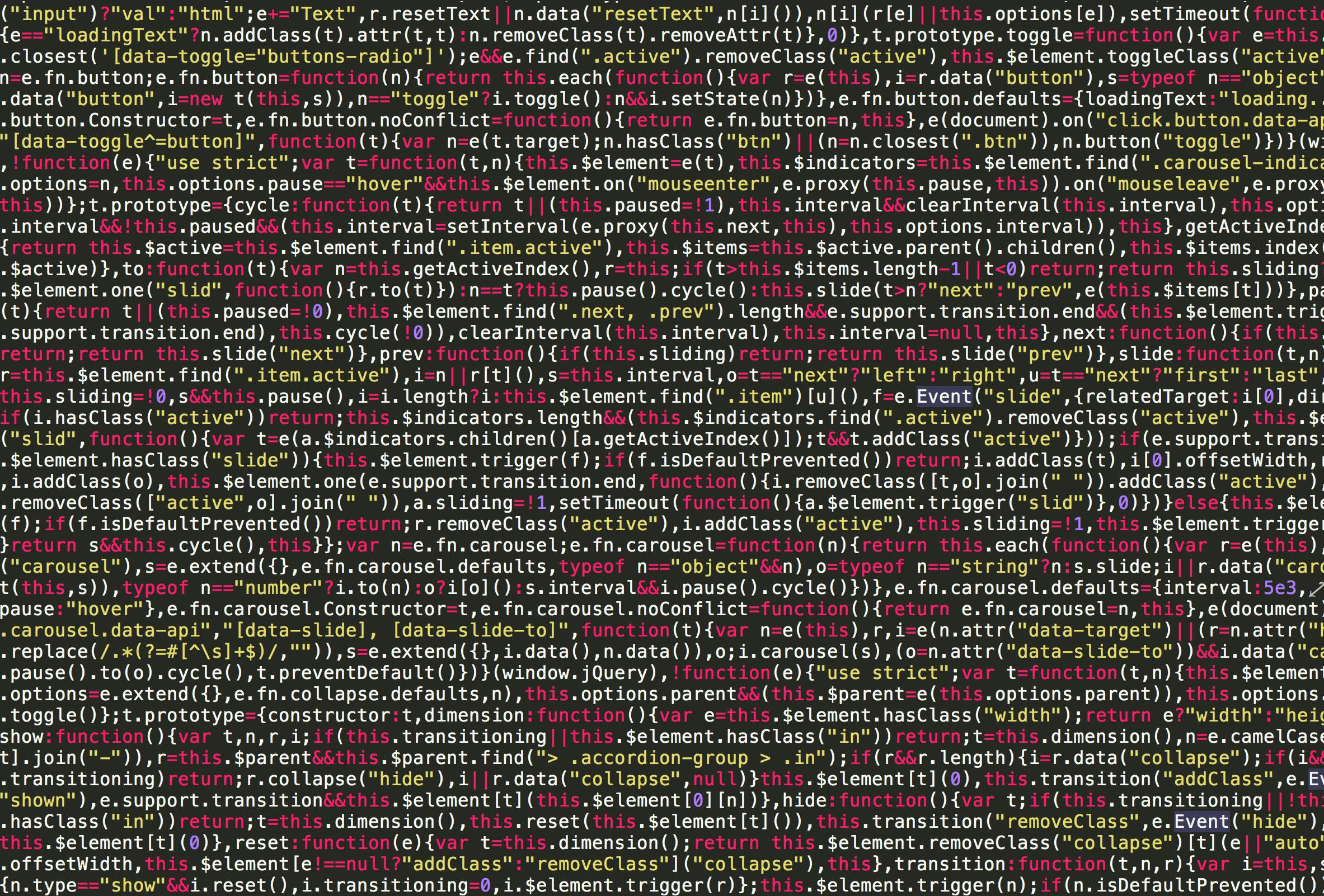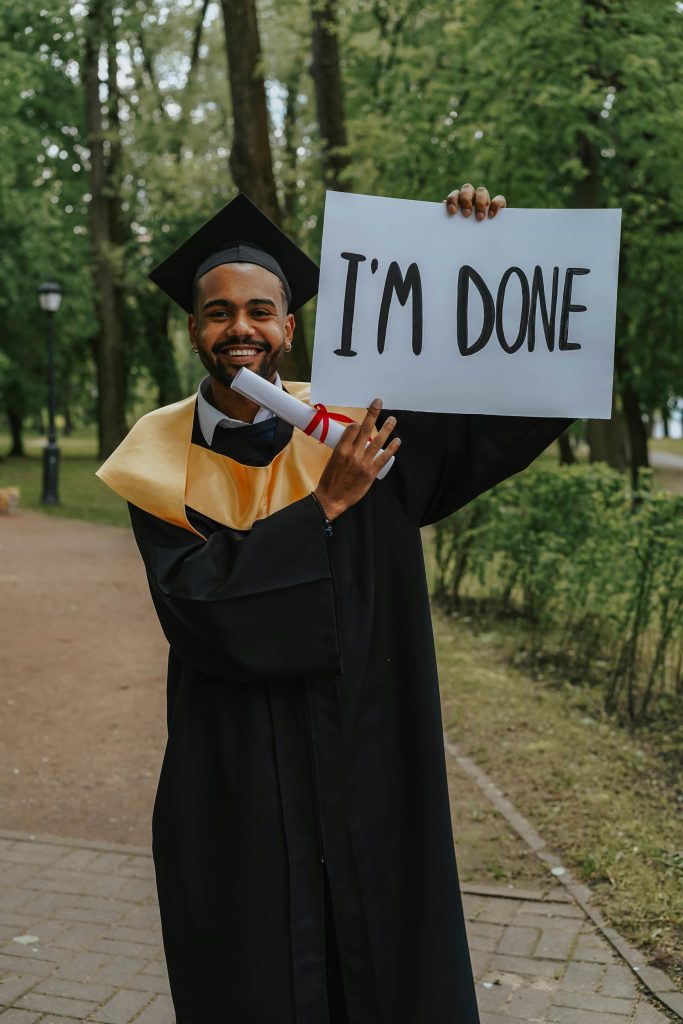How to Re-enable uBlock Origin in Chrome: A Step-by-Step Guide
If you’ve recently encountered issues with uBlock Origin or Adblock being disabled in Google Chrome, you’re not alone. This can be frustrating, but there’s a workaround that may help restore functionality to these popular extensions. Below is a professional guide to assist you in reinstating uBlock Origin or Adblock.
Step-by-Step Instructions
Step 1: Launch the Registry Editor
Begin by opening the Registry Editor. You can do this by pressing the Windows key + R to open the Run dialog. Type regedit and hit Enter.
Step 2: Navigate to the Chrome Policies
Once you’re in the Registry Editor, navigate to the following path:
Computer\HKEY_CURRENT_USER\SOFTWARE\Policies\Google\Chrome.
Step 3: Create Necessary Folders
If you do not see the folders for Google and Chrome within Policies, you will need to create them. Right-click on the Policies folder and select “New” -> “Key”. Name the first one “Google” and the second one, created inside the Google key, “Chrome”.
Step 4: Create a New DWORD
Select the Chrome folder you just created. On the right side of the window, right-click and choose “New” -> “DWORD (32-bit) Value”.
Step 5: Rename and Set Value
Rename the newly created DWORD to ExtensionManifestV2Availability. Right-click on it, select “Modify”, and set the value to 2.
Step 6: Restart Chrome
To ensure the changes take effect, restart your Google Chrome browser.
Step 7: Verify Your Extensions
Upon reopening Chrome, check to see if the extensions that were previously disabled are now functional. Enjoy a seamless browsing experience with uBlock Origin or Adblock!
Important Note
This solution is a temporary fix, as there may be further changes implemented by Chrome in the future that could affect how extensions function.
Final Thoughts
This guide was inspired by a helpful comment I found on Reddit. If the original contributor recognizes their work, please reach out to me for proper attribution. Happy browsing!
Share this content: