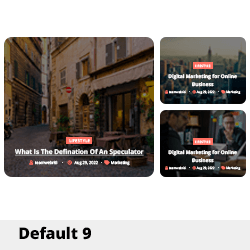Troubleshooting Guide: Resolving Onboard LAN Disappearance on ASUS B660M GAMING X DDR4 Motherboard
Overview
In recent times, numerous users have encountered an unexpected loss of onboard LAN functionality on their ASUS B660M GAMING X DDR4 motherboards. This guide aims to assist users in diagnosing and resolving such issues efficiently, whether caused by hardware failures, BIOS settings, or driver discrepancies.
Scenario Summary
A user reports that their motherboard’s onboard Realtek Gaming 2.5GbE LAN controller suddenly ceases to be recognized by the operating system. The device does not appear in Device Manager as an active device; instead, it is listed as a ghost device with the status:
“Currently, this hardware device is not connected to the computer. (Code 45)”
This problem is persistent across dual-boot configurations with Windows 10 and Windows 11, with no recent BIOS updates or driver changes prior to its occurrence.
Initial Troubleshooting Steps
The following procedures are recommended to diagnose the root cause:
- Verify BIOS Settings
- Restart your PC and enter BIOS setup.
- Confirm that the onboard LAN is enabled.
- Disable and then re-enable the LAN controller setting to reset its status.
-
Save changes and exit BIOS.
-
Update BIOS Firmware
- Download the latest BIOS version from ASUS’s official support page for the B660M GAMING X DDR4.
- Follow ASUS’s firmware update procedure carefully to ensure a successful upgrade.
-
After updating, reboot and check if the LAN device is recognized.
-
Inspect Device Manager and Hardware Recognition
- Boot into Windows and open Device Manager.
- Check under “Network adapters” for any entries related to Realtek or abnormal icons.
-
If the device appears as a ghost or is missing, proceed to driver management.
-
Driver Reinstallation
- Download the latest drivers for the Realtek LAN controller directly from ASUS or Realtek’s official website.
- Uninstall any existing drivers related to the LAN device prior to installation.
-
Install the freshly downloaded driver package and restart the system.
-
Check Physical and Hardware Connections
- Power down the PC and disconnect from power source.
- Carefully inspect the motherboard’s PCIe and LAN port areas.
- Consider reseating the LAN controller if it is a removable module, or testing the LAN port with a known working
Share this content: