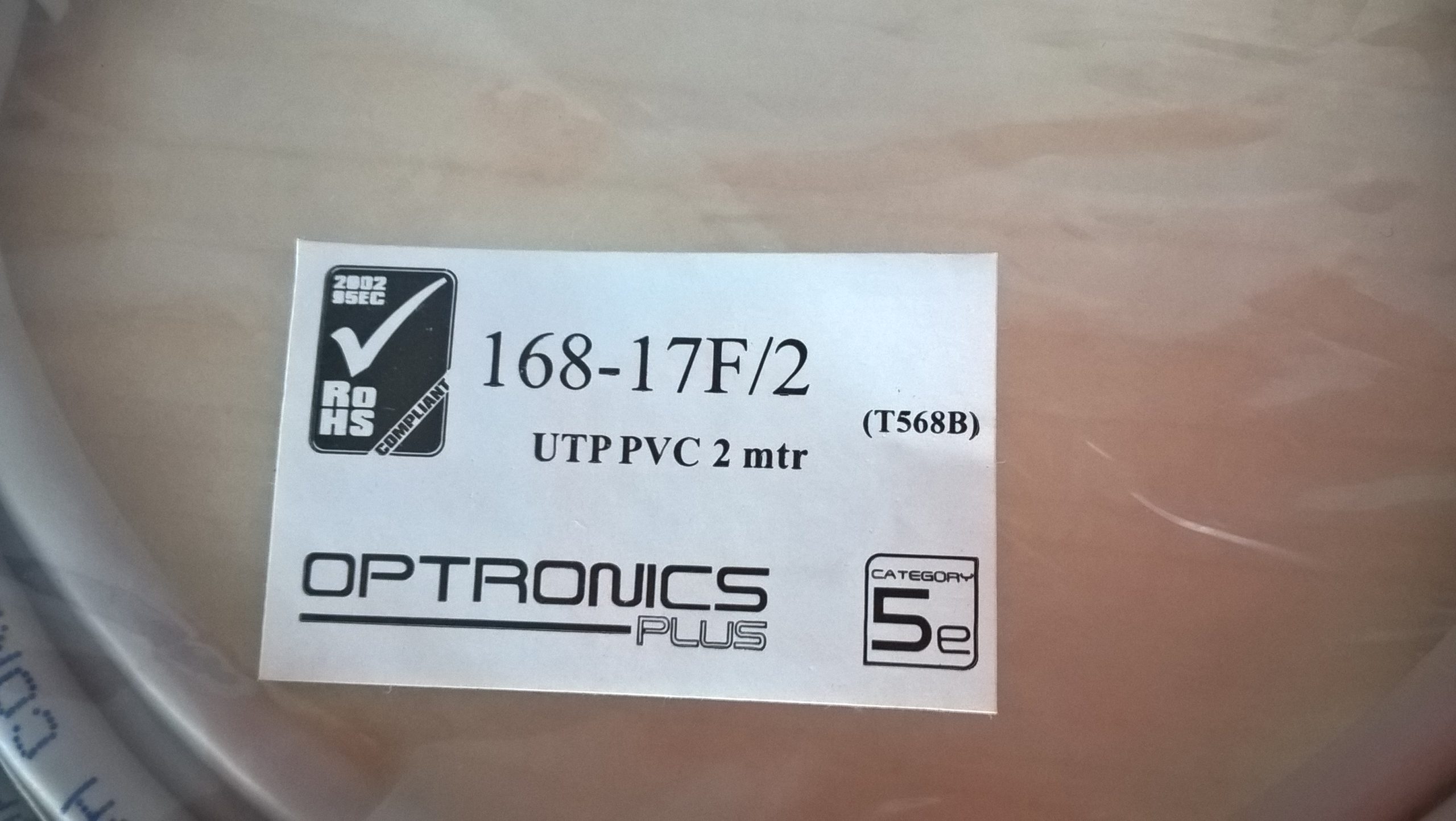Resolving Persistent Audio Issues During Cross-Play Gaming Sessions on PC
Gaming with friends online offers a dynamic and engaging experience, but technical challenges can sometimes hinder the enjoyment. One common frustration among PC gamers involves inconsistent audio performance during multiplayer sessions, especially when using wireless headsets. Here, we explore a typical scenario and provide actionable solutions to enhance your in-game communication and audio quality.
Understanding the Issue
Many gamers, including those playing titles like Destiny 2 and Fortnite, have encountered frequent audio disruptions when participating in cross-platform multiplayer modes. Common symptoms include:
- Loss of all audio when joining game sessions with friends
- Inability to communicate via voice chat
- Degraded audio quality, sounding muffled or as if coming from another room
- Occasional loss of party audio upon loading into matches
- Need to frequently restart headphones to restore functionality
In particular, users report that their JBL Tune 760 NC headphones—or similar wireless headsets—experience these issues intermittently during gameplay. Despite setting audio devices as default and ensuring proper configuration, these problems persist.
Potential Causes
Several factors can contribute to these audio difficulties:
- Bluetooth connectivity instability
- Driver conflicts or outdated audio drivers
- Power-saving settings affecting Bluetooth devices
- Conflicts between system audio and game audio configurations
- Hardware limitations or firmware bugs in wireless headsets
Recommended Troubleshooting Steps
To mitigate these issues and improve your gaming experience, consider the following strategies:
- Update Firmware and Drivers
- Ensure your wireless headset’s firmware is up to date. Check the JBL support website for the latest updates.
-
Update your PC’s audio drivers and Bluetooth drivers via the manufacturer’s website or Windows Update.
-
Adjust Power Management Settings
-
Disable power-saving features for Bluetooth adapters:
- Navigate to Device Manager > Bluetooth > right-click your Bluetooth adapter > Properties
- Under Power Management, uncheck “Allow the computer to turn off this device to save power”
-
Optimize Bluetooth Connection
- Keep your headset within optimal range of the Bluetooth transmitter.
-
Minimize interference from other wireless devices.
-
Configure Audio Settings Properly
- Set your headset as the default communication device in Windows Sound Settings.
- In your game’s audio options, ensure voice chat is enabled and properly configured.
-
Adjust in-game audio sliders to optimal levels.
-
Disable Exclusive Mode
- In Windows Sound Settings > Playback > Your Headphones > Properties > Advanced
Share this content: