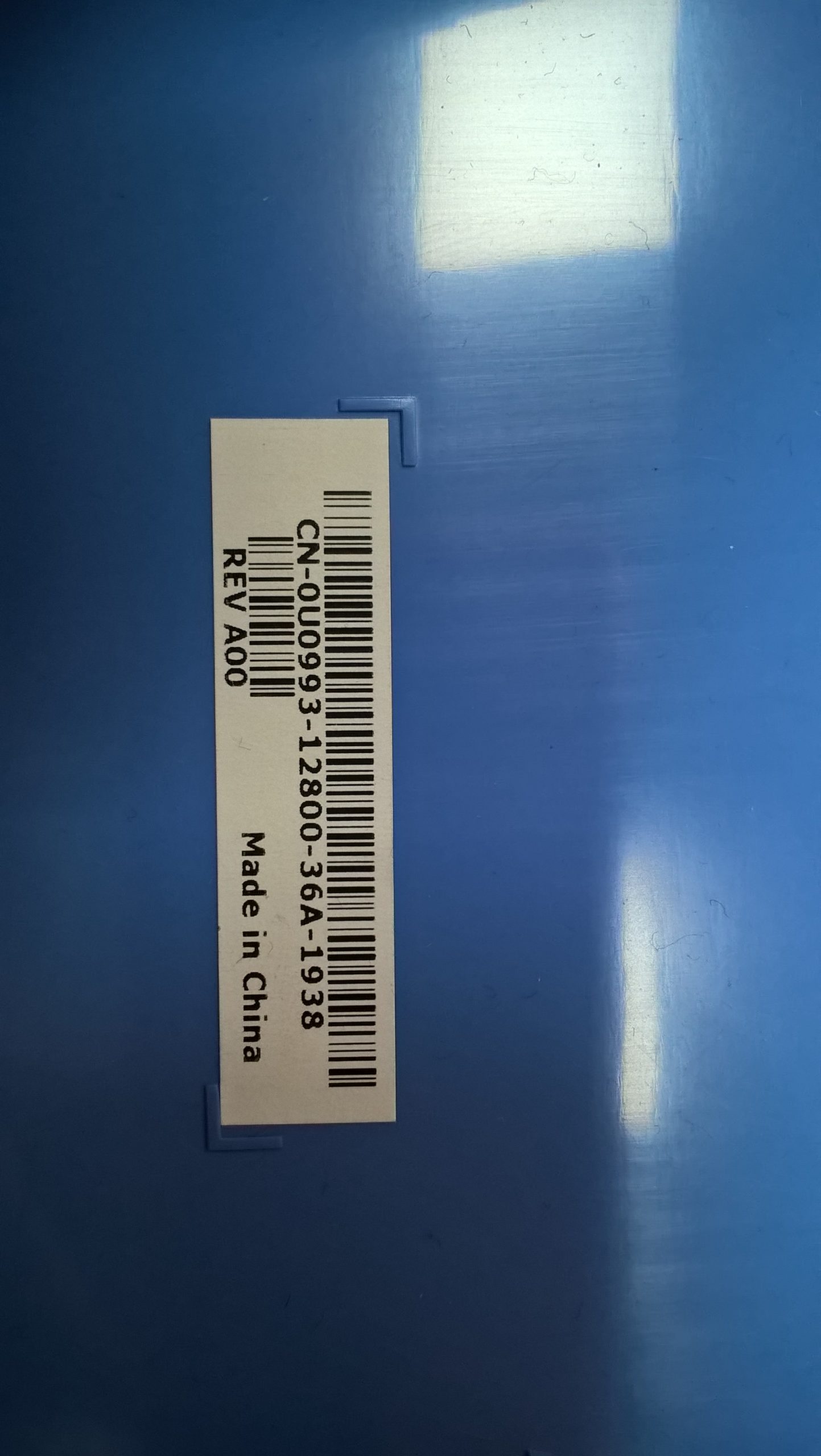Troubleshooting Persistent Wi-Fi Connectivity Issues on Windows 11: A Case Study
Introduction
Many users experience frustrating connectivity problems where their home Wi-Fi network is visible on devices but refuses to establish an internet connection on a specific laptop. In this article, we explore a real-world scenario involving a Lenovo Legion laptop running Windows 11, where Wi-Fi connectivity issues were resolved through a nuanced troubleshooting process. The insights shared here can assist IT professionals and everyday users facing similar challenges.
Scenario Overview
The user reported that their Lenovo Legion (16IRX9H) laptop, operating Windows 11 Home (version 24H2), was unable to access the internet via Wi-Fi despite having stable Ethernet connections and other devices successfully connecting to the same wireless network. Notably, the Wi-Fi connection on the laptop shows as “secured” but lacks internet access, while other devices (smartphones, guest Wi-Fi) connect seamlessly.
Key Observations:
- Wi-Fi networks are visible but non-functional for internet access on the affected laptop.
- Ethernet connectivity is fully operational.
- The device successfully connects to external Wi-Fi networks (e.g., McDonald’s Wi-Fi), confirming the Wi-Fi hardware functions.
- The Windows troubleshooter indicates the issue is related to IP address configuration.
- Initial troubleshooting steps (restarting adapters, resetting network settings, updating drivers, resetting router, switching network profiles) did not resolve the issue.
Deep Dive into the Solution
Persistent network issues like this often stem from misconfigured IP or MAC address reservations in the router. After extensive troubleshooting, the problem was traced to a mismatch between the MAC address the router reserved for the laptop and the laptop’s current MAC address.
This discrepancy caused the router to assign an IP address that did not match the reservation, leading to connectivity issues. Correcting this involved updating the router’s DHCP reservation with the laptop’s current MAC address.
Step-by-Step Resolution
-
Identify the Laptop’s MAC Address
-
Navigate to: Settings > Network & Internet > Wi-Fi > Hardware Properties
-
Note the MAC address (Physical address).
-
Access the Router Settings
-
Log into your router’s administration panel, commonly via
http://192.168.0.1orhttp://192.168.1.1. -
Locate the DHCP or Address Reservation section.
-
Update the DHCP Reservation
-
Find the existing reservation for your laptop’s MAC address.
- Remove the outdated entry.
Share this content: