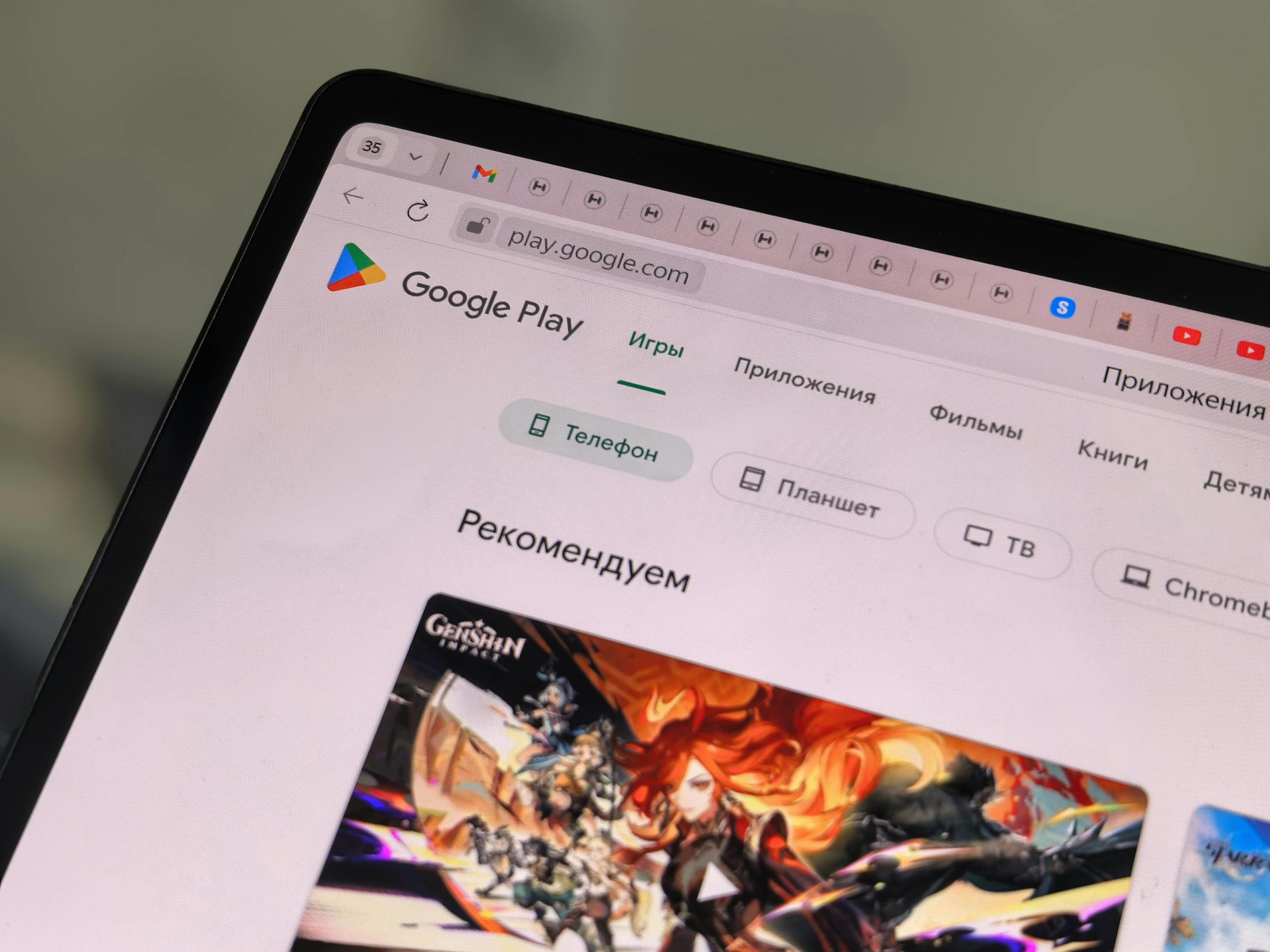Understanding and Troubleshooting DRIVER POWER STATE FAILURE and UNEXPECTED STORE EXCEPTION BSODs on Your Laptop
Experiencing Blue Screen of Death (BSOD) errors can be concerning, especially when they occur unexpectedly and impact your daily productivity. In this article, we’ll explore common causes behind two particular BSOD errors—DRIVER POWER STATE FAILURE and UNEXPECTED STORE EXCEPTION—and provide guidance on how to diagnose and resolve these issues effectively.
Case Overview:
A user reported encountering a DRIVER POWER STATE FAILURE BSOD followed by a black screen indicating that no operating system was detected. The laptop features both an SSD and an HDD, with the OS installed solely on the SSD. Interestingly, after attempting to boot from the SSD via the Windows Recovery Environment, the system managed to boot successfully. However, subsequent errors included a second BSOD labeled UNEXPECTED STORE EXCEPTION. The user observed unfamiliar RAID indicators in Task Manager and questioned whether their storage configuration had unintentionally changed.
Understanding the Errors:
-
DRIVER POWER STATE FAILURE:
This error typically indicates issues with device driver power management, often related to sleep, hibernation, or driver compatibility problems. It can cause the system to crash during power state transitions. -
UNEXPECTED STORE EXCEPTION:
This BSOD generally points to issues involving storage drivers, hardware failures, or corrupt system files, often linked to disk or storage subsystem errors.
Potential Causes and Contributing Factors:
-
Recent System Changes:
The user had been uninstalling applications and deleting files, which might have inadvertently removed or corrupted essential system or driver files. -
Storage Configuration Changes:
The appearance of RAID indicators suggests possible storage configuration issues. While the user hasn’t intentionally set up RAID, sometimes hardware or driver updates, or certain system operations, can alter drive modes. -
Firmware and Driver Issues:
Outdated or incompatible storage drivers can cause these BSODs, especially when transitioning between power states or during disk access. -
Hardware or Disk Errors:
Physical problems with SSD or HDD, such as bad sectors or connection issues, can trigger storage-related errors.
Troubleshooting and Resolution Steps:
-
Verify Storage Device Status:
-
Check Disk Health:
Use tools like CrystalDiskInfo or the built-in Windows CHKDSK utility to assess the health of your SSD and HDD. - Confirm RAID Settings:
Since Task Manager shows RAID indicators, access your system’s BIOS or UEFI firmware to verify current storage mode (AH
Share this content: