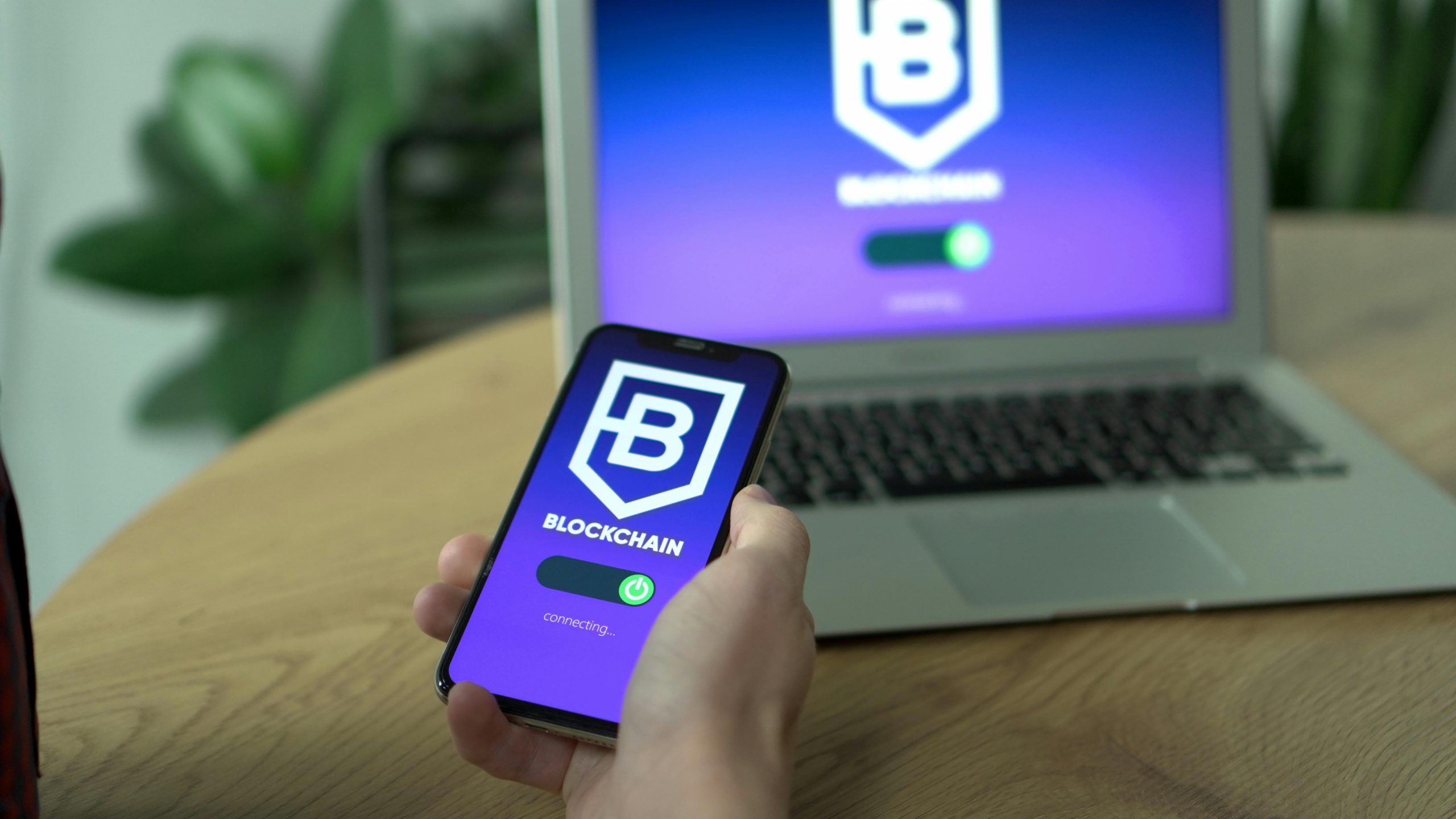Troubleshooting a PC Crash: Loss of Display Output During Gaming Sessions
Experiencing a sudden system shutdown coupled with a loss of display output can be both frustrating and alarming, especially if you rely on your gaming or professional work setup. If you find yourself in this situation, it’s important to approach the problem methodically to identify and resolve the underlying issue. Below is a guide based on common troubleshooting steps and expert insights to help diagnose and potentially fix this problem.
Understanding the Symptoms
- Your PC unexpectedly powered down during gaming.
- No display output from either the dedicated GPU or onboard graphics.
- Fans and indicator lights are active, suggesting the system is powering on.
- RAM modules appear to be energized, as indicated by illuminated LEDs.
- GPU fans are not spinning, raising questions about the GPU’s power and activity status.
- Multiple video outputs (DisplayPort and HDMI) from both the GPU and onboard graphics have been tested without success.
Initial Troubleshooting Steps
-
Power Cycle and BIOS Reset
-
Turn off the system completely and unplug it from the power source.
- Press the power button for 10-15 seconds to discharge residual power.
- Reconnect power and boot the system to see if the issue persists.
-
If no display output, consider resetting the BIOS:
- Remove the motherboard CMOS battery carefully.
- Wait for a minute or two.
- Reinsert the battery and attempt to boot again.
-
Check Physical Connections and Hardware Components
-
Ensure all cables are securely connected: power cables to the GPU and motherboard, display cables, etc.
- Inspect the GPU and RAM modules for proper seating.
- Confirm that the GPU’s power connectors are firmly connected.
-
Verify that the monitor is functioning correctly by testing it with another device.
-
Test with Minimal Hardware Configuration
-
Remove all but one RAM stick to eliminate potential memory issues.
- Disconnect additional peripherals that are not essential.
-
Attempt to boot using onboard graphics if available, especially if you have integrated graphics on your CPU.
-
Inspect GPU Fan Behavior and Power
-
The GPU fans not spinning could indicate a power issue or that the GPU is not receiving signals.
- If possible, test the GPU in another compatible system to verify if it functions.
- Alternatively, try a different GPU in your current system to determine if the issue is hardware-related.
Advanced Diagnostic Techniques
- **
Share this content: