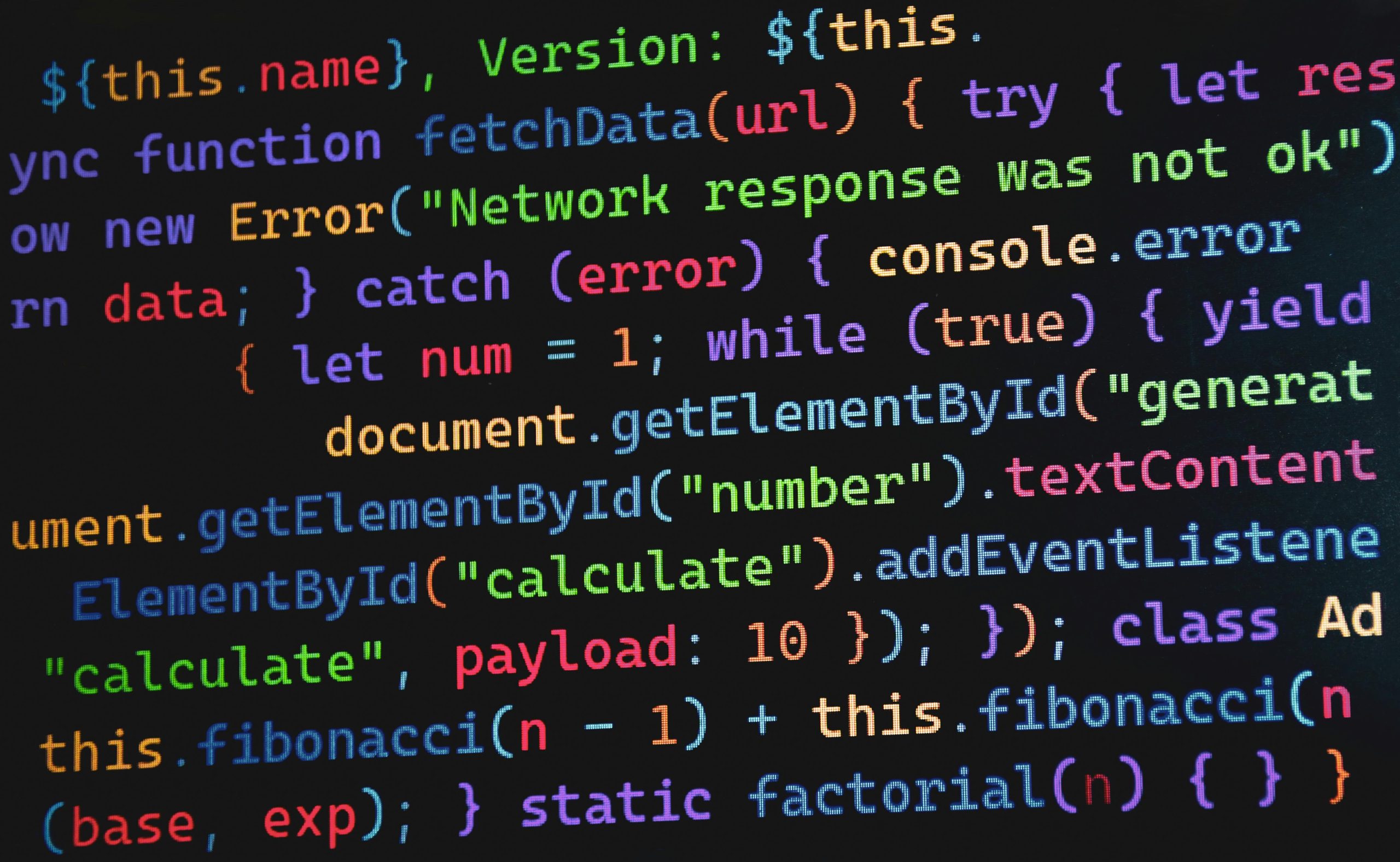Understanding and Troubleshooting Common Hardware and Software Errors: A Guide for Users
Encountering technical errors can be frustrating, particularly when they disrupt your gaming experience or other essential tasks. Recently, users have reported several issues that may stem from various sources, including hardware components or software configurations. This article aims to help you understand some common error messages, identify potential causes, and suggest troubleshooting steps to resolve these issues effectively.
Identified Errors
- Nvidia Error 0x0003
This error code typically indicates a problem with the Nvidia graphics driver or its associated services. It may manifest as the inability to initialize graphics hardware properly, impacting game performance or preventing applications that require GPU acceleration from running.
- Windows Service Startup Failure: Error 14109
Specifically, the error message “Windows could not start the Nvidia LocalSystem Container service. Error 14109” suggests that a Windows service related to Nvidia’s graphics drivers failed to start. The part of the message indicating “A generic command executable returned a result that indicates failure” points to potential issues with the service’s executable file or system configuration.
- Rundll32.exe Application Error
Errors involving Rundll32.exe, such as “The instruction at 0x… referenced memory at 0x… The memory could not be read,” are often indicative of corrupt system files, incompatible DLL files, or conflicts caused by outdated or faulty drivers.
Scenario Description
In this case, the user reports that they have been playing Genshin Impact without issues two days ago or even last night. However, upon trying to launch the game recently, the launcher stalls and then returns to the start menu. Alongside this, several error messages related to Nvidia and system processes have appeared.
Potential Causes
- Corrupted or outdated graphics drivers leading to instability.
- Windows service failures affecting GPU-related functions.
- Memory corruption or conflicts caused by outdated DLL files.
- Hardware malfunctions, such as faulty RAM or graphics card issues.
- Software conflicts with other background applications.
Troubleshooting Guidelines
-
Update Graphics Drivers
-
Visit the official Nvidia website to download and install the latest drivers compatible with your graphics card.
-
Use Nvidia’s GeForce Experience tool for automatic driver updates.
-
Restart Windows Services
-
Open the Services management console (press Windows + R, type ‘services.msc’, and press Enter).
- Locate “Nvidia LocalSystem Container” and attempt to start the service.
- If the service fails to start, right-click
Share this content: