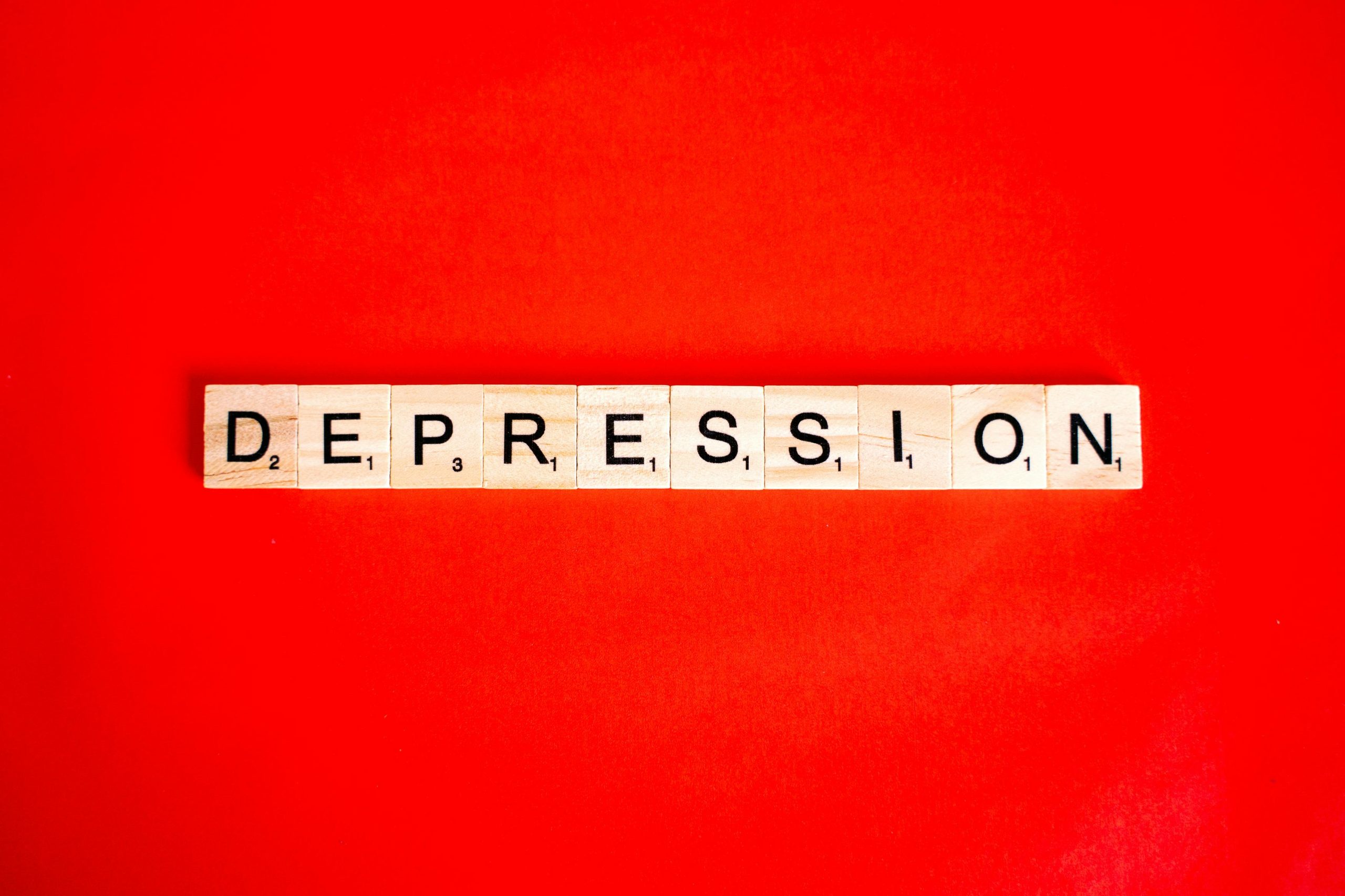Effective Strategies for Recovering and Repairing Corrupted MP4 Game Recordings
Accidental deletion of critical gaming videos can be a distressing experience, especially when these files hold valuable gameplay memories. If you’ve recently recovered over a thousand MP4 files—each around 1GB in size—that now refuse to play despite appearing intact, you’re not alone. This guide offers insights into diagnosing the issue and presents free methods to recover and repair your corrupted videos.
Understanding the Challenge
After using Windows’ built-in recovery tools, such as Windows File Recovery, your video files may appear complete in size but fail to play. Common symptoms include:
- Files display full size but are unplayable in media players like VLC or FFmpeg.
- Media software reports errors such as “no streams” or “invalid duration.”
- Files might show proper length and size but contain corrupted or missing data.
These problems typically arise due to file system inconsistencies, incomplete recovery, or corruption during the recovery process.
Diagnosing the Problem
Before attempting repairs, it’s crucial to determine the root cause:
- File Integrity: Check if the recovered files are complete or truncated.
- Header and Metadata: MP4 files rely heavily on headers; corruption there can make them unplayable even if the data is intact.
- Stream Data: Missing or corrupted stream information prevents media players from decoding the video.
Tools like VLC or FFmpeg can help diagnose the issue. For example, running:
bash
ffmpeg -i recovered_video.mp4
may reveal missing streams or errors indicating corruption.
Free Methods for Recovering and Repairing MP4 Files
1. Use Data Recovery Tools with Video Repair Capabilities
- PhotoRec: A powerful, free, open-source data recovery tool that can recover various file types, including videos, from damaged or formatted drives.
- Usage: Run PhotoRec to scan the drive or storage device where the videos were stored. It recovers files based on signatures, which may restore partially corrupted videos.
-
Limitations: It doesn’t repair corrupt files directly but can salvage unaltered data.
-
TestDisk: Often used alongside PhotoRec for partition recovery, useful if file system issues caused corruption.
2. Repair MP4 Files with Free Tools
- FFmpeg: An invaluable utility for repairing MP4 files by remuxing or extracting streams.
Example: To attempt fixing a
Share this content: