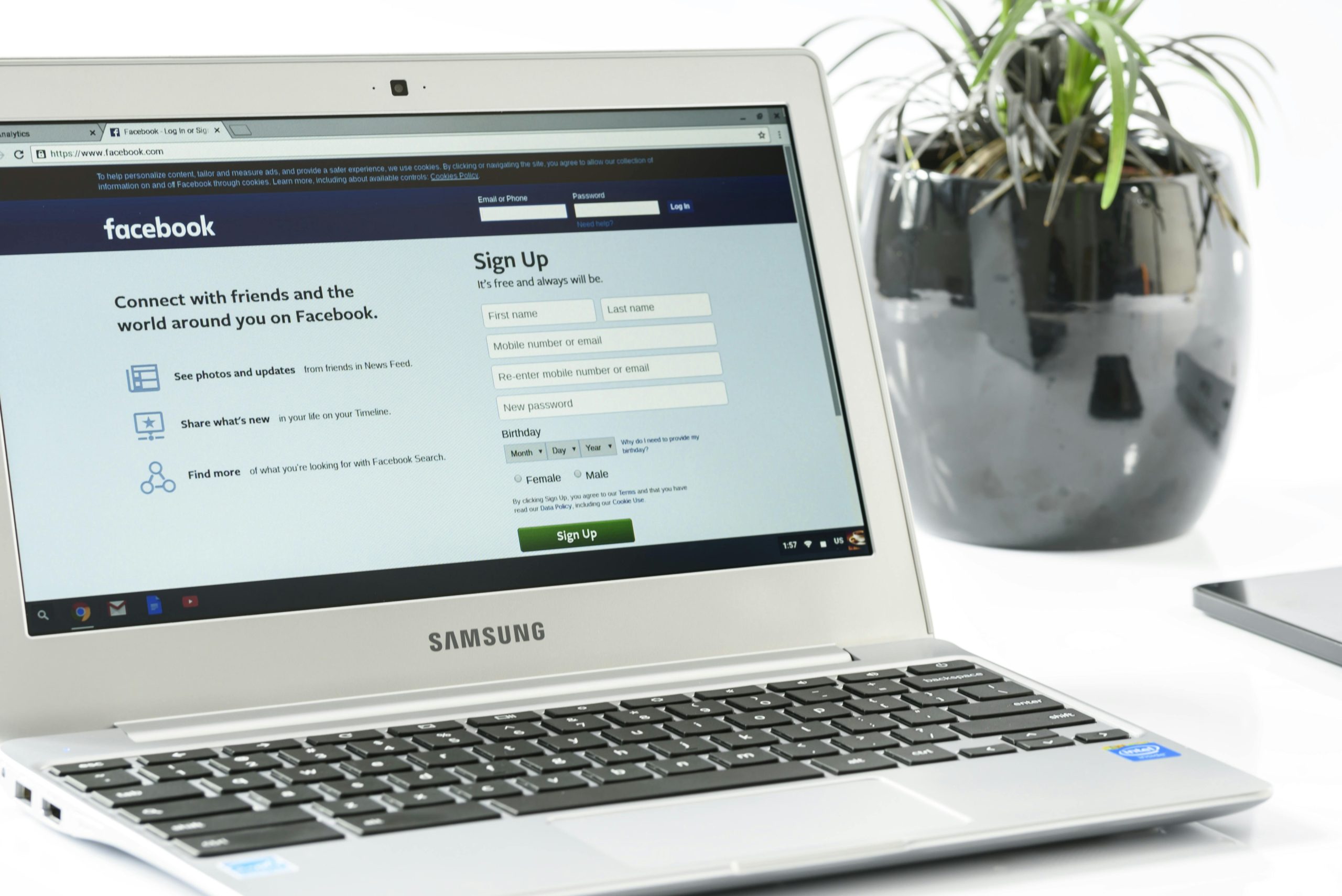Troubleshooting Laptop HDMI Connectivity Issues with Samsung UHD TV: Flickering and No Signal Concerns
If you’re experiencing display problems when connecting your Acer laptop with an RTX 3050 graphics card to your Samsung UHD TV via HDMI, you are not alone. Many users encounter flickering screens, blackouts, or detection issues during extended or mirror display modes. This article aims to provide a comprehensive overview of common causes and practical solutions to resolve these HDMI connectivity challenges.
Understanding the Issue
Based on user reports, the symptoms typically include:
- The laptop screen flickering or dimming intermittently when connected via HDMI
- The TV detecting the HDMI cable connection but showing no signal
- The display set to “Display 2” in extended mode being marked as inactive in display settings
- The display attempting to adjust resolution continuously, leading to flickering or black screens
Such problems can stem from hardware misconfigurations, driver issues, or compatibility problems between the laptop and the TV.
Preliminary Troubleshooting Steps
Before exploring advanced solutions, ensure you have completed the basic troubleshooting measures:
- Check HDMI Cable and Ports
- Use a high-speed HDMI cable compatible with UHD resolutions.
- Test different HDMI ports on the TV to rule out port-specific issues.
-
Replace the HDMI cable temporarily to eliminate cable-related problems.
-
Verify Display Settings
- On your Windows laptop, right-click on the desktop and select “Display Settings.”
- Ensure that multiple displays are detected correctly.
-
Try setting the display mode to “Duplicate” or “Extend” to see if the problem persists across modes.
-
Update Graphics Drivers
- Visit Acer’s official website or use Windows Update to ensure you have the latest NVIDIA RTX 3050 drivers.
-
Outdated or corrupted drivers often cause display flickering or recognition issues.
-
Check TV Input Settings
- Confirm that the TV input is set correctly for HDMI.
- Disable any unnecessary picture enhancement settings that might interfere with signal processing.
Advanced Solutions
If the basic troubleshooting steps do not resolve the issue, consider the following advanced solutions:
- Adjust Resolution and Refresh Rate
- In Display Settings, try lowering the resolution and refresh rate.
-
Sometimes, higher resolutions or refresh rates are incompatible or unstable with certain TVs.
-
Configure Display Output Settings
- Access the graphics card control panel (e.g., Intel HD Graphics or NVIDIA Control Panel).
- Manually set the resolution and
Share this content: