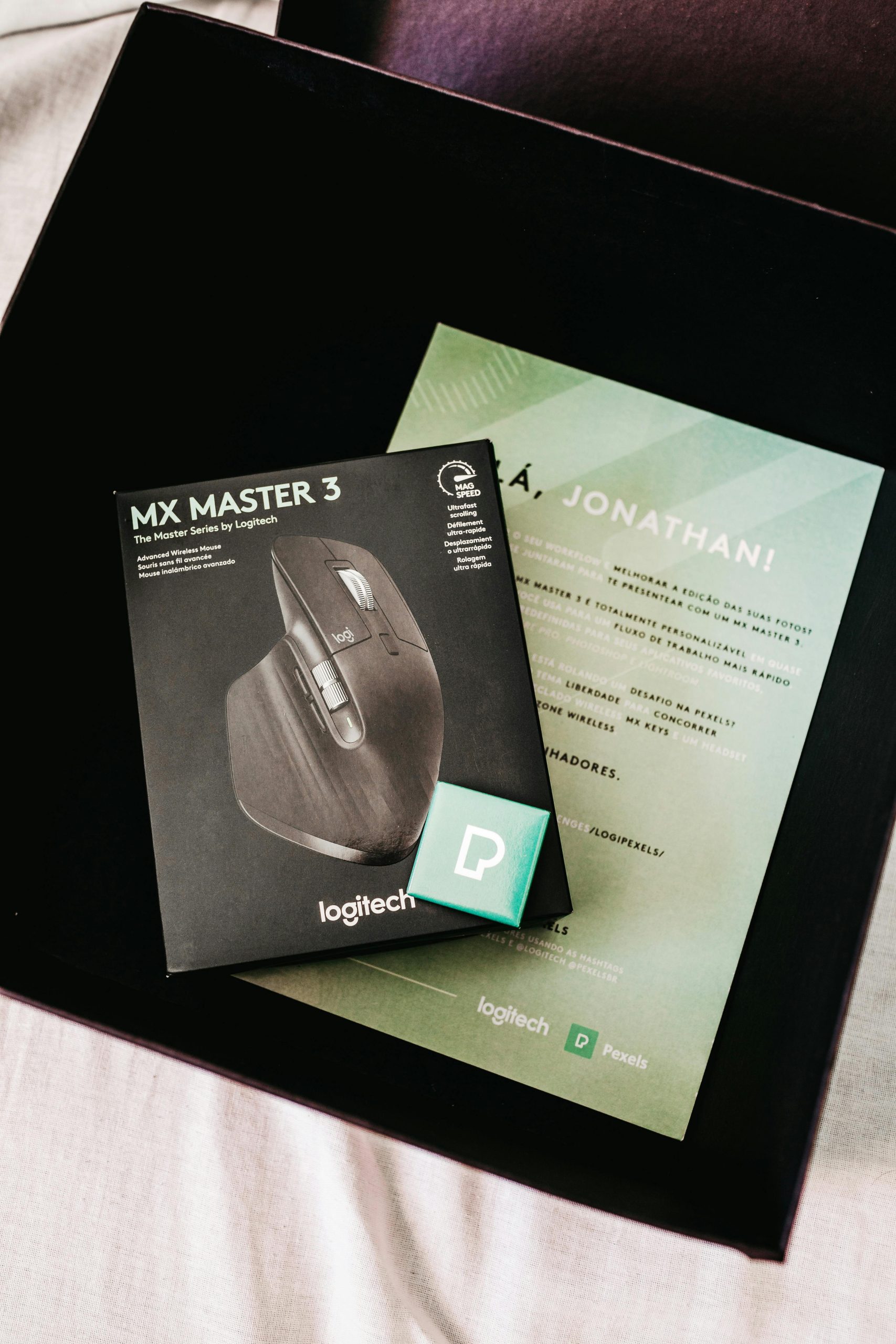Understanding Wireless Mouse Connectivity Issues on Custom PC Builds: A Troubleshooting Guide
Introduction
Wireless peripherals, such as gaming mice, offer convenience and flexibility. However, users can encounter perplexing connectivity issues even with brand new devices. If you’ve recently built a PC and are facing persistent disconnects with your new wireless mouse, despite the device functioning perfectly on other systems, this guide aims to help you understand potential causes and actionable solutions.
Case Scenario Overview
Consider a user who recently purchased the Model D 2 Pro 4K/8K edition wireless gaming mouse. Despite having the mouse working flawlessly on their laptop—both wired and wireless—the device exhibits frequent disconnects on their custom-built PC. Symptoms include:
- Constant disconnect and reconnect events every few seconds
- Some USB ports recognizing the device as charging but not functional
- Intermittent recognition errors, such as “USB device malfunctioned”
- The mouse functioning properly on other systems, indicating the device itself isn’t faulty
This scenario underscores that the root cause likely involves system-specific conflicts or configuration issues rather than hardware faults in the mouse.
Potential Causes of Connectivity Issues
- USB Port and Hub Compatibility
- Not all USB ports are equal; differences in bandwidth and power delivery can affect device performance.
-
Use directly connected ports, preferably on the motherboard rather than front panel or hub connections.
-
Power Management Settings
- Windows often enables selective suspend to save power, which can interfere with USB device stability.
-
Disabling power-saving features for USB ports can mitigate disconnects.
-
Driver and Firmware Conflicts
- Out-of-date or incompatible chipset drivers can cause USB instability.
-
Firmware updates for the motherboard or mice may resolve compatibility issues.
-
BIOS and Chipset Firmware
- An outdated BIOS or chipset firmware can lead to USB issues.
-
Ensuring the motherboard is on the latest BIOS version is advisable.
-
Software Interference
- Third-party software, including device management tools or security suites, might interfere with USB communication.
-
Temporarily disabling or uninstalling such software can help diagnose conflicts.
-
Hardware Conflicts or Faults in the System
- Although unlikely if the mouse works on other systems, internal motherboard issues can cause USB instability.
Troubleshooting Steps
- Test Different USB Ports
- Connect the mouse directly to various USB ports on the motherboard, avoiding hubs.
- Prefer USB 3.0/3.1 ports
Share this content: