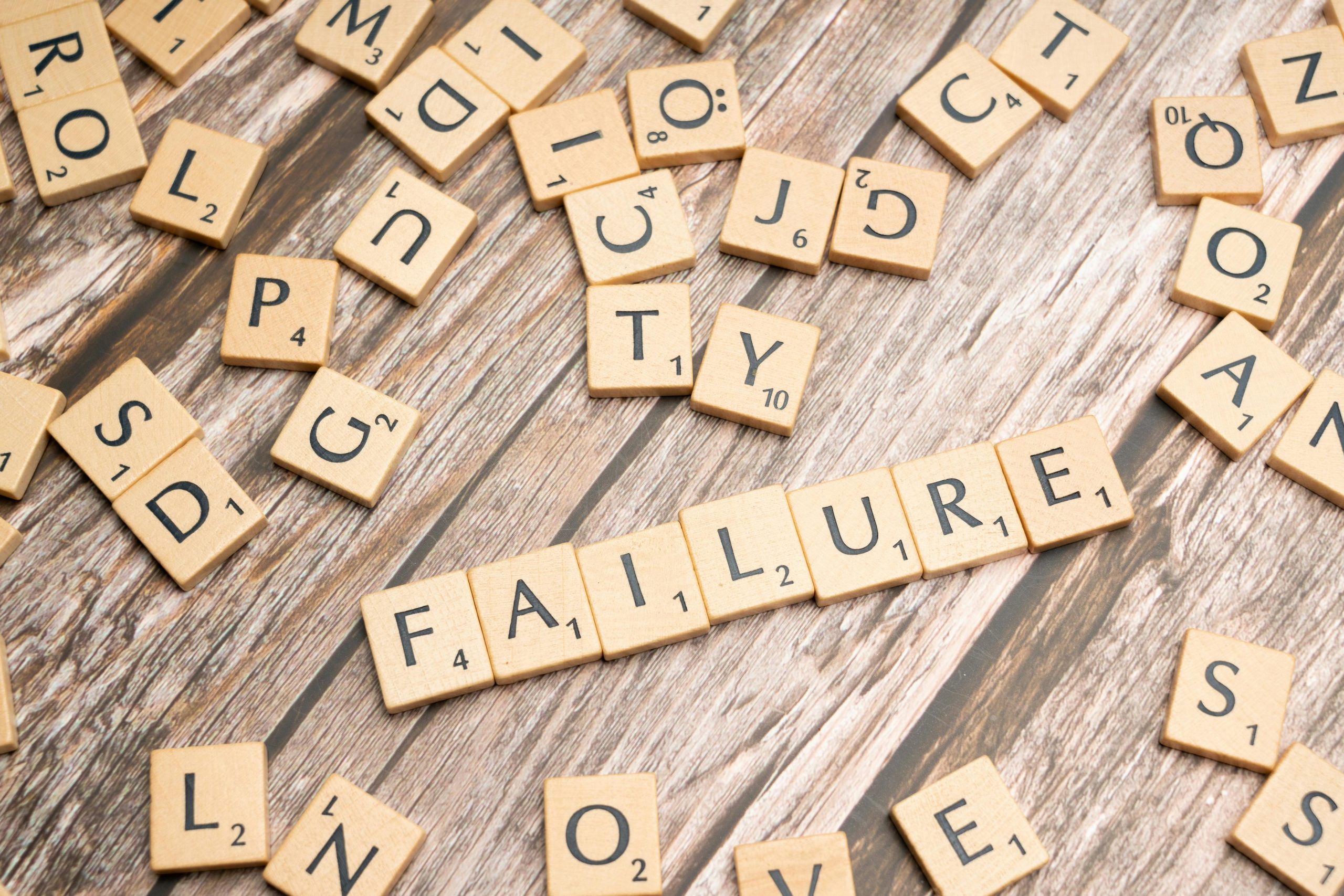Understanding and Resolving “Out of Memory” Errors When Streaming Transformers: War for Cybertron on Twitch
Streaming popular PC games can be an exciting way to engage with your audience, but it often comes with technical challenges that can disrupt the experience. One common issue faced by streamers is encountering an “out of memory” error or application crash during gameplay, particularly after extended streaming sessions. In this article, we will explore a specific case involving the game Transformers: War for Cybertron, discuss potential causes, and offer practical solutions to improve your streaming experience.
Case Overview
A streamer attempting to broadcast Transformers: War for Cybertron via OBS on Twitch reported that the game crashes after approximately ten minutes of gameplay, accompanied by an error message referencing “appdebugmessagef.” Interestingly, the game runs smoothly without streaming, especially when utilizing tools such as the TWFC FOV & FPS Tool to increase the game’s frame rate beyond 60 FPS. Despite this, streaming introduces instability, leading to crashes and error messages.
Key Details:
– Error Screenshot: Imgur link
– System Specifications: Speccy report
– Troubleshooting Attempts: Using search engines like Google, DuckDuckGo, and Bing has yielded limited helpful information.
Potential Causes
Several factors might contribute to memory-related crashes during game streaming:
1. Insufficient system resources or memory leaks when running both the game and streaming software simultaneously.
2. Overly high in-game settings or modifications that increase GPU/CPU load.
3. Compatibility issues between the game, streaming software (OBS), or overlay tools.
4. Streaming at high quality settings that exacerbate memory consumption.
5. Outdated graphics drivers or system software.
Recommended Solutions
To mitigate “out of memory” errors and stabilize your game streaming experience, consider implementing the following strategies:
- Optimize In-Game Settings:
- Lower graphics settings such as texture quality, shadow quality, and effects.
- Set the game’s resolution to a standard level (e.g., 1080p or lower).
-
Disable any custom modifications or overlays that may consume additional memory.
-
Adjust Streaming Settings:
- Reduce OBS output resolution and bitrate.
- Use hardware encoding options like NVENC (NVIDIA) or AMF (AMD) instead of CPU-based encoding.
Share this content: