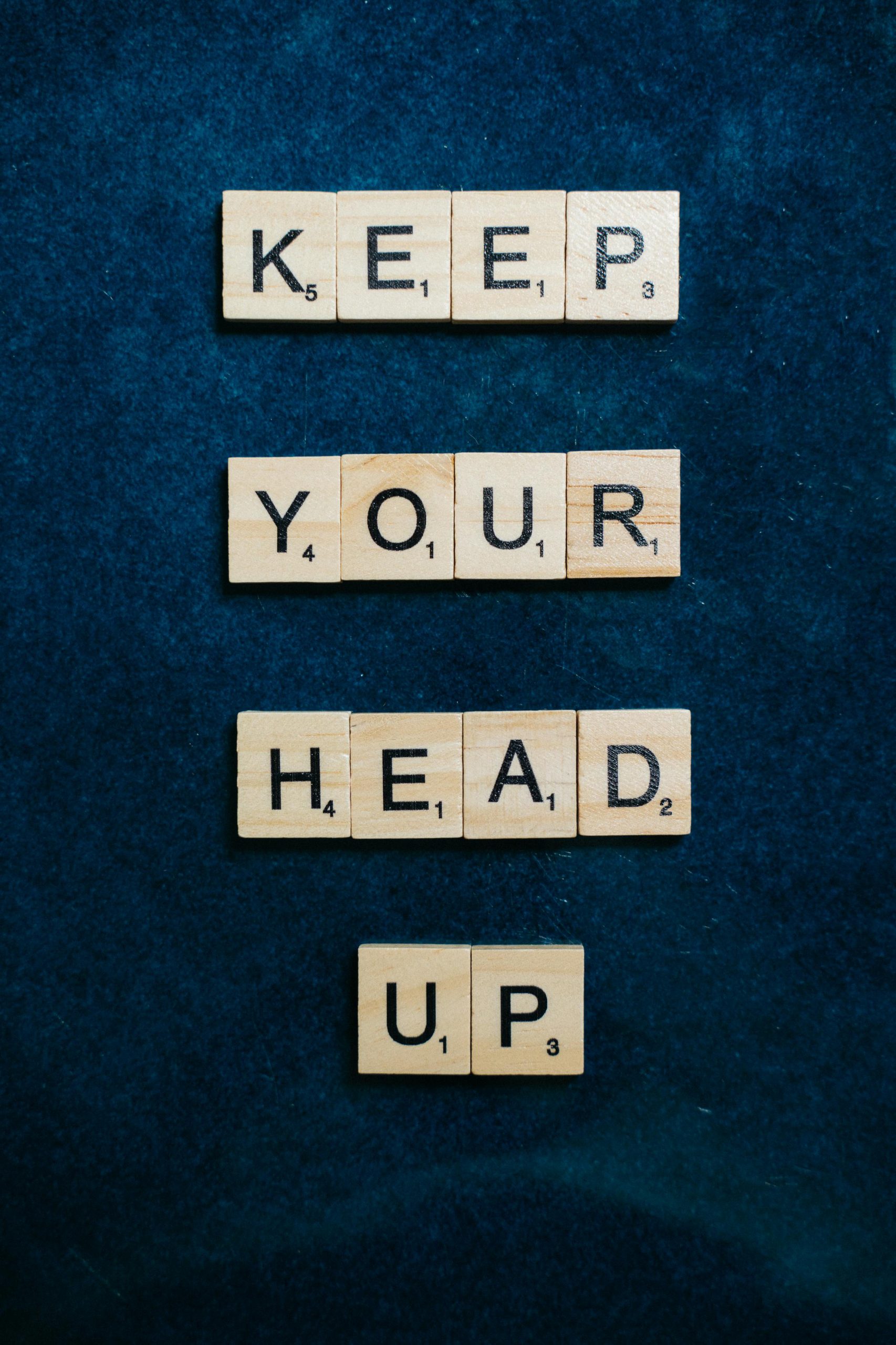Troubleshooting Windows 11: Resolving the “Something Happened, Your PIN Isn’t Available” Error
If you’ve recently encountered the Windows 11 error message reading, “Something happened, your PIN isn’t available,” you’re not alone. Many users have experienced this issue after performing system cleanup or troubleshooting steps. In this article, we’ll explore the common causes of this problem and provide practical solutions to resolve it effectively.
Understanding the Issue
The error typically appears when Windows detects a problem with the PIN authentication method. Users report that upon clicking “Set up my PIN,” a white box briefly appears and then disappears instantly, preventing the creation or reset of the PIN. Additionally, some users notice that Wi-Fi options are not available unless Ethernet is connected, indicating potential network configuration issues.
Common Causes
- Corrupted PIN Credential Data
- System Changes or Cleanup Operations
- Network Configuration Issues
- Service Disruptions Related to Windows Hello and Credential Management
Step-by-Step Solutions
-
Restart Your Computer
Begin with a simple restart to ensure that temporary glitches are cleared out. Sometimes, a reboot can resolve minor service disruptions. -
Use the Windows Security Sign-In Options
Navigate to Settings > Accounts > Sign-in options. Under PIN (Windows Hello), attempt to remove and then add the PIN again. -
Reset Windows Hello PIN
- Open the Windows Security app.
- Click on Account Security.
- Select PIN (Windows Hello).
- Choose Remove PIN and confirm.
-
Restart your system and attempt to set up a new PIN.
-
Check and Restart Relevant Services
Ensure that services related to Windows Hello and Credential Management are running: - Press Windows + R, type
services.msc, and press Enter. - Locate Windows Hello Service, Credential Manager, and PIN Logon Service.
-
Right-click each, select Restart if they’re running, or Start if they’re stopped.
-
Troubleshoot Network Connectivity
Since Wi-Fi options aren’t appearing unless Ethernet is connected, verify your network settings: - Plug in Ethernet and ensure network drivers are up-to-date.
- Run the Network Troubleshooter via Settings > Update & Security > Troubleshoot > Additional troubleshooters > Internet Connections.
-
Check Wi-Fi adapter drivers in Device Manager and update if necessary.
-
Use System File Checker and DISM
Corrupted system files can interfere with Windows Hello: - Open Command Prompt as Administrator.
- Run `sfc /scann
Share this content: