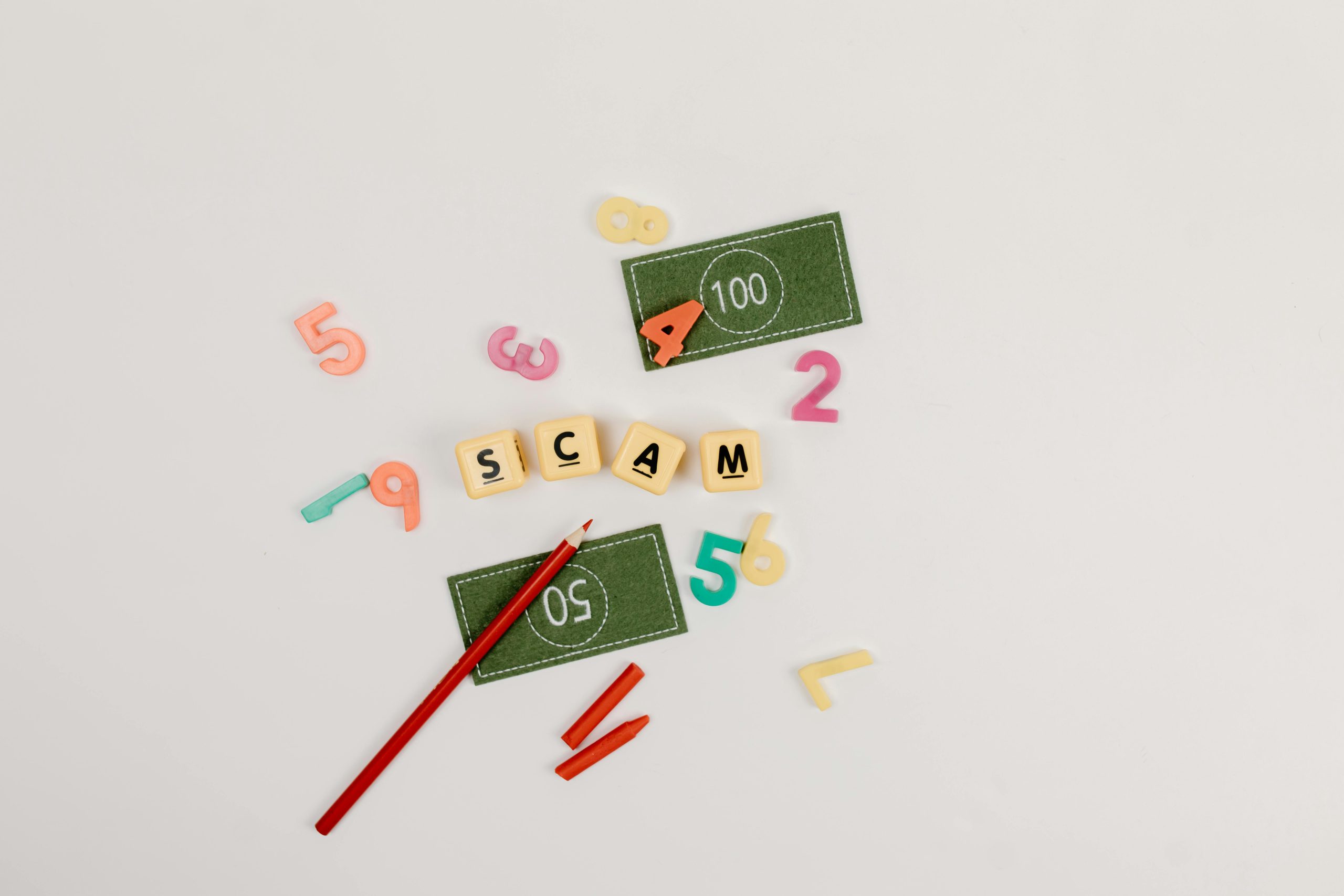Troubleshooting Long-Standing “Undoing Changes Made to Your Computer” Screen During Windows Updates
Encountering persistent system update screens can be a frustrating experience, especially when your computer becomes unresponsive for hours. One common issue faced by Windows users is getting stuck on the “Undoing changes made to your computer” screen after an interrupted or problematic update. This article aims to provide a comprehensive overview of this issue, along with effective troubleshooting strategies to resolve it.
Understanding the “Undoing Changes Made to Your Computer” Screen
During the Windows update process, the operating system performs various system modifications and file replacements. If an update is interrupted—such as when the computer is powered off during the process—Windows may enter a recovery mode, attempting to revert the system to a stable state. This is often visualized on the screen with the message:
“Undoing changes made to your computer. Do not turn off your computer.”
While this process is designed to safeguard your system, it can sometimes become stuck, repeating indefinitely.
Common Causes of Prolonged or Stuck Recovery Screens
- Interrupted Updates: Power loss or manual shutdown during installation.
- Corrupted Update Files: Issues within the update installer.
- Hardware Compatibility Problems: Conflicts with existing hardware or drivers.
- Corrupted System Files: Damaged or missing operating system components.
- Insufficient Disk Space: Lack of space to complete update procedures.
Recommended Solutions
Below are several troubleshooting steps to help resolve a stuck “Undoing changes” screen:
1. Wait Patiently
In some cases, the process may be taking longer than usual. If feasible, allow the system additional time—up to several hours—to complete its recovery. Interrupting the process prematurely could exacerbate the problem.
2. Perform a Hard Reboot
If the process seems to be indefinitely stuck, perform a force shutdown:
- Hold down the power button until the computer powers off.
- Wait a few moments, then restart your PC.
Note: This step may risk data loss or system corruption but is sometimes necessary to proceed.
3. Boot into Safe Mode
Booting into Safe Mode can help troubleshoot and repair issues:
- Power on your computer and repeatedly press the F8 key (or Shift + F8) during startup, or follow the specific key combination for your device.
- If successful, you’ll access the Advanced Startup Options menu.
- Select **Safe Mode
Share this content: