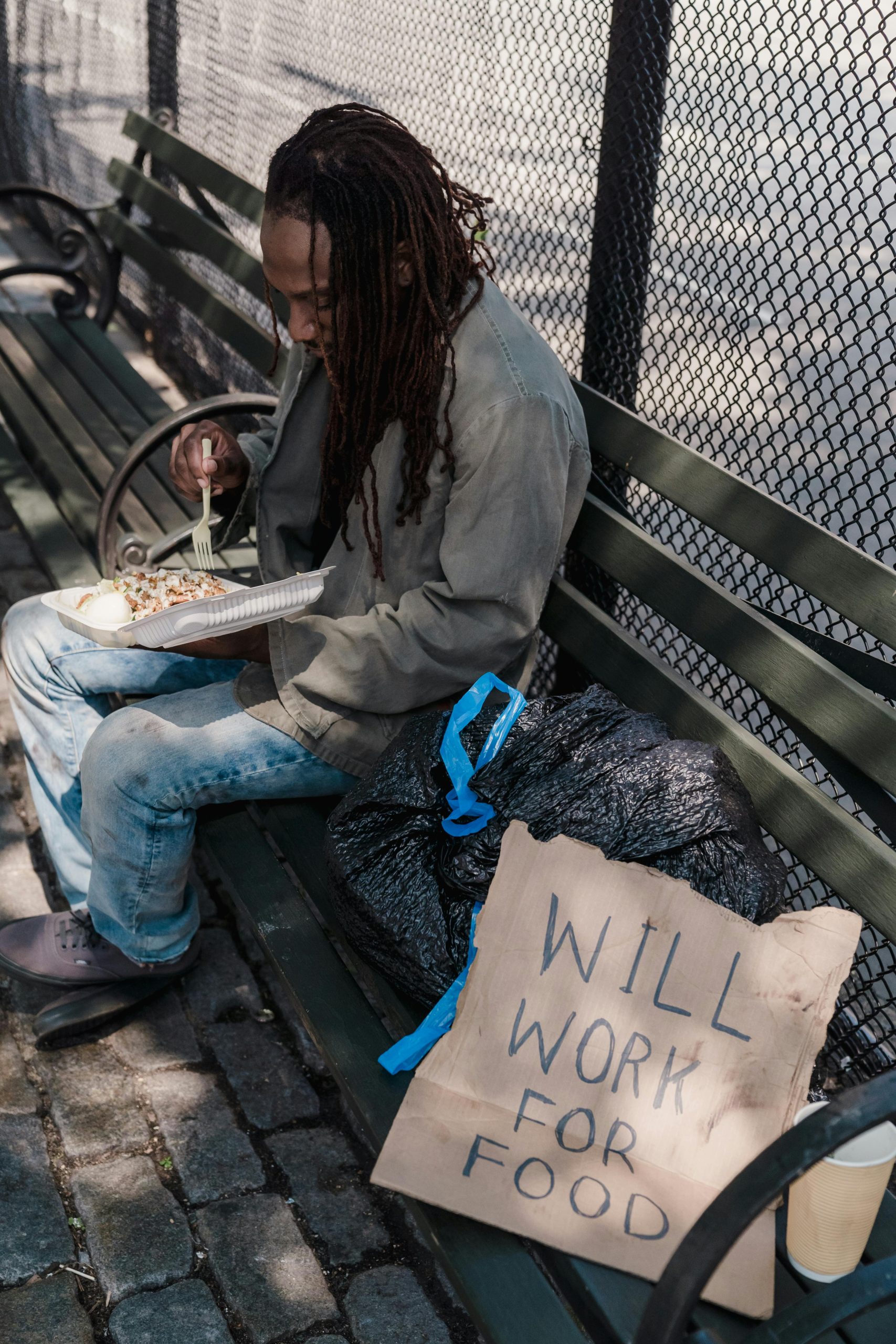Diagnosing Black Screen Crashes During Heavy Load: A Guide to Troubleshooting
Experiencing sudden black screen crashes when your computer is under heavy load can be a frustrating and perplexing issue. Such disruptions not only hinder your workflow or gaming sessions but also raise concerns about underlying hardware health. If you’ve encountered black screens during stress tests or demanding games, and your system becomes unresponsive until a manual reboot, it’s crucial to identify the root cause promptly.
Understanding Common Causes
While overheating is a frequent culprit, it’s essential to note that temperature-related issues are not always to blame. In many cases, hardware components such as the graphics card, power supply, or motherboard can cause system instability under load.
Sample System Configuration for Troubleshooting
To provide targeted guidance, consider your system specifications:
- Processor: AMD Ryzen 5 3600
- Cooling Solution: NZXT Water Cooling
- Motherboard: ASUS ROG B350-F Gaming
- Memory: 32GB RAM at 3600MHz
- Storage: 512GB NVMe SSD
- Power Supply: EVGA 650W Bronze Certified PSU
Step-by-Step Troubleshooting Approach
- Monitor Temperatures and Voltages
Use diagnostic tools such as HWMonitor or HWInfo to check CPU, GPU, and motherboard temperatures during stress tests. Even if you’ve ruled out overheating, monitoring can reveal anomalies in voltage or temperature spikes that could indicate malfunctioning components.
- Inspect Power Supply Stability
The power supply is vital for system stability under load. An EVGA 650W Bronze unit should suffice for your setup, but ensure it is functioning properly. Use software tools or hardware testers to verify if the PSU supplies consistent and adequate power. Consider testing with a known-good PSU if possible.
- Analyze GPU Health
Since black screens often point to graphics card issues, test your GPU separately. Use stress testing utilities like FurMark or Unigine Heaven to observe stability under load. Watch for artifacting, crashes, or black screens specifically related to GPU stress.
- Update Drivers and Firmware
Ensure all device drivers, especially graphics drivers, are up to date. Firmware updates for the motherboard can also improve compatibility and stability.
- Check for Hardware Faults
Run a memory test using MemTest86 to identify potential RAM issues. While your 32GB RAM at high speed is generally stable, memory errors can
Share this content: