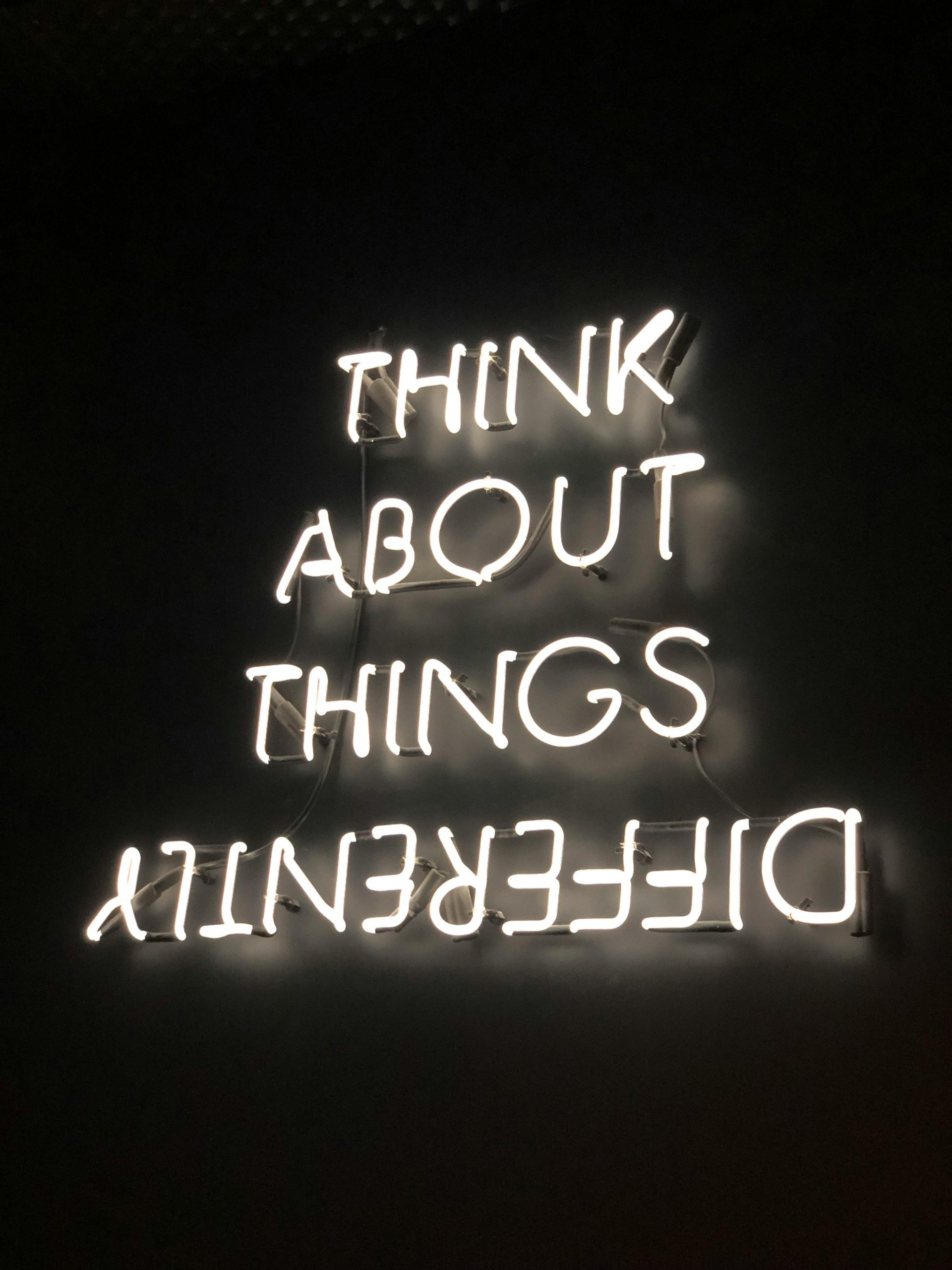A Quirky Phone Mishap: How to Change Your Nickname in Google Assistant
We’ve all been there—an innocent joke turns into a quirky predicament. Recently, I found myself in a rather amusing yet frustrating situation involving my Google Assistant. Years ago, as a lighthearted joke with a friend, I instructed my assistant to call me “Big Papa.” Fast forward to today, and it seems that my little whim has come back to haunt me.
As I joined a new group on Remind, I was met with the sudden realization that my name was displayed as “Big Papa” for everyone to see. Not quite the professional image I aim to project! After some digging, I set out to find a solution to change this nickname and reclaim my real name.
If you’ve found yourself in a similar pickle, don’t worry—changing how Google Assistant refers to you is a straightforward process. Here’s how you can easily rectify a playful nickname or any other misnomer attached to your profile:
-
Open the Google Assistant App: Start by launching the app on your mobile device.
-
Access Your Profile: Tap on your profile picture, usually located at the top right corner of the screen.
-
Personal Info: Navigate to the “Personal info” section. Here, you will find the name that Google currently uses for you.
-
Change Your Name: Tap on your name and enter the new one you want to be called. Don’t forget to save your changes!
-
Test It Out: Once you’ve updated your name, summon Google Assistant again to see if the change reflects correctly.
Making adjustments like this ensures that you present yourself the way you want, especially in professional or formal settings. It’s always good to revisit these settings periodically to ensure technology is aligned with your current preferences.
Now, I’m back to being just me—no more “Big Papa!” If you ever find yourself needing to make changes like these, rest assured, it’s a quick fix, and your digital assistant will be back to addressing you however you prefer in no time.
Share this content: