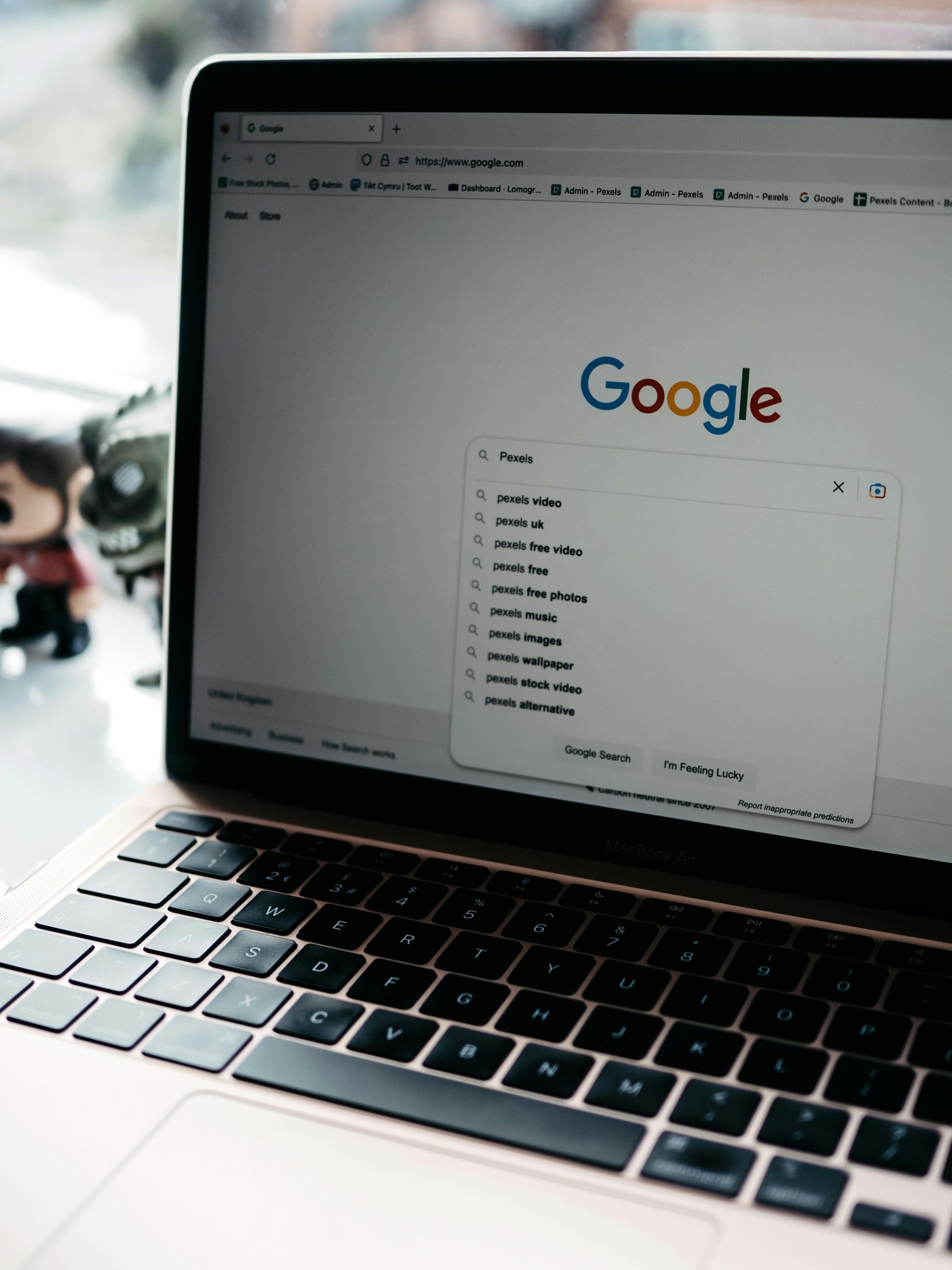Essential To-Do List After a Fresh Install of Windows: Your Complete Guide
Embarking on a fresh installation of Windows can be both exciting and overwhelming. Whether you’re upgrading your system or starting afresh, having a comprehensive checklist can help streamline the process and ensure a smooth setup. Below, I’ve compiled a list of essential steps to take following a new Windows installation. This guide will help you get your system up and running efficiently.
1. Install Motherboard Drivers
Begin your setup by installing the necessary motherboard drivers. These drivers are crucial for enabling the proper function of your hardware components and will enhance the performance of your system.
2. Set Up Your Browser
Next, download your preferred web browser, with Chrome being a popular choice among many users for its speed and extensive library of extensions. Browsers are essential for downloading additional software and for general web access.
3. Update Graphics Drivers
Installing the latest graphics drivers immediately after your browser is a smart move. High-quality graphics drivers ensure that you’re getting the best performance from your graphics card, especially if you plan on gaming or using graphic-intensive applications.
4. Utilize Ninite for Popular Applications
For convenience, consider using Ninite to download and install a selection of commonly used applications automatically. This tool saves time by updating and installing multiple programs in one go, helping you avoid the hassle of manual downloads.
5. Reinstall Additional Applications
Once you have the essentials in place, it’s time to reinstall any other applications you regularly use. Take this opportunity to assess your needs and eliminate any programs that you no longer require.
6. Adjust Windows Settings: Disable Cortana
For those who prefer a streamlined experience, consider disabling Cortana. This virtual assistant can consume system resources and may not be necessary for users who prefer manual navigation.
7. Turn Off Web Search in the Start Menu
If privacy and minimalism are your priorities, turning off web search in the Start Menu is a good step. This will help keep your local searches more focused on your installed applications and files.
Conclusion
Taking the time to follow this checklist after a fresh install of Windows can save you from potential headaches in the future. While it’s easy to overlook certain steps, carefully tracking your progress can help you create an efficient and personalized computing environment. Although it’s common to forget some changes made over the year, this checklist should serve as a solid foundation for anyone looking to optimize their
Share this content: