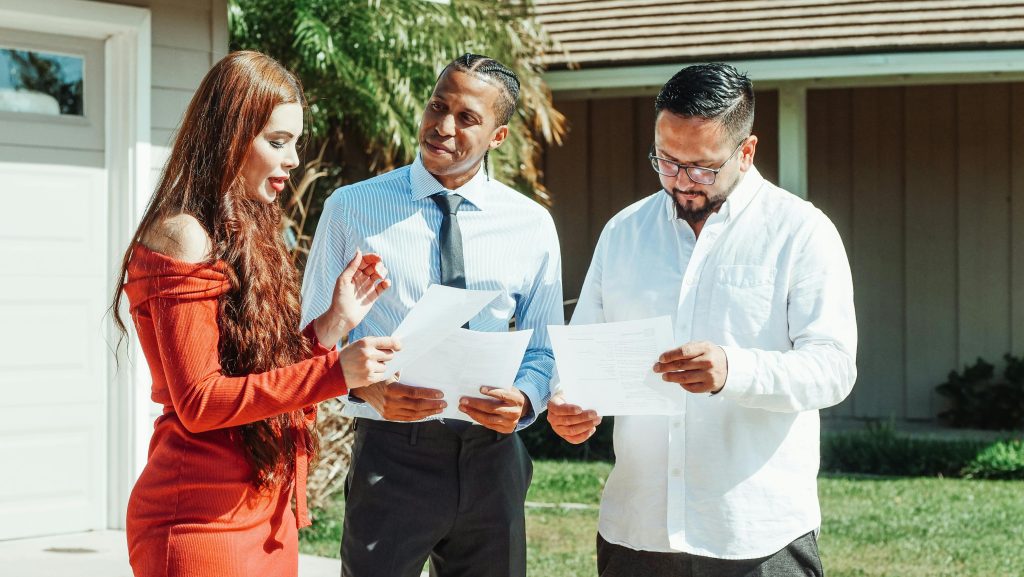Troubleshooting a Malfunctioning Computer Screen: A Step-by-Step Guide
If you’re suddenly facing a malfunctioning computer screen, it can be a frustrating experience. Perhaps your display is showing strange yellow colors, or it appears frozen with no response from your keyboard or mouse. When technology lets us down, it’s essential to stay calm and approach the problem methodically. Here are some steps you can take to diagnose and potentially fix the issue.
Step 1: Assess the Situation
First, take a moment to observe your screen. Is it displaying any error messages, or is it entirely stuck with a yellow hue? Try to remember the last action you performed before the problem occurred, as this can provide clues about what might be wrong.
Step 2: Check Physical Connections
Ensure that all cables connecting your monitor to the computer are secure. A loose or damaged cable can lead to display issues. If you have a desktop, check both ends of the video cable. For laptops, ensure that the internal connections are intact.
Step 3: Perform a Soft Reset
If your mouse and keyboard are unresponsive, you can try a soft reset. Press and hold down the power button on your computer until it shuts off completely. Wait a few moments before turning it back on. This simple action can sometimes reset minor glitches.
Step 4: Boot in Safe Mode
If your computer powers up but the issue persists, try booting in Safe Mode. This mode loads only the essential files and drivers, which can help identify if a recent software update or installation is the culprit. Accessing Safe Mode varies by operating system, so check the appropriate method for your device.
Step 5: Seek Professional Help
If the problem continues despite these efforts, it may be time to consult a professional. Hardware issues could be at play, and utilizing expert services can save you time and potential further damage.
Conclusion
Experiencing a glitchy computer screen can be daunting, especially when time is of the essence. By following these troubleshooting steps, you can determine the cause of the problem and take appropriate action. Remember to remain patient and calm throughout the process, and don’t hesitate to reach out for professional assistance if needed. Your technology deserves a second chance, and with the right approach, you can get back to using it efficiently in no time!
Share this content: