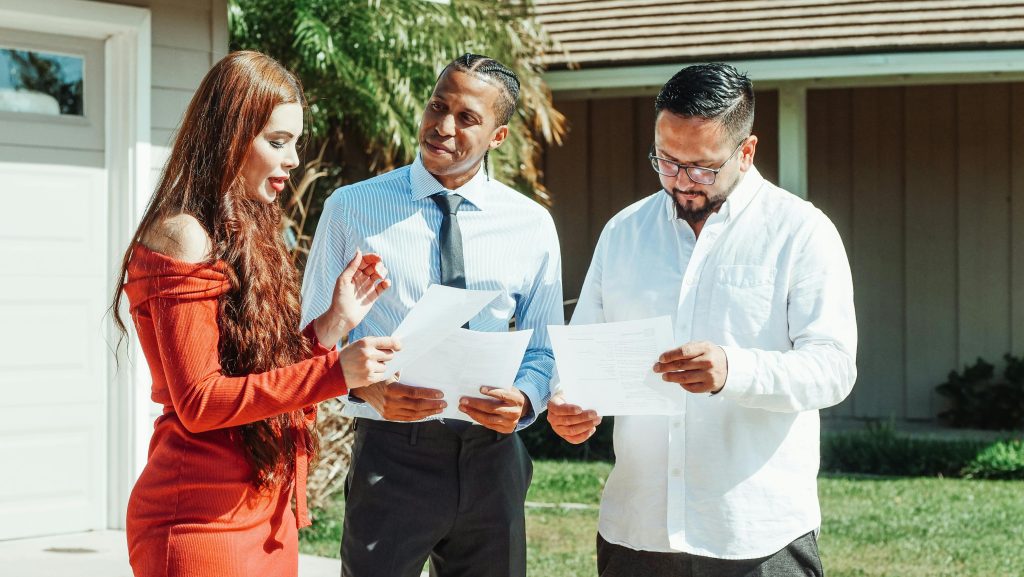Troubleshooting a Yellow Tint on Your Computer Screen: What to Do When Things Go Awry
Experiencing unexpected issues with your computer can be frustrating, especially when you’re met with a display that’s less than normal. Recently, I encountered a problem where my computer screen suddenly developed a yellow tint. It left me feeling puzzled and in need of immediate assistance, as my cursor was unresponsive, and the keyboard wouldn’t register any inputs. If you find yourself facing a similar situation, here are some steps to help diagnose and resolve the issue.
Understanding the Problem
The first step in tackling a display issue is to identify potential causes. A yellowish hue on your screen can stem from various problems, including hardware malfunctions, software glitches, or connection issues. Understanding these possibilities will guide you towards an effective solution.
Initial Troubleshooting Steps
-
Check Connections: Ensure that all cables connecting your monitor to the computer are securely plugged in. A loose connection might result in display anomalies.
-
Restart Your Computer: Often, simply rebooting your system can resolve temporary glitches. Although your mouse and keyboard may be unresponsive, you can perform a hard reset by holding down the power button until the device turns off.
-
Inspect Display Settings: If you manage to regain control, check your display settings. Sometimes, the color calibration gets altered, leading to unexpected display changes. Access the display settings on your operating system, and consider resetting them to default.
-
Try an External Monitor: If you’re using a laptop, connecting it to an external monitor can help determine if the problem lies within the laptop’s screen or the graphics card. If the external display works fine, the issue may be with your laptop’s screen itself.
-
Update Graphics Drivers: Outdated or corrupt graphics drivers can result in numerous display issues. Make sure to check for updates and install the latest version of your graphics drivers from the manufacturer’s website.
When to Seek Professional Help
If you’ve tried the steps above without success, it might be time to reach out to a professional technician. Persistent display problems could indicate a hardware failure that requires expert intervention. Be prepared to explain your issue in detail, including any troubleshooting steps you’ve already taken.
Conclusion
Dealing with a computer screen that suddenly shows a yellow tint can be a confusing experience. However, by following the troubleshooting steps outlined above, you can either resolve the issue or gather the necessary information to
Share this content: