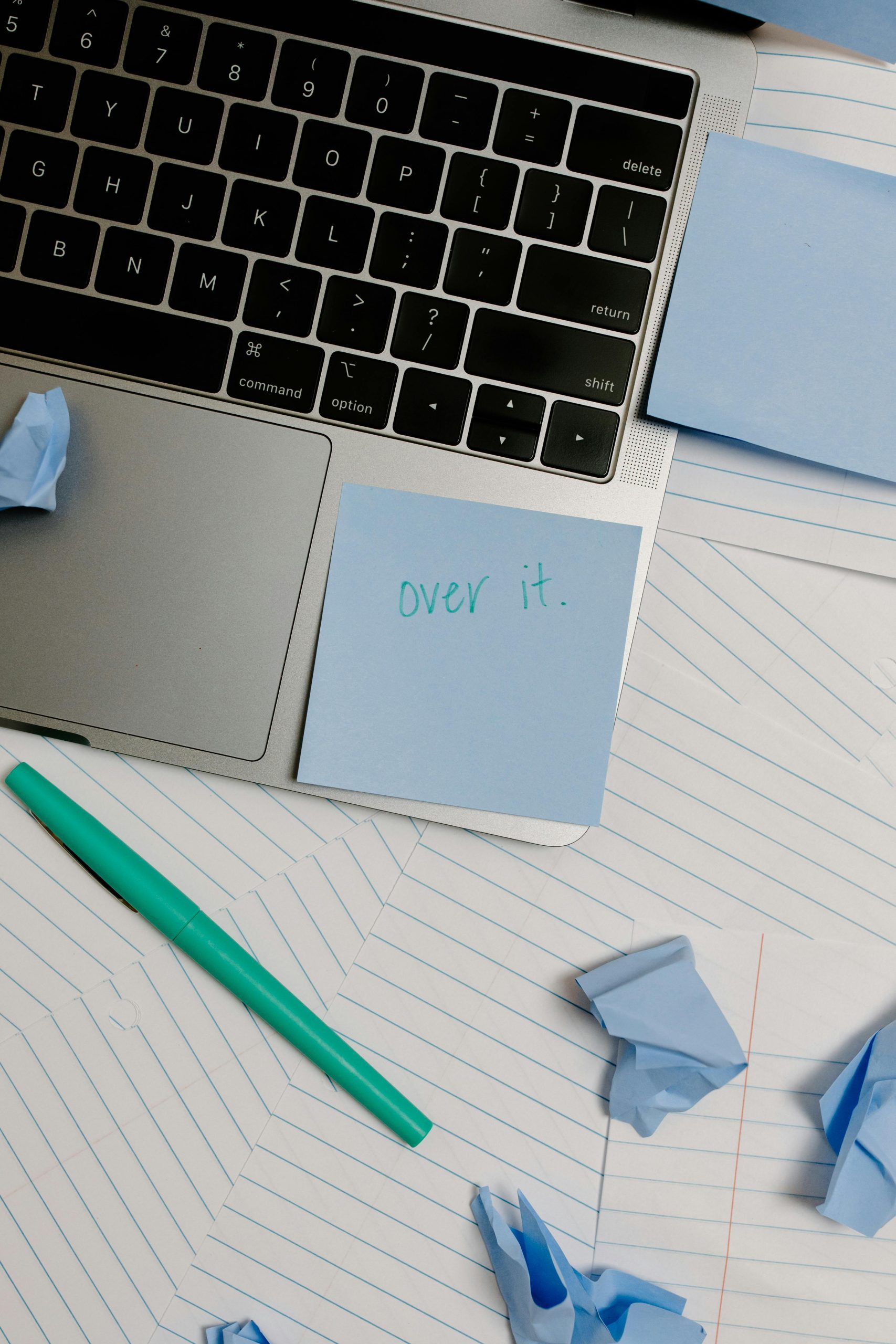Troubleshooting Display Issues on Your Computer: A Helpful Guide
If you’ve recently encountered frustrating graphical glitches on your computer—such as black squares appearing during mouse actions or application icons being highlighted in an odd manner—you’re not alone. This issue can be perplexing, and finding the right solution may seem daunting. Let’s explore potential reasons behind this problem and some steps you can take to resolve it.
Common Symptoms
You might notice that when you left-click and drag your mouse, black squares appear on your screen, or certain apps become highlighted in black as you hover over them. These anomalies can not only disrupt your workflow but also raise concerns about your system’s health.
Initial Troubleshooting Steps
To address this issue, here are several troubleshooting actions you can undertake:
-
Restart Your Computer: Sometimes, a simple reboot can clear temporary bugs affecting your display.
-
Update Graphics Drivers: Ensure your graphics drivers are up to date. Outdated or corrupt drivers often lead to unexpected visual problems. You can check for updates through the device manager or directly from the manufacturer’s website.
-
Reset Display Settings: If you’ve recently made changes to your display settings, reverting them to defaults could rectify the issue. Look for this option in your display settings menu.
-
Check for Software Conflicts: Sometimes third-party applications, especially ones related to graphics or system enhancements, can cause interference. Try disabling these applications to see if the problem persists.
-
Run System Diagnostics: Many operating systems come with built-in diagnostic tools that can help identify and potentially fix issues related to graphics and display.
-
Check Hardware Connections: If you’re using an external monitor, ensure all cables are securely connected. Loose or damaged cables can lead to display issues.
-
Seek Professional Help: If the problem remains unresolved after these steps, it might be time to consult a professional technician who can diagnose and repair the issue more comprehensively.
Conclusion
While encountering visual glitches on your computer can be irritating, understanding the potential causes and exploring troubleshooting options can help you regain control. By following these steps, you can systematically isolate and resolve the issue, allowing you to return to your work with minimal disruption. If all else fails, don’t hesitate to reach out to tech support for further assistance.
Share this content: