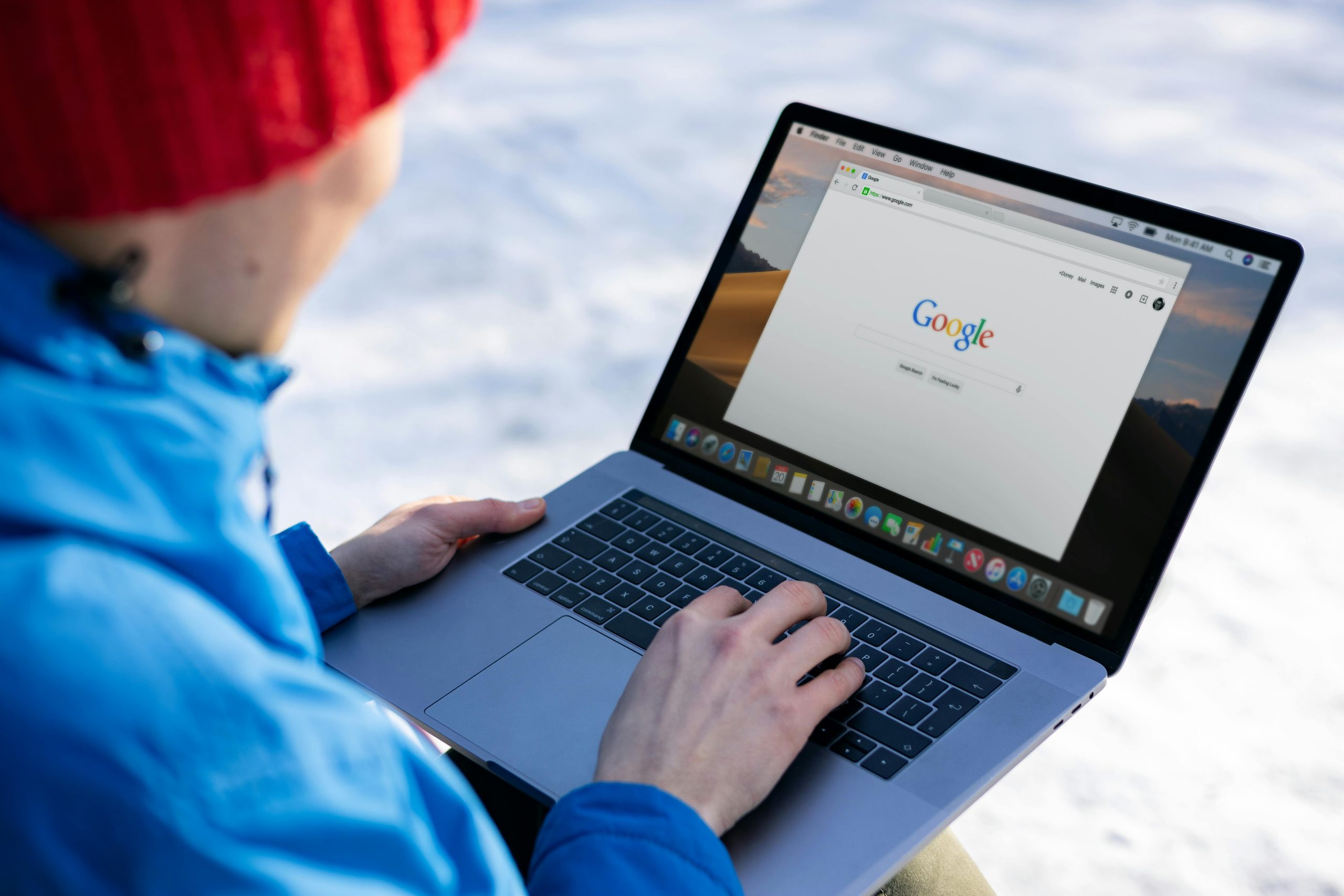A Step-by-Step Guide: Installing Windows on Your PC via USB
It’s not uncommon for users to find themselves grappling with their operating system choices, and sometimes we make decisions that are less than ideal. If you’ve been navigating your computer experience without a legitimate version of Windows for an extended period, you’re not alone. Many have found themselves in this position, and today, I’m here to help you transition to a clean and properly licensed Windows installation using a USB drive.
A Fresh Start with a Legitimate OS
After spending three years using an unverified version of Windows, you’re ready to move on to a fresh start with an authentic copy. This is a commendable decision, as a legitimate operating system not only provides access to regular updates and security patches but also ensures a smoother computing experience.
You might have already navigated past the annoying watermark that sometimes accompanies non-genuine versions, but as you’ve experienced, glitches and other issues are bound to arise. It’s time to take the plunge and install a legitimate version.
Preparing for Installation
Here’s a straightforward guide to help you install Windows using a USB flash drive:
-
Acquire a Legitimate Copy of Windows: First, purchase a genuine Windows license from Microsoft or an authorized retailer. This will ensure that you have access to all features and updates.
-
Create a Bootable USB Drive:
- Download the Windows Media Creation Tool from Microsoft’s official website.
- Insert your USB drive (at least 8 GB of storage) into your computer.
-
Open the Media Creation Tool and follow the prompts to create a bootable USB. Be sure to select “Create installation media (USB flash drive, DVD, or ISO file)” when prompted.
-
Backup Important Data: Since you’re prepared to wipe everything, you might not have important files to save. However, double-check to ensure there aren’t any critical files you’d like to keep.
-
Booting from USB:
- Restart your computer and enter the BIOS settings. This often involves pressing a key (like F2, F12, Del, or Esc) right when your PC begins to boot. The specific key may vary depending on your computer’s manufacturer.
-
In BIOS, look for the boot options menu and choose to boot from the USB drive.
-
Installing Windows: Once your PC boots from the USB, follow the on-screen prompts to install Windows.
Share this content: