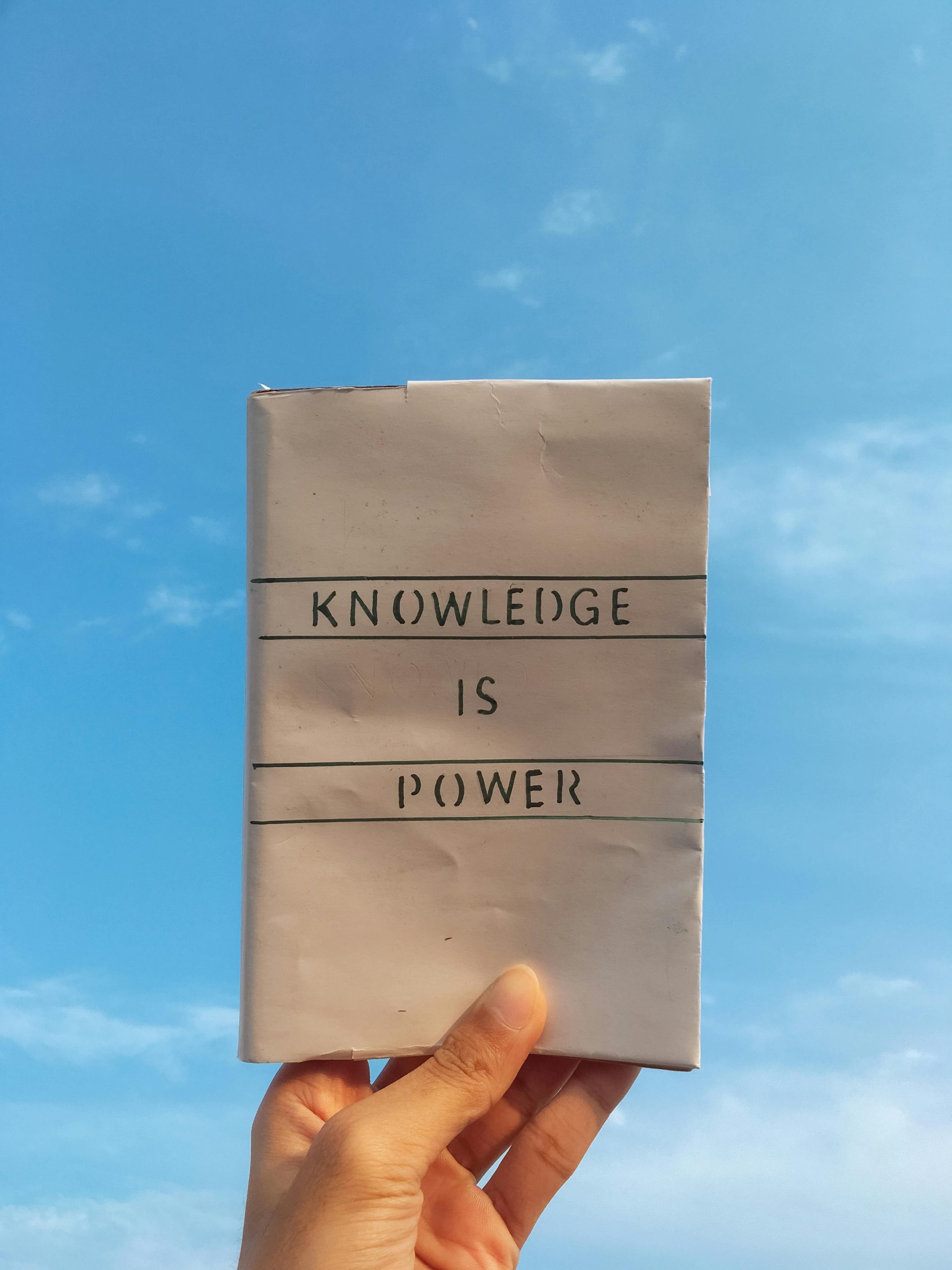Troubleshooting Graphics Card Issues: Why It Works Outside the Case But Not Inside
If you’ve recently encountered a perplexing problem with your graphics card, you’re not alone. It’s not uncommon for enthusiasts and casual users alike to face scenarios where hardware functions perfectly in one setting but fails to perform when placed in another. One such issue involves a graphics card that works flawlessly when connected outside the case but encounters problems once installed within the computer’s case.
Understanding the Issue
In this situation, the PC powers up seamlessly and displays images without a hitch when the graphics card is positioned outside the case. However, as soon as it’s mounted inside, it stops working altogether, leaving users frustrated and uncertain of the next steps.
Possible Causes
The reasons for this anomaly could stem from a variety of factors. Here are some common culprits to consider:
-
Case Interference: When a graphics card is installed inside a case, it may be in contact with parts of the chassis or other components that could interfere with its operation. Ensure there are no short circuits or grounding issues.
-
Power Connection: Verify that all required power connectors are properly secured. Sometimes, connectors can be dislodged during installation inside the case.
-
PCIe Slot Issues: The PCIe slot itself might be the problem. It’s worth trying a different slot to rule out any issues with the current one.
-
Cooling Mechanisms: Check if any cooling fans or thermal solutions within the case are obstructing airflow or causing board misalignment.
-
Cables and Connectors: Ensure that cables are properly routed out of the way and are not accidentally pinched or damaged when securing the graphics card in place.
Next Steps
If you’ve attempted various troubleshooting techniques without success, you may want to consider these additional steps:
-
Test Another GPU: If you have access to another graphics card, try installing it within the case to determine if the issue lies with the graphics card or the system itself.
-
Examine the Motherboard: Inspect your motherboard for any signs of damage or malfunctioning components that may affect the graphics card’s performance.
-
Seek Professional Help: If you’re still at a standstill, reaching out to a professional technician might provide insights that could resolve the problem.
Conclusion
Dealing with hardware issues can be daunting, especially when components behave unpredictably. Understanding the root cause of your graphics
Share this content: