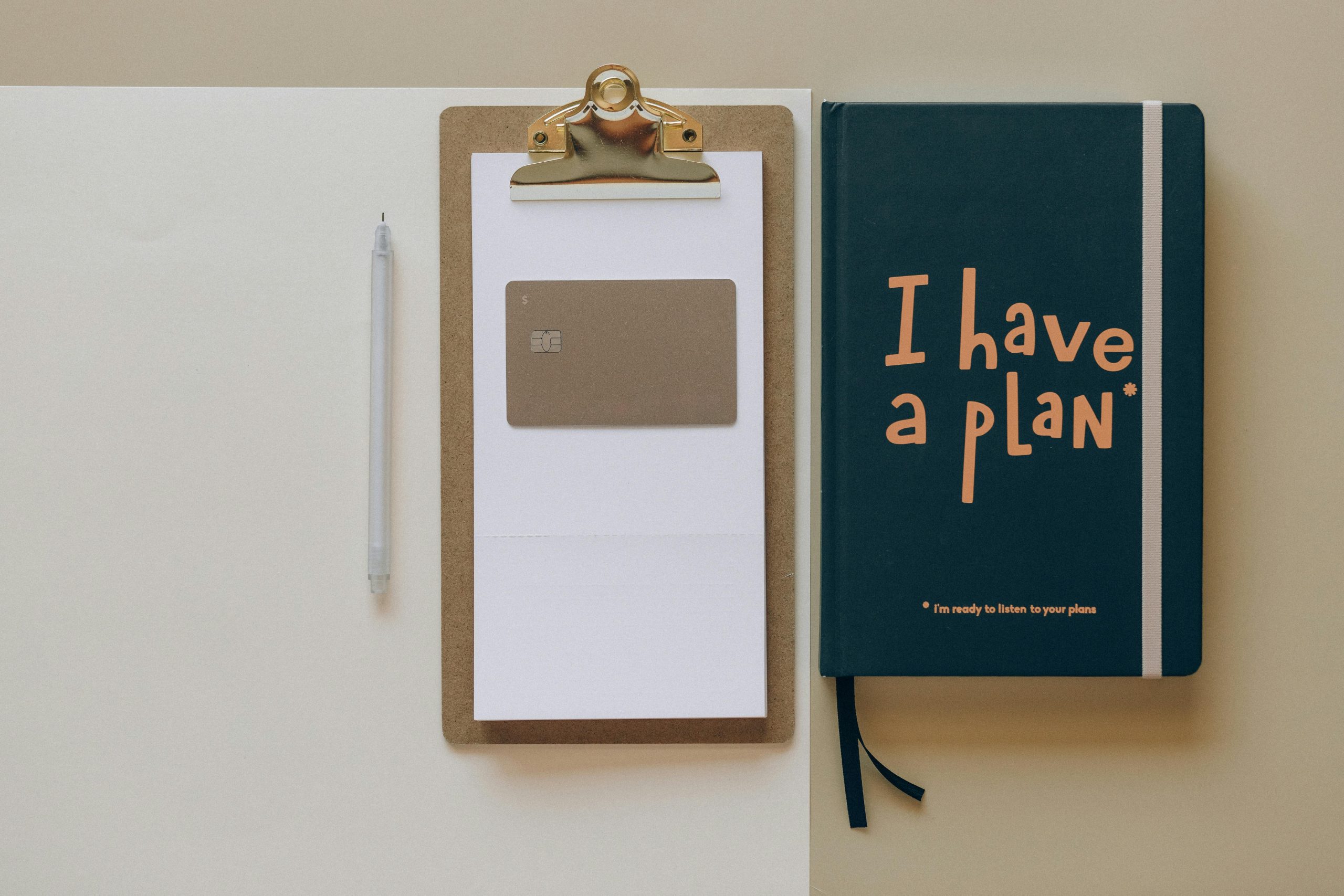Securely Wiping Your SSD Before Selling: A Guide to Low-Level Formatting
If you’re preparing to sell your computer, ensuring that your personal data is permanently erased is of utmost importance. One of the most effective methods to achieve this is by filling your Solid State Drive (SSD) with zeros, a process often referred to as low-level formatting.
When you install a new operating system, such as Windows 10, you might assume that all your previous data has been deleted. However, this isn’t always the case. Deleted files can sometimes be recovered with specialized software, which is why it’s essential to go a step further to protect your information.
Why Fill Your SSD with Zeros?
Filling your SSD with zeros overwrites the existing data, making it virtually impossible to retrieve sensitive information. This approach effectively “cleans” the drive, ensuring that your personal files are not accessible to future users.
How to Fill Your SSD with Zeros
To securely wipe your SSD, you can use a command line tool to carry out this operation. A common method involves using the Command Prompt in Windows. There’s a specific command that many recommend: c: /fs:NTFS /P:2. However, let’s break down what this means and evaluate its effectiveness:
- C: Refers to the drive letter.
- /fs:NTFS: Specifies that the file system is NTFS.
- /P:2: Indicates that the drive should be overwritten twice to further ensure that data cannot be recovered.
While this command can be a useful starting point, it’s worth mentioning that the best practice for securely erasing your SSD involves using dedicated software designed for this purpose. Tools like DBAN (Darik’s Boot and Nuke) or manufacturer-specific utilities are highly recommended. These programs often provide options that are optimized for SSDs, ensuring they undergo a thorough wiping process.
Conclusion
Before selling your computer, taking the extra time to securely wipe your SSD can offer peace of mind and protect your sensitive data from falling into the wrong hands. Whether you choose to fill your SSD with zeros through the command prompt or opt for specialized software, ensure you follow the best practices for data security. Your future self will thank you!
Share this content: