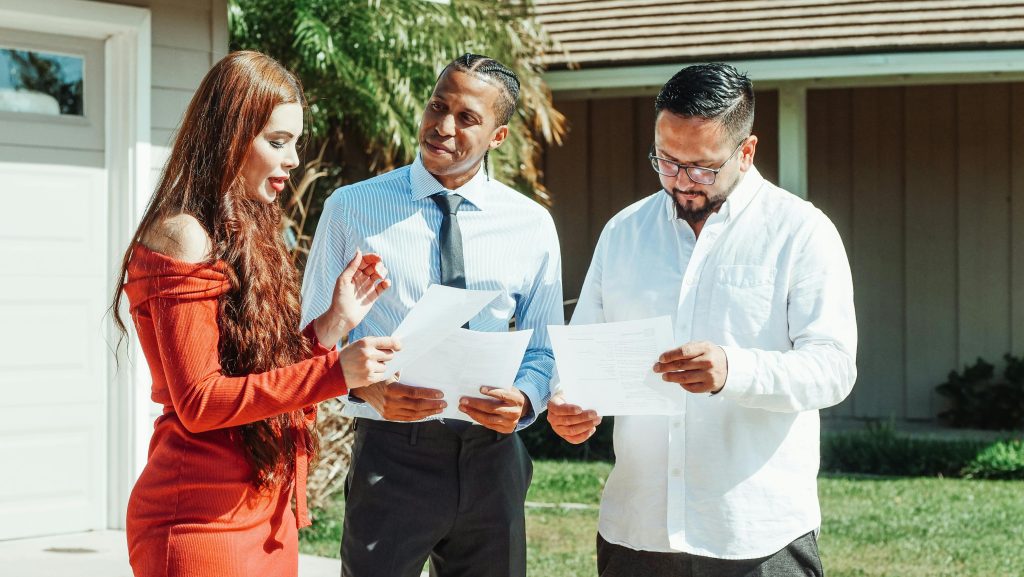Troubleshooting Graphics Issues on Your Computer: What to Do When Strange Visual Glitches Occur
Have you ever encountered unexpected visual anomalies on your computer screen, such as black squares appearing when you click and drag, or applications being highlighted in black while hovering over them? These frustrating graphics issues can disrupt your workflow and leave you searching for answers. If this sounds familiar, you are not alone.
Many users have experienced similar problems, often leading to confusion and a frantic search for solutions online. While troubleshooting can sometimes feel overwhelming, understanding potential causes and fixes may help you resolve the issue efficiently.
What’s Causing the Problem?
The display issues you’re encountering may be due to several factors, such as:
-
Graphics Driver Malfunctions: Outdated or corrupt drivers can lead to various display problems. Ensuring your graphics drivers are up-to-date can often resolve these issues.
-
Software Conflicts: Sometimes, background applications or recent software updates can interfere with your computer’s graphics performance. Identifying and closing conflicting applications might help.
-
Hardware Issues: Faulty hardware, particularly related to your graphics card or monitor, can also cause these visual glitches. If the problem persists after software troubleshooting, it may be worth investigating your hardware components.
Steps to Resolve the Issue
If you’re facing these frustrating graphics glitches, here are some steps you can take:
-
Restart Your Computer: As simple as it sounds, rebooting can clear temporary glitches that may be causing the issue.
-
Update Graphics Drivers: Visit your manufacturer’s website to download the latest drivers for your graphics card, or use built-in update tools if you’re on a Windows operating system.
-
Check for Software Updates: Ensure your operating system and all software applications are updated to the latest versions. Sometimes, compatibility issues can trigger display anomalies.
-
Run a Virus Scan: Malicious software can affect how your computer operates. Performing a thorough scan can rule out any potential threats.
-
Test with an External Monitor: If possible, connect your computer to an external monitor. This can help determine whether the problem lies within the graphics card or the display itself.
-
System Restore: If the issue started recently, consider performing a system restore to revert your computer settings to an earlier date when everything was working correctly.
Conclusion
Experiencing graphics issues on your computer can be both distracting and concerning. By following these steps and
Share this content: