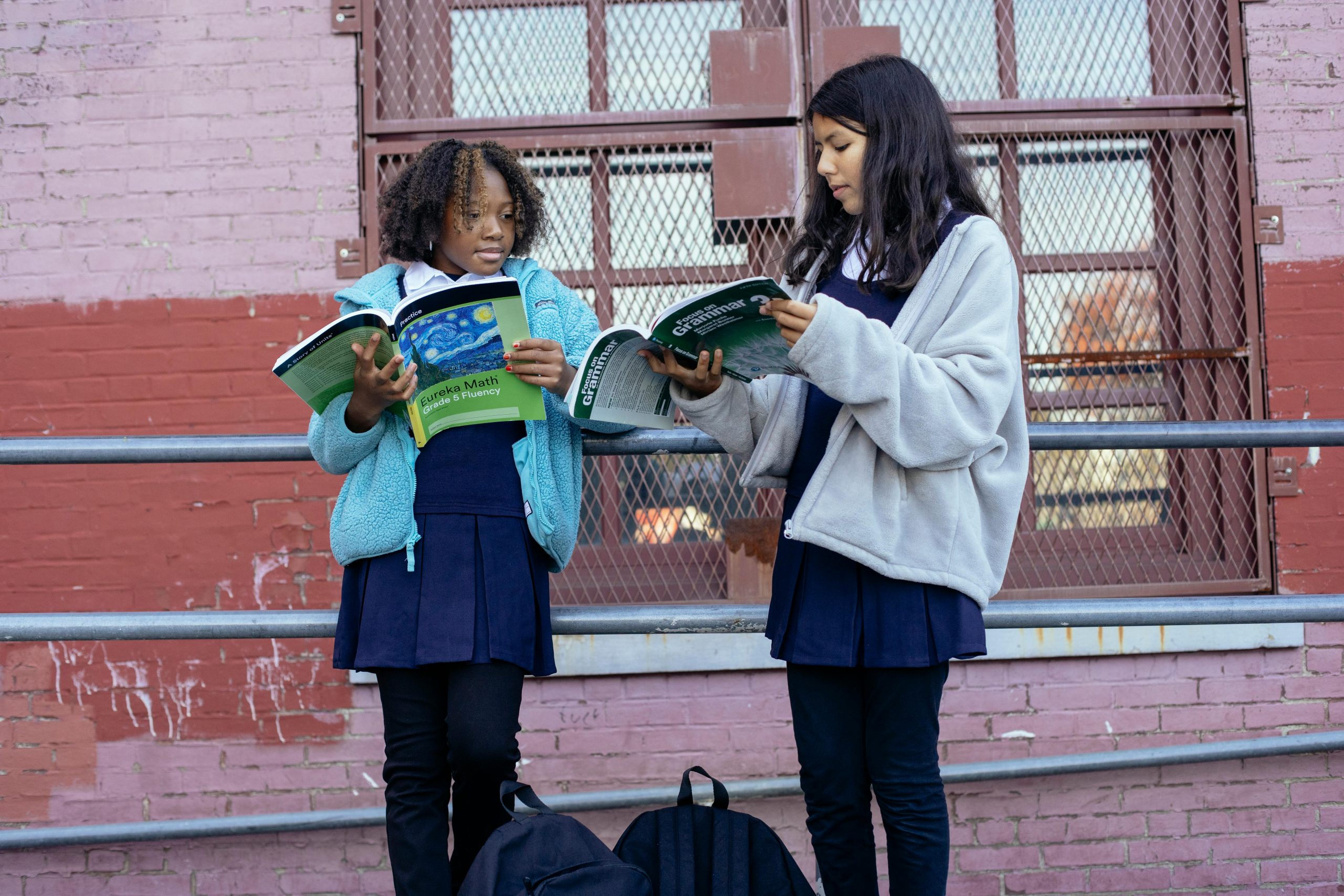Troubleshooting PC Case Fan Issues: What to Do When Your Fans Stop Spinning
We’ve all experienced those moments of panic when our beloved PC doesn’t seem to be functioning as it should. If you’ve found yourself in a situation where your case fans abruptly stopped spinning, you’re not alone. Recently, I encountered a frustrating issue: after unintentionally touching one of the case fans while my computer was running, I noticed that the right-side fans ceased to function altogether.
The Situation
In a moment of curiosity (or perhaps a lapse in judgment), I reached out and touched the case fans while my PC was powered on. To my dismay, they stopped spinning immediately. I tried all the usual fixes—turning the computer on and off, disconnecting the power source, and even checking the connections—but nothing seemed to resolve the issue.
After a bit of research, I was surprised by the lack of helpful information available online for this specific problem. Could this really be the end of my fans, or was there a trick I was missing that could avert the need for replacements or professional repairs?
Understanding the Problem
First, it’s essential to identify the type of fans in question. In my case, they are Cooler Master fans, which are typically reliable. However, like any component, they can experience issues from time to time. Here are a few steps to troubleshoot the situation before you consider purchasing replacements:
1. Check Connections
Sometimes, the simplest solution is right in front of you. Ensure that the fans are securely connected to the motherboard. A loose connection can easily cause them to stop working.
2. Inspect for Physical Damage
Examine the fans for any signs of physical damage. This includes checking for obstructions that could inhibit their movement, such as dust build-up or tangled cables.
3. Test with a Different Power Source
If possible, try connecting the fans to a different power source or using a fan controller. This will help determine if the issue lies within the fans themselves or the CPU/gpu fan headers.
4. Reset the BIOS
Sometimes a simple reset of the BIOS can rectify issues related to fan detection. Restart your PC and enter the BIOS/UEFI setup to check if the fans appear.
5. Software Monitoring
Use software tools to monitor fan speeds and detect any potential issues. Tools like HWMonitor or SpeedFan can provide insights into whether your fans are being recognized by the system.
Conclusion
Share this content: