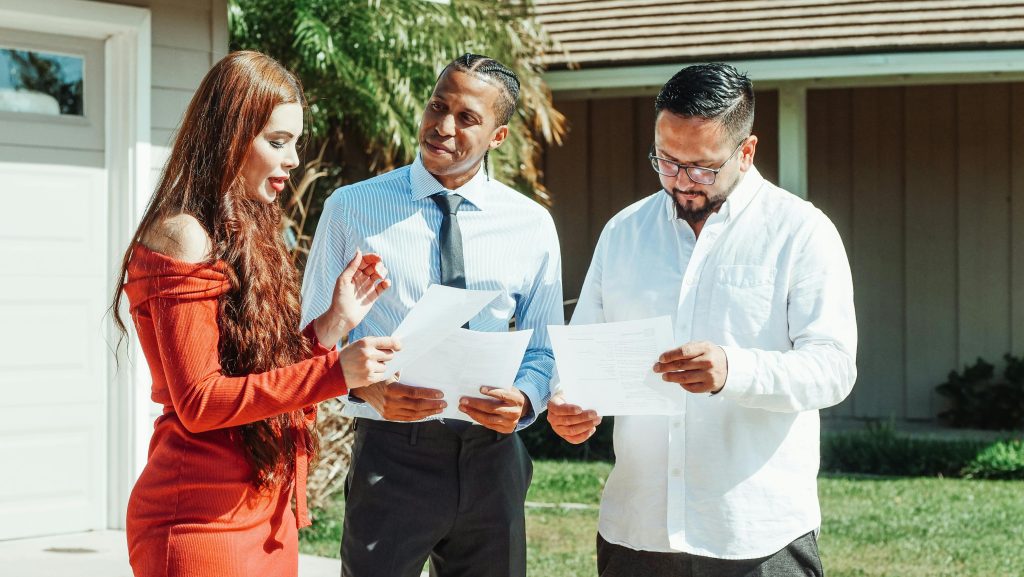Troubleshooting a Yellow Tint on Your Computer Screen: What to Do When Your Screen Freezes
Have you ever experienced a sudden glitch on your computer screen that left you scratching your head? If so, you’re not alone! Recently, a user encountered a perplexing issue with their computer display, where a yellow tint seemingly took over the screen, rendering it unusable. If you’re facing a similar problem, here’s a guide to help you navigate through it.
Understanding the Issue
Imagine working on an important task when your computer suddenly displays an unsettling yellow hue across the screen for an extended period. Even worse, your mouse stops responding, and your keyboard input ceases to function. It’s a frustrating predicament that can arise without warning, leaving many users wondering how they got there or what they can do to fix it.
Potential Causes
A variety of factors could contribute to this situation:
-
Hardware Glitches: Issues with your monitor or graphics card can often lead to unexpected color displays. Loose cables or failing components might be responsible.
-
Software Conflicts: Sometimes, a software update or a recently installed application may conflict with existing settings, causing visual distortions.
-
Driver Problems: Outdated or corrupted graphics drivers may not communicate effectively with your hardware, resulting in unusual display behavior.
Immediate Steps to Take
To help you address the dilemma, here are some steps to consider:
-
Check Connections: Start by inspecting all cables connected to your monitor. Make sure everything is snugly plugged in and undamaged.
-
Force Restart: If your mouse and keyboard are unresponsive, performing a hard reboot can often clear up temporary software or system issues. To do this, hold down the power button until the machine shuts down.
-
Switch Displays: If possible, connect your computer to another monitor or TV. This can help determine if the problem lies with your current monitor.
-
Boot in Safe Mode: Restarting your computer in safe mode can help you identify software conflicts by loading only essential drivers. You may also look at updating or rolling back drivers if necessary.
-
Seek Expert Help: If these initial remedies do not resolve the issue, it may be time to consult with a professional technician or contact customer support for your device.
Conclusion
Experiencing a sudden disruption in your computer’s display can be alarming, but with the right troubleshooting steps, you can often find a solution
Share this content: