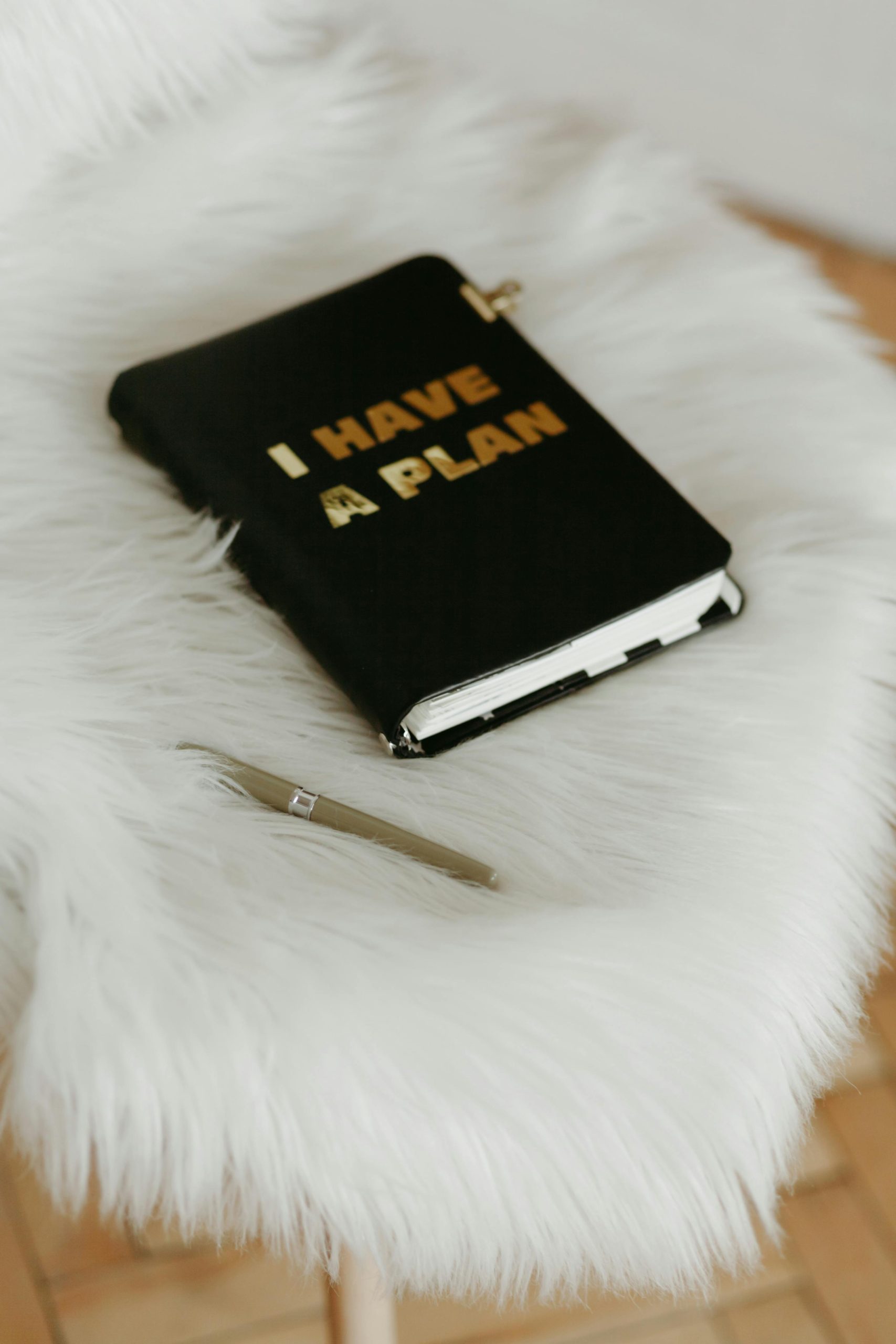Facing a Major Issue After Windows 10 Update? Here’s What You Should Know
Have you ever experienced a complete system failure right after a Windows 10 update? If so, you’re not alone, and your frustration is entirely understandable. Recently, I encountered a baffling situation with my Acer A515-52 that left me feeling like my computer was entirely “bricked”.
The Dilemma: No Boot, No Logo, No Options
After initiating an update, I found myself staring at a blank screen when attempting to power up my device. No POST screen, no Acer logo—absolutely nothing. The only sign of life was the HDD light flickering momentarily when I pressed the power button. After numerous attempts to resolve the issue—such as trying to access BIOS, using a USB recovery tool, and performing hard resets—I was met with the same lifeless response. The situation felt hopeless, amplified by vague online suggestions hinting that I might be dealing with a hardware problem, which seemed unlikely given the timing of the software update.
Exhausting Every Option
I spent countless hours scouring forums and troubleshooting articles, desperately searching for a solution. Many suggested resetting my computer multiple times, but each effort seemed futile. As a last resort, I let the computer sit powered on longer than usual, hoping it might self-correct. To my surprise, this approach led me to a repair screen! I quickly set up a USB drive to reinstall Windows, crossing my fingers that I wouldn’t lose irreplaceable data in the process.
The Hard Lesson Learned
Unfortunately, my optimism was short-lived. The only viable option remaining was to format my HDD, effectively wiping everything in order to reinstall Windows. This was a tough pill to swallow, especially considering the potential loss of valuable files.
If there’s one takeaway from my experience, it’s this: Be cautious with updates! Not every update passes smoothly, and it could lead to unexpected issues. If you’re facing similar challenges, don’t hesitate to take an inventory of all your troubleshooting options and seek help from reliable sources. Remember, staying proactive about data backup can be a lifesaver when technology falters.
Stay tuned for more tips and tricks on navigating the complexities of Windows updates, and let’s learn from each other’s experiences in this ever-evolving digital landscape!
Share this content: