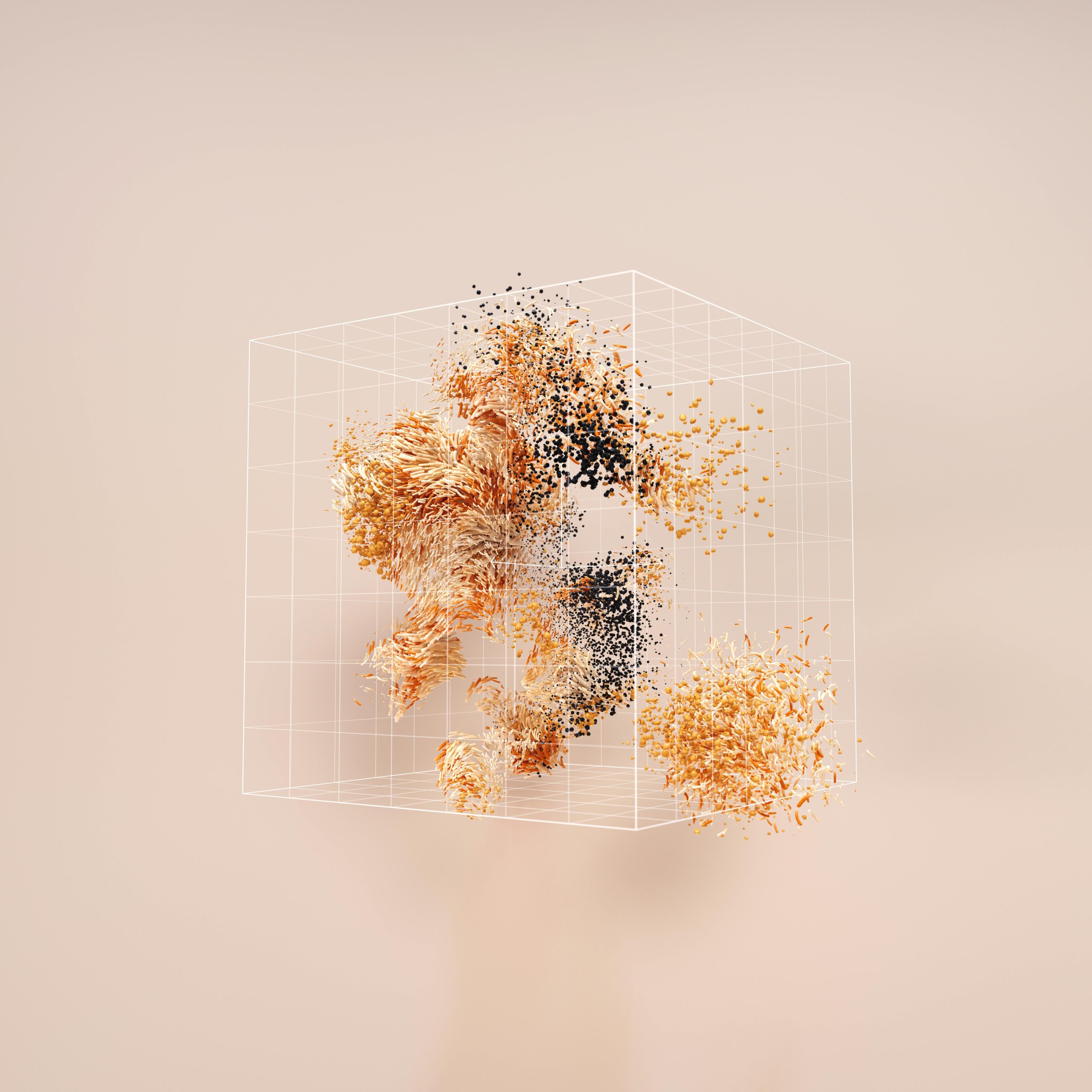Troubleshooting a Stuck Computer Screen: What to Do When Your Display Turns Yellow
Have you ever experienced a sudden and inexplicable issue with your computer screen? If so, you’re not alone. Many users find themselves staring at a screen displaying unusual colors or patterns, which can be incredibly frustrating. One such scenario occurred when my computer screen turned a strange yellow hue, rendering it practically unusable. In this blog post, I’ll share my experience and offer some guidance on how to troubleshoot similar issues.
The Initial Problem
It all started out of the blue: my computer screen flashed an unusual yellow color and became completely unresponsive. After about ten minutes of staring at a stagnant display, I quickly realized that my mouse was not moving, nor were my keyboard inputs registering. This sudden malfunction left me baffled, and I had no idea how the issue developed or what steps to take to resolve it.
Understanding the Issue
So, what should you do when faced with a stuck computer screen? Here are a few troubleshooting methods that can help you tackle the problem effectively:
-
Perform a Hard Reset: Often, the most straightforward solution is to restart your computer. If your machine is completely frozen, try holding down the power button for around 10 seconds to force it to shut down. Wait a minute, then restart your computer to see if the issue persists.
-
Check Cable Connections: If you’re using a desktop, inspect the cable connections between your monitor and computer. Loose or damaged cables can lead to display issues. Ensure that all connections are secure.
-
Change Display Settings: Sometimes, the problem could be linked to your display settings. If you manage to get the screen back to normal, check the resolution and refresh rate settings to ensure they are within the recommended range for your monitor.
-
Update Drivers: Outdated or corrupted graphics drivers can also cause display issues. If you regain access to your screen, consider updating your graphics drivers through the Device Manager or the manufacturer’s website.
-
Seek Professional Help: If none of the above solutions work, it may be time to consult a professional. Hardware issues or problems with the operating system may require expert assistance.
Conclusion
Navigating unexpected computer issues can be challenging, especially when faced with a display that suddenly turns yellow and freezes. By following these troubleshooting steps, you can hopefully resolve the issue and regain functionality. Remember, regular maintenance and updates can help prevent these
Share this content: