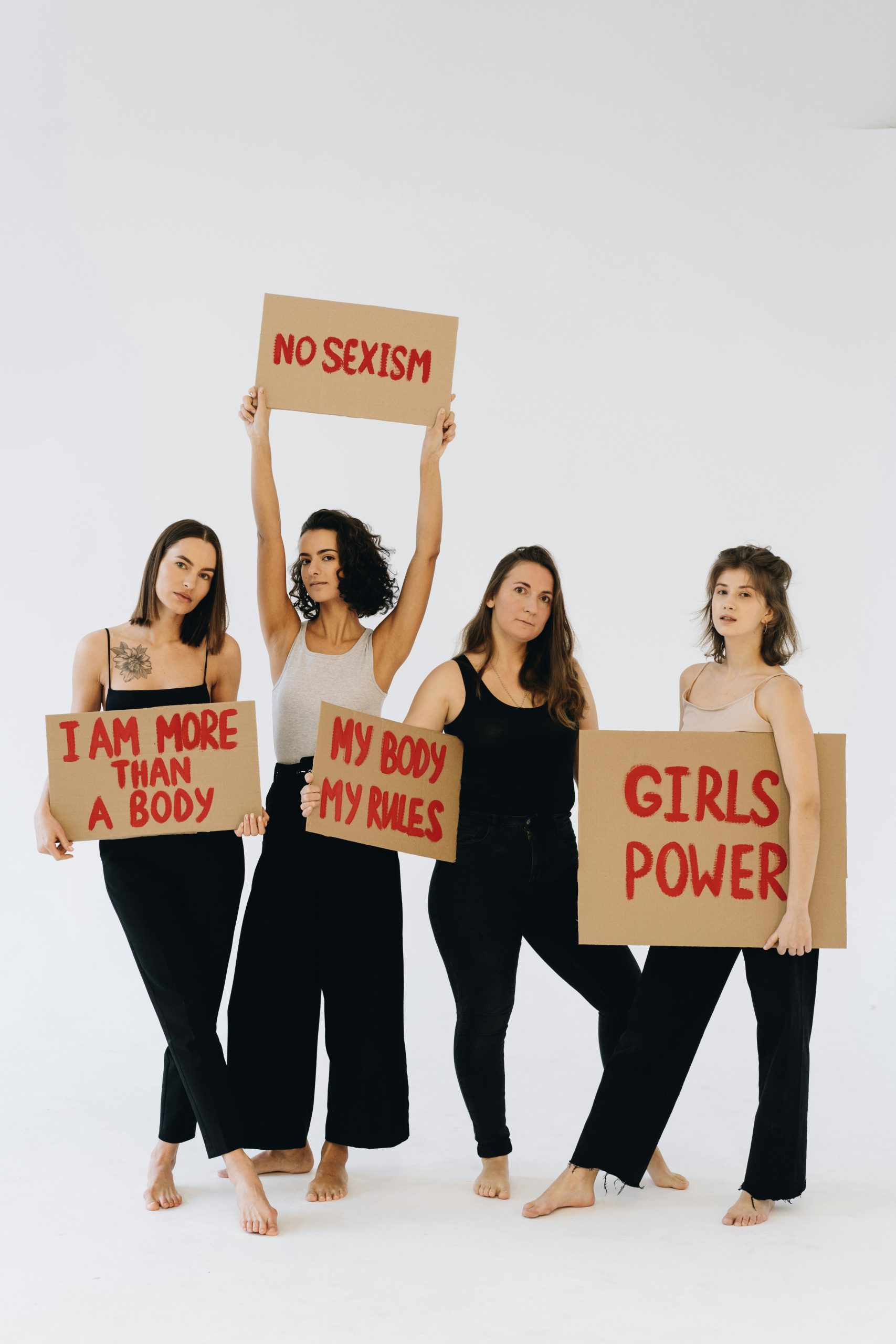Essential Checklist for a Fresh Windows Installation
After a significant amount of time using a computer, there’s nothing quite like the refreshing experience of a clean install of Windows. It allows you to start anew while eliminating sluggish performance and clutter that may have accumulated over time. If you’re gearing up for a fresh installation of Windows, you might find yourself wondering what steps to take next. Here’s a comprehensive checklist to ensure your post-installation process goes smoothly.
Step-by-Step Post-Installation Guide
-
Install Motherboard Drivers
Begin by installing the essential drivers for your motherboard. This is crucial for system stability and to enable core functionalities such as USB ports and networking capabilities. -
Download Your Preferred Web Browser
The next step is to download a web browser. While Microsoft Edge is pre-installed, many prefer using Google Chrome for its extensions and user-friendly interface. -
Update Graphics Drivers
After securing your browser, don’t delay in updating your graphics drivers. Check the manufacturer’s website for the latest drivers to ensure optimal performance for gaming and graphic-intensive applications. -
Utilize Ninite for Common Applications
To simplify your application installation, consider using Ninite. This handy tool automates the process of downloading and installing a selection of popular applications, saving you precious time. -
Reinstall Necessary Software
Once your drivers are up to date and essential applications are in place, proceed to reinstall any additional software you require for your daily activities, whether it’s productivity tools, games, or multimedia applications. -
Adjust Privacy Settings
To maintain your privacy, you might want to disable Windows features such as Cortana and web search integration. This can streamline your experience and help reduce unwanted data collection. -
Custom Settings and Personalization
Finally, personalize your Windows environment to suit your preferences. Adjust settings according to your workflow, and don’t forget to set up your desktop and quick access features for efficiency.
Final Thoughts
Reflecting on prior configurations can be beneficial, and keeping a record of the steps you take during installations can help streamline the process in the future. If you have additional suggestions or tips from your own experiences, your insights could be incredibly valuable to others embarking on a fresh start with Windows. Happy reinstalling!
Share this content: