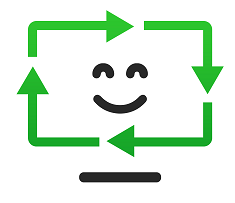Troubleshooting a Yellow-Tinted Computer Screen: A Guide for Frustrated Users
Experiencing technical difficulties with your computer can be a frustrating challenge, especially when unexpected issues arise. If you’ve recently noticed a peculiar yellow tint on your computer screen, you’re not alone – many people find themselves in a similar predicament at some point. In today’s post, we’ll explore common reasons for this issue and provide actionable steps to help you regain control of your computer.
The Problem at Hand
Imagine settling down at your computer, ready to tackle your tasks, only to be greeted by an unfamiliar yellow hue on the display. Unfortunately, this may lead to an unresponsive keyboard and mouse – leaving you feeling stuck and uncertain about what to do next. If this scenario sounds familiar, worry not; there are several strategies you can employ to troubleshoot the situation effectively.
Possible Causes of Your Screen Issues
-
Display Settings: It’s possible that your computer’s display settings have been adjusted unexpectedly. Check your color calibration settings or any software that may have altered your display profile.
-
Hardware Malfunction: A malfunctioning graphics card or monitor can cause color distortion. If you’re using an external monitor, ensure all connections are secure; consider trying a different cable or monitor to rule out hardware failure.
-
Software Glitch: Sometimes, applications or operating system updates can cause temporary bugs. A simple restart may resolve these issues, allowing your computer to reset and reinitialize its display settings.
-
Driver Issues: Outdated or corrupted graphics drivers may also lead to display anomalies. Investigating and updating your graphics drivers might rectify the issue.
Step-by-Step Troubleshooting
If your screen remains unresponsive, try the following steps:
-
Forced Restart: Hold down the power button until your computer shuts down, then turn it back on. This can often resolve minor software glitches.
-
Safe Mode: If the problem persists after rebooting, try starting your computer in Safe Mode. This will limit the operating system to its basic drivers and help determine if a newly installed program is causing the issue.
-
Check External Connections: If you’re using a desktop with an external monitor, inspect all connections. Unplug and re-plug them to ensure a secure fit.
-
Access Display Settings: Once you regain control, navigate to your display settings to check for any odd adjustments. Look for options to reset to default settings.
Share this content: