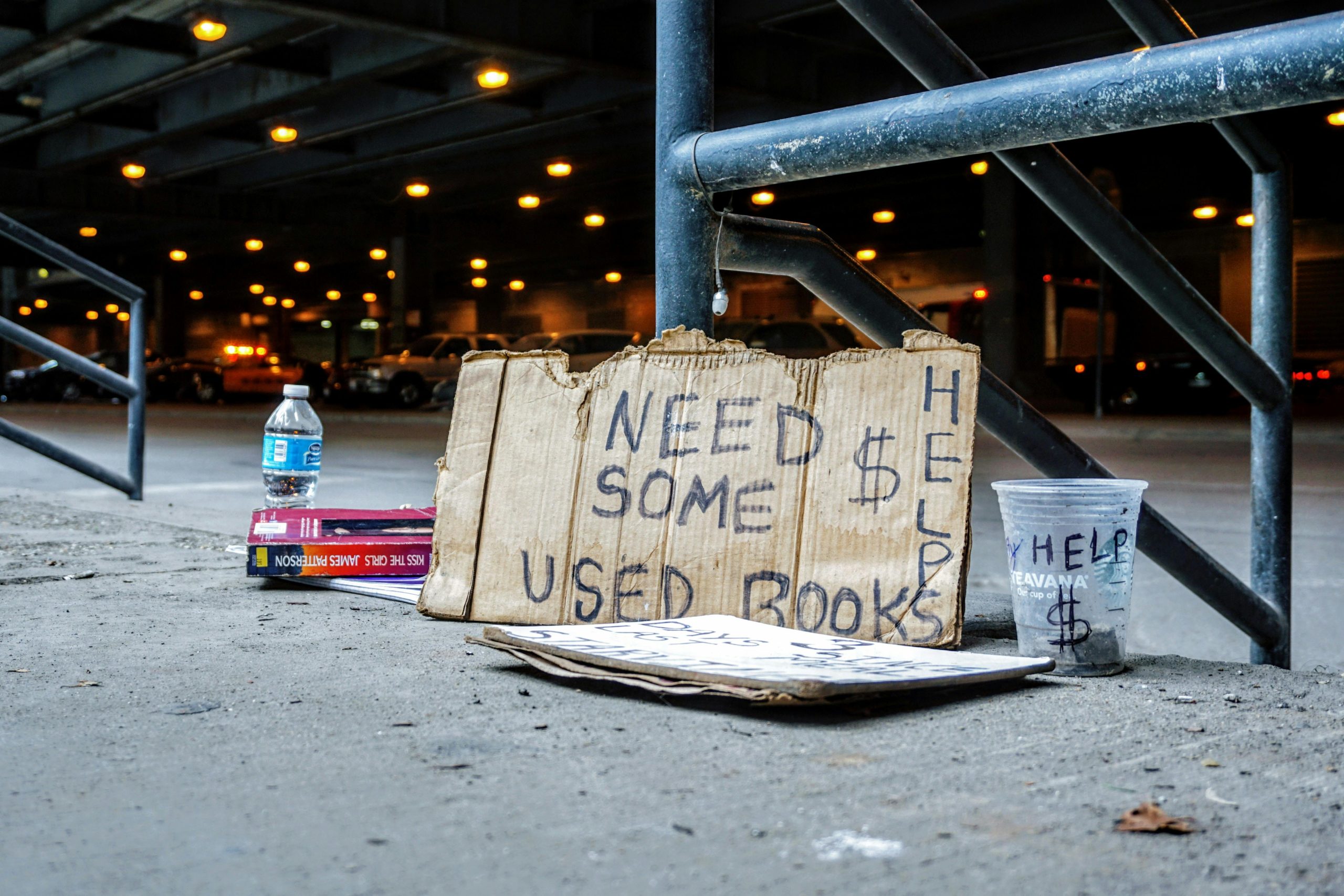Stopping Autoplay Videos in Firefox: A Simple Guide
Many of us can relate to the frustration of encountering autoplay videos on news websites. Whether you’re trying to read an article or simply enjoy the online experience, these unexpected audio and video interruptions can be quite annoying. If you’re using Firefox and looking for a way to put an end to this nuisance, you’re in the right place.
Understanding Autoplay Videos
Autoplay videos are designed to engage users by automatically playing content as soon as a page loads. While this feature can enhance some digital experiences, it often leads to unwanted distractions, especially when you have multiple tabs open and are constantly searching for where the sound is coming from.
How to Disable Autoplay in Firefox
Fortunately, Firefox offers built-in options to help users manage autoplay content. Here’s a step-by-step guide to silence those unsolicited interruptions:
-
Open Firefox: Launch your Firefox browser.
-
Access Settings: Click on the three horizontal lines in the upper right corner to open the menu. From there, select “Options” or “Preferences” depending on your version.
-
Privacy & Security: Scroll down to find the “Privacy & Security” section. Here, you’ll see a variety of settings to customize your browsing experience.
-
Permissions: Look for the “Permissions” section. You should see an option labeled “Autoplay” or “Autoplay Settings.”
-
Manage Autoplay: Click on the “Settings…” or “Exceptions…” button next to Autoplay. You can choose to block audio and video entirely, or permit it only for certain websites.
-
Save Changes: Don’t forget to save your changes to ensure that your new settings are applied.
Utilizing Additional Options
For users who still find autoplay a persistent issue, consider installing additional add-ons designed to enhance media control. While Firefox offers robust settings, addons such as ‘Disable HTML5 Autoplay’ can provide further customization.
Conclusion
With just a few simple adjustments, you can regain control over your browsing experience by stopping those disruptive autoplay videos. No more annoyance of hunting down which tab is blasting sound. Enjoy your online reading in peace! If you have any other tips or experiences dealing with autoplay videos, feel free to share them in the comments below!
Share this content: