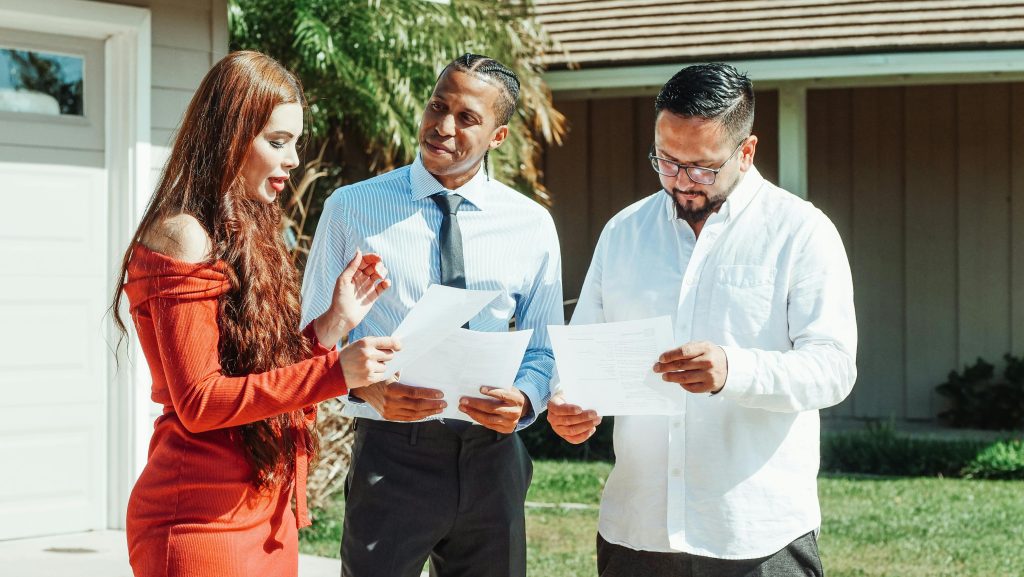Troubleshooting a Monitor Malfunction: A Step-by-Step Guide
If you’ve ever found yourself staring at your computer screen, perplexed by unexpected hues or frozen images, you’re not alone. One common scenario involves a yellow tint overlaying your display, rendering it frustratingly unusable. Today, we’ll address potential causes and solutions for a blank, unresponsive computer screen, ensuring you’re equipped to handle the situation.
Identifying the Issue
Imagine working diligently on your computer when suddenly, your screen shifts to a bizarre yellow tint. Not only does the color change impede your workflow, but you might also find that your mouse and keyboard become unresponsive. This can be quite alarming, especially if you’re uncertain about what triggered the problem.
Understanding Possible Causes
Several factors could lead to this problem, and understanding them can guide your troubleshooting efforts:
-
Loose Connections: Often, monitor issues stem from loose or damaged cables. Check to ensure that your display cable is securely connected to both the monitor and the computer.
-
Graphics Card Glitch: Your graphics card might be experiencing a temporary glitch or failure. This can affect how colors are rendered on your screen.
-
Software Conflicts: Occasionally, software updates or conflicts may cause display problems. This can happen particularly after installing new software or operating system updates.
-
Display Settings: Sometimes, changes to your display settings can inadvertently alter color appearances. Verify your color adjustments in the display settings menu.
Step-by-Step Troubleshooting
If your screen is stuck with that alarming yellow hue and your system is unresponsive, here’s a simple guide to help you troubleshoot:
-
Check Cables and Connections: Ensure all cables are connected properly and check for any visible damage. If you have a spare cable, try substituting it to see if the issue resolves.
-
Force Restart Your Computer: If your mouse and keyboard aren’t working, press and hold the power button until your computer shuts down. Wait a moment before powering it back on.
-
Boot in Safe Mode: Restart your computer and enter Safe Mode. This could help bypass any software issues that may be causing the display problem.
-
Update or Roll Back Drivers: Once you regain access, check for updates to your graphics drivers or roll back to a previous version if a recent installation coincides with the display issue.
-
Inspect the Monitor: If possible, connect your
Share this content: