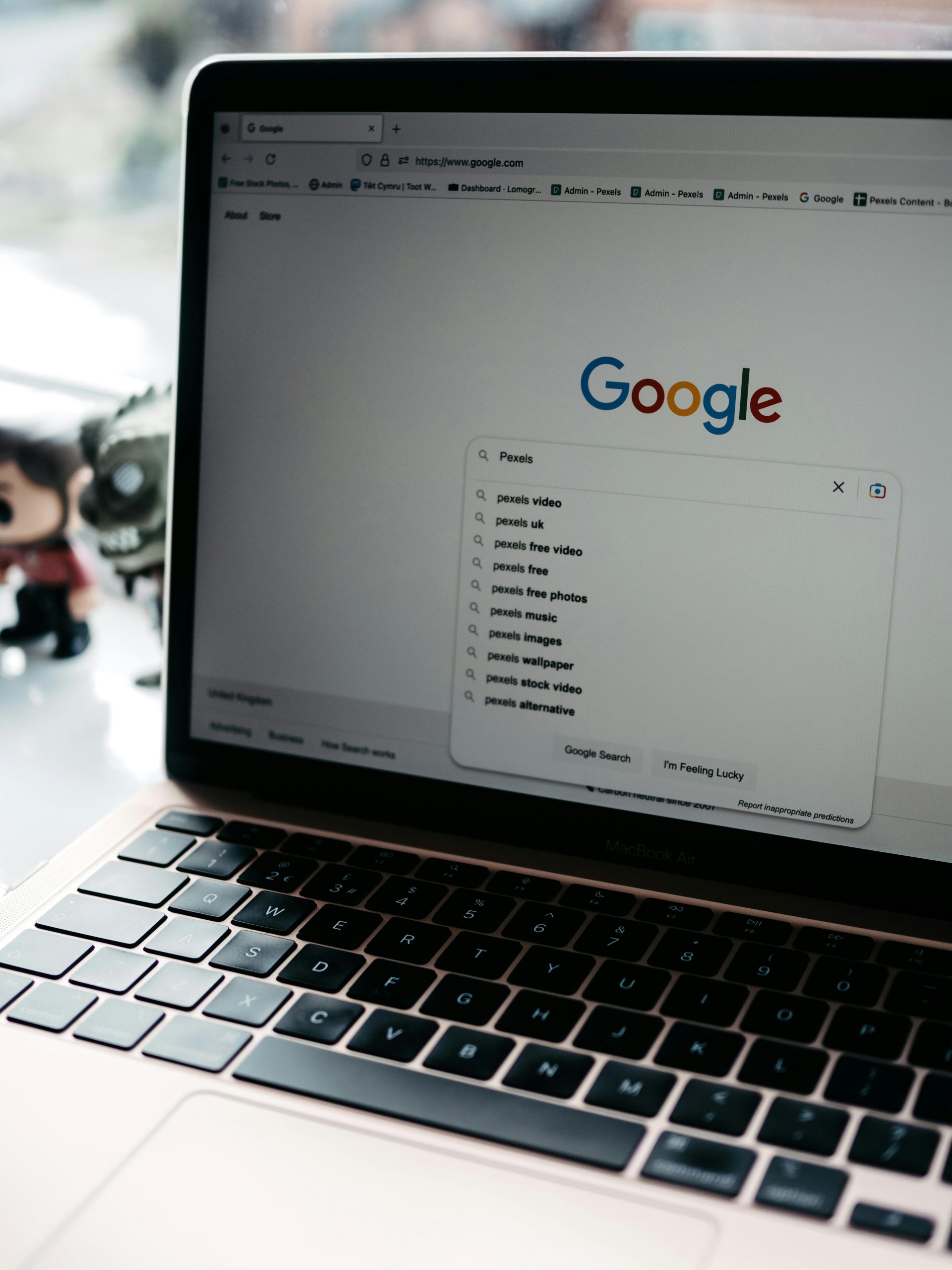The Quirky Dilemma of an Unintentional Nickname: How to Change Your Google Assistant Name
We’ve all been there—sometimes a light-hearted joke can lead to unexpected consequences. I recently faced a humorous yet slightly frustrating situation with my smartphone. Years ago, in a fit of laughter with friends, I jokingly instructed Google Assistant to refer to me as “big papa.” At the time, it was all in good fun, and I simply forgot about it.
Fast forward to today, and it seems that my playful nickname has resurfaced in an entirely different context. I recently joined a group on Remind, and to my embarrassment, my name is now being displayed as “big papa” for all to see. While it certainly gave me a chuckle, I can’t help but feel it’s time to reclaim my actual name!
If you’ve found yourself in a similar situation or simply wish to update your assistant’s settings, here’s how to change that nickname back to something more fitting.
Steps to Update Your Google Assistant Name
-
Open the Google Assistant App: Locate the Google Assistant on your device and launch the app.
-
Access Your Profile: Tap on your profile picture or the letter icon in the top right corner to access your account settings.
-
Navigate to Assistant Settings: Scroll down to find “Assistant settings” and select it to enter the customization menu.
-
Adjust Your Name: Look for an option labeled “Personal info” or something similar. From there, you should see your current name settings. Edit it to reflect the name you wish to use.
-
Confirm the Change: Save your adjustments and exit the settings. Your new name should now be recognized by Google Assistant and displayed correctly in all associated applications.
-
Test It Out: Once you’ve made the change, say “Hey Google” followed by a simple command to see if the new name is in effect.
Conclusion
Navigating the quirks of technology can sometimes lead to amusing situations, like affectionate nicknames that linger longer than intended. With just a few easy steps, you can take control of your device’s settings and shake off that old moniker. After all, while “big papa” might have been entertaining for a moment, it’s nice to be recognized by your actual name once more!
Share this content: