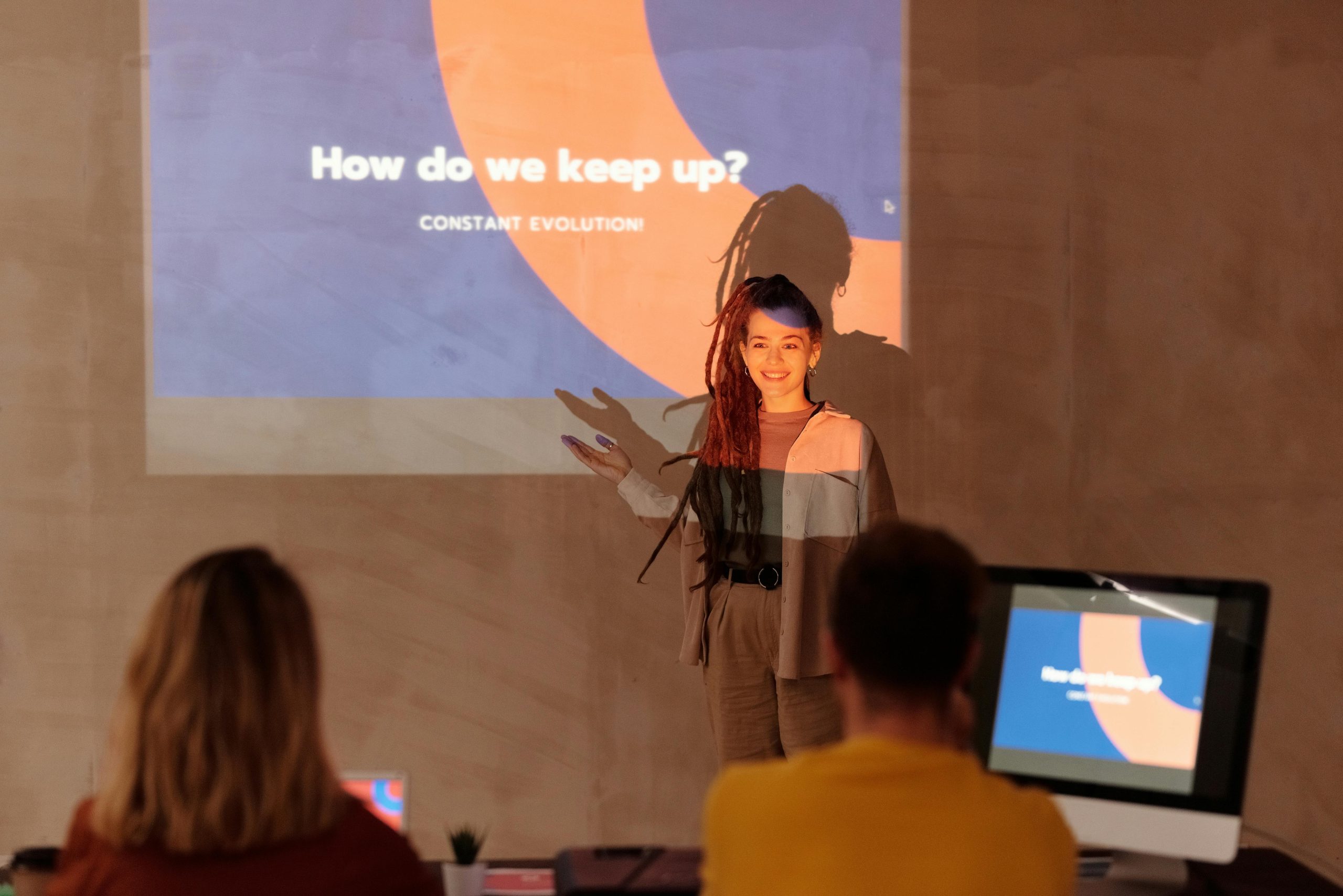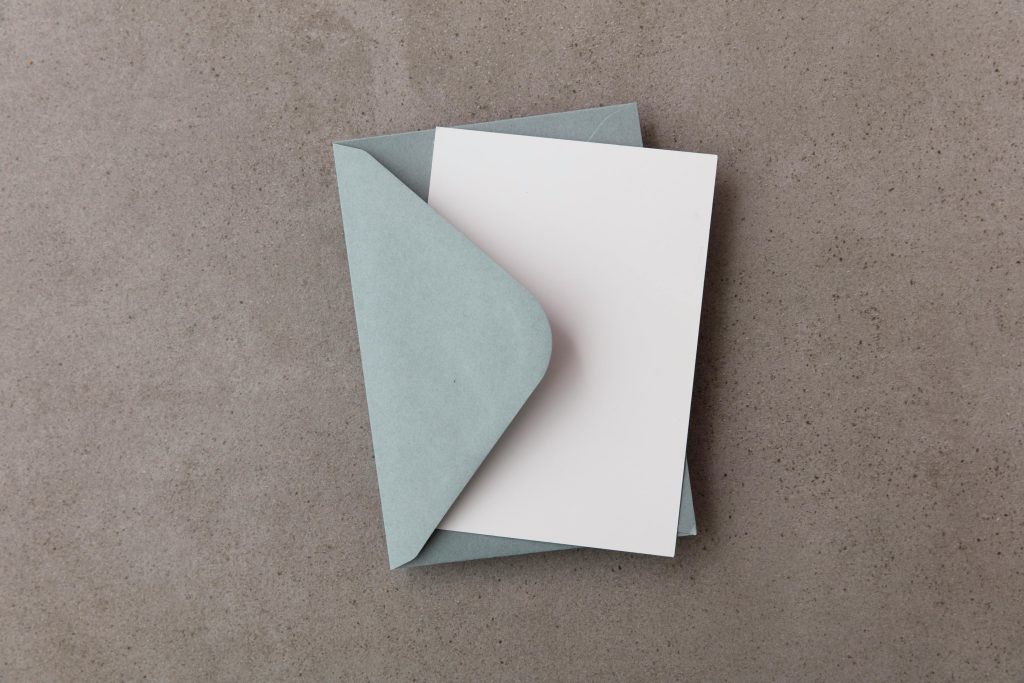Troubleshooting Screen Issues: A Guide for the Frustrated User
It’s a moment that can happen to any of us: you’re working on your computer, and suddenly the screen starts to display an odd yellow tint. This can be both confusing and alarming, especially when the mouse cursor freezes, and the keyboard becomes unresponsive. If you find yourself in a similar situation, don’t panic—there are steps you can take to diagnose and potentially resolve this issue.
Identifying the Problem
The first step in troubleshooting is to understand the symptoms. In this case, your screen has taken on a yellow hue, which can indicate a problem with the display settings, the operating system, or even hardware issues. An unresponsive mouse and keyboard can further complicate things, prompting a sense of urgency.
Quick Solutions to Try
-
Force Restart: If your computer has become completely unresponsive, a force restart can be your best bet. Hold down the power button until the machine turns off, then wait a few moments before turning it back on.
-
Check Connections: Ensure that all cables connected to your monitor and computer are secure. Sometimes, loose connections can lead to display issues.
-
External Monitor Test: If you have access to an external monitor, connect your computer to it. By doing this, you can determine whether the issue resides with your current screen or if it’s a broader malfunction.
-
Boot in Safe Mode: Restart your PC and enter Safe Mode. This runs the system with minimal drivers and can help you identify if the problem is software-related.
Seeking Help
If the issue persists after trying these solutions, it may be time to consult the experts. Whether you reach out to a tech-savvy friend or a professional technician, comprehensive support can help in diagnosing more serious issues that may not be easily fixable through simple troubleshooting.
Conclusion
Encountering technical problems can be incredibly frustrating, especially when you’re uncertain about the cause. Remember to take a deep breath, try the suggested troubleshooting tips, and don’t hesitate to seek help if necessary. With a calm approach, you’ll have a better chance of getting your computer back to working order in no time.
Share this content: