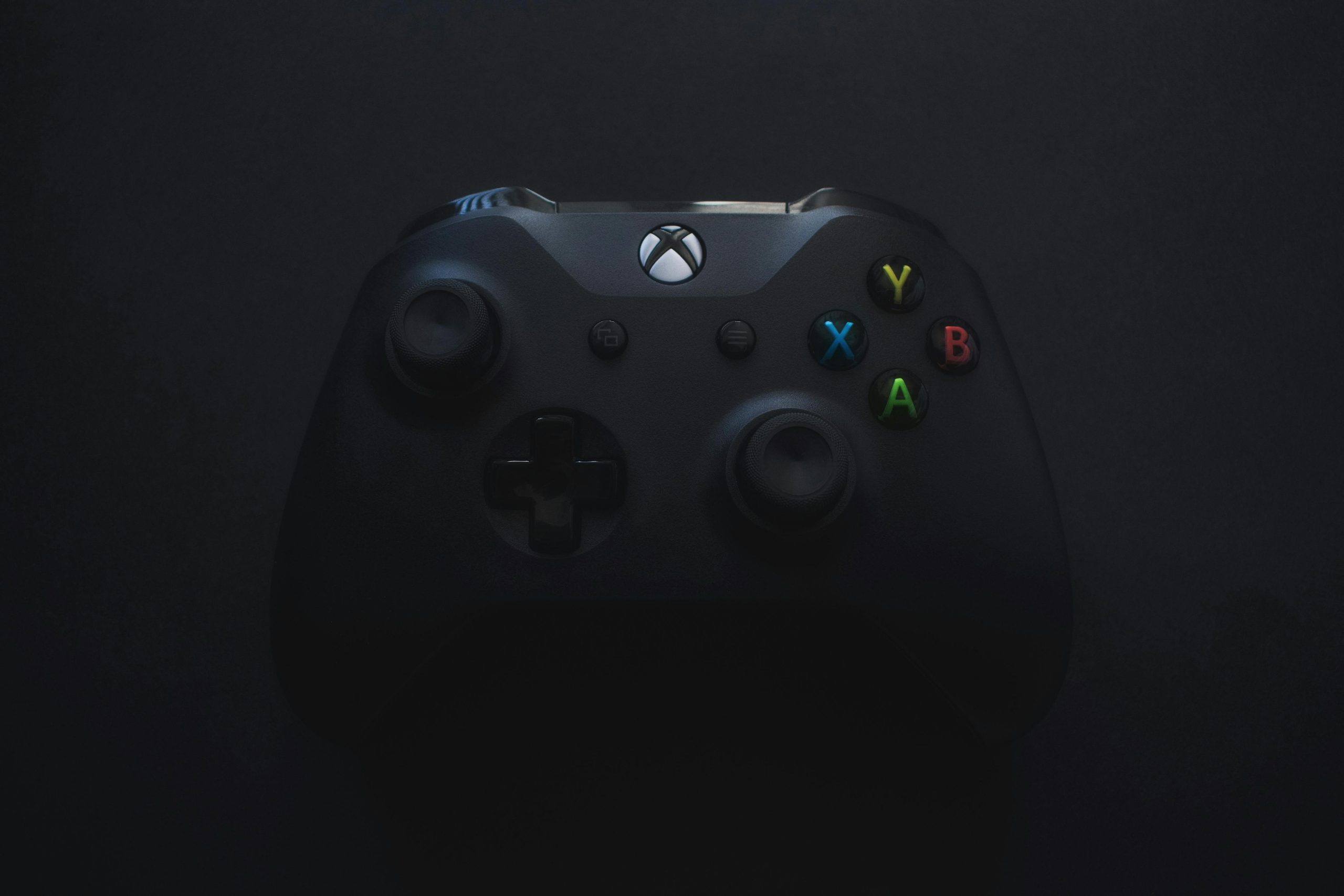Troubleshooting My Asus ROG GL503VS: A Power Issue
Recently, I encountered a frustrating issue with my Asus ROG GL503VS laptop that I’m sure many tech users can relate to. After falling asleep with my laptop still running, I woke up to find it unresponsive. The initial symptoms were quite mild—a faint clicking noise when I pressed the power button. However, this soon escalated as the keyboard lights activated and the fans kicked into high gear, running at maximum capacity.
Diagnosis and Initial Steps
To troubleshoot the problem, I connected my laptop to an external monitor, hoping for a sign of life. Unfortunately, there was no signal to be found, indicating that the issue might not be limited to just the built-in display. I also attempted to power the laptop without the battery, relying solely on the power adapter, but to no avail—the problem remained unchanged.
Seeking Help
At this point, I reached out to the community for suggestions. If anyone has encountered similar issues or has advice on how to revive a non-responsive laptop, I would greatly appreciate your input! Feel free to leave questions or request more details in the comments—I’m here to engage.
Update: Resolution Found!
Just when I thought the situation was grim, I have some good news to share! It turned out that the problem was due to a fried motherboard. Thankfully, the service team was able to escalate my case to warranty support, and they handled the repairs for me, despite the laptop being a few months out of the warranty period.
For anyone interested, I’ve also documented the behavior of the laptop in action and uploaded a video, though it appears it may have been lacking audio. For those curious, here’s a simplified transcript of the sounds in the video: “VRRRRRRRRRRRR,” which was just the fans roaring in their futile attempts to cool down an unresponsive system.
If you want to see what the culprit looked like in action, check out the clip here: View Video.
Final Thoughts
It’s always a relief to find the source of a device’s malfunction—I hope my experience and findings might assist anyone facing similar issues. Remember, checking connections, testing with external displays, and reaching out for community support can often lead to resolution. Happy computing!
Share this content: