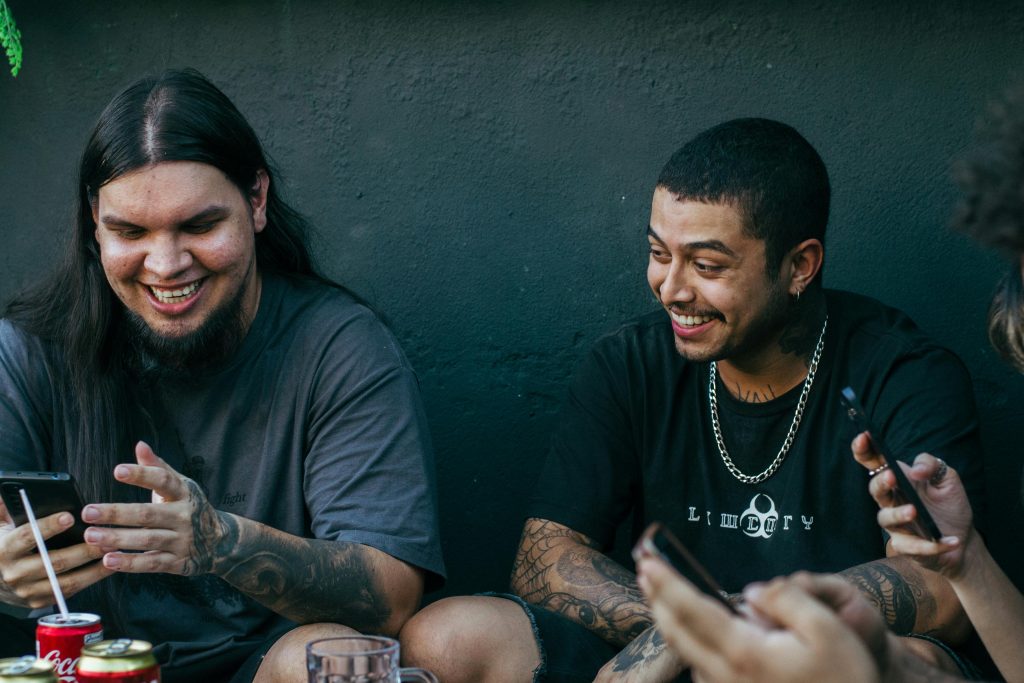Troubleshooting a Troubling Computer Screen: What to Do When Issues Arise
Experiencing issues with your computer can be frustrating, especially when the screen displays unexpected colors or images. One unfortunate user recently found themselves facing a troubling situation: their computer screen suddenly exhibited a strange yellow tint, rendering the device unresponsive for nearly ten minutes. If you’ve ever been in a similar predicament and found yourself at a loss for what to do next, don’t worry; we’re here to help.
Initial Symptoms
The initial signs often manifest inexplicably, as was the case for this user. Their computer screen, previously functioning properly, turned a distinctive yellow hue, and, to make matters more complicated, their mouse and keyboard became completely unresponsive. This can raise immediate concerns about the health of your computer and may leave you wondering how a seemingly minor issue escalated so quickly.
Possible Causes
When dealing with such display issues, there are a few potential culprits to consider:
-
Connection Problems: Loose or damaged cables can lead to display issues. Ensure that all connections, particularly between the monitor and the computer, are secure.
-
Graphics Drivers: Outdated or corrupt graphics drivers can cause display abnormalities. Check if your drivers need updating.
-
Hardware Malfunctions: In more serious cases, an issue with the monitor itself or the graphics card could be at play.
-
Software Glitches: Sometimes, the operating system may encounter errors that affect functionality. A restart can often resolve these hiccups.
Quick Troubleshooting Steps
If you find yourself in a similar situation, here are some steps to quickly address the issue:
-
Restart the Computer: This simple action can resolve many temporary glitches. If the screen is unresponsive, you may need to perform a hard reset by holding down the power button until the computer shuts down.
-
Check Connections: Inspect all cables and connections to ensure they are securely attached. If possible, try using different cables or a different monitor to rule out hardware issues.
-
Update Drivers: If you regain access to your computer, check for any available updates for your graphics drivers via the device manager.
-
Seek Professional Help: If the problem persists despite your best efforts, don’t hesitate to reach out to a professional for assistance. They can diagnose the issue more thoroughly and suggest appropriate solutions.
Conclusion
Experiencing a malfunctioning computer screen
Share this content: