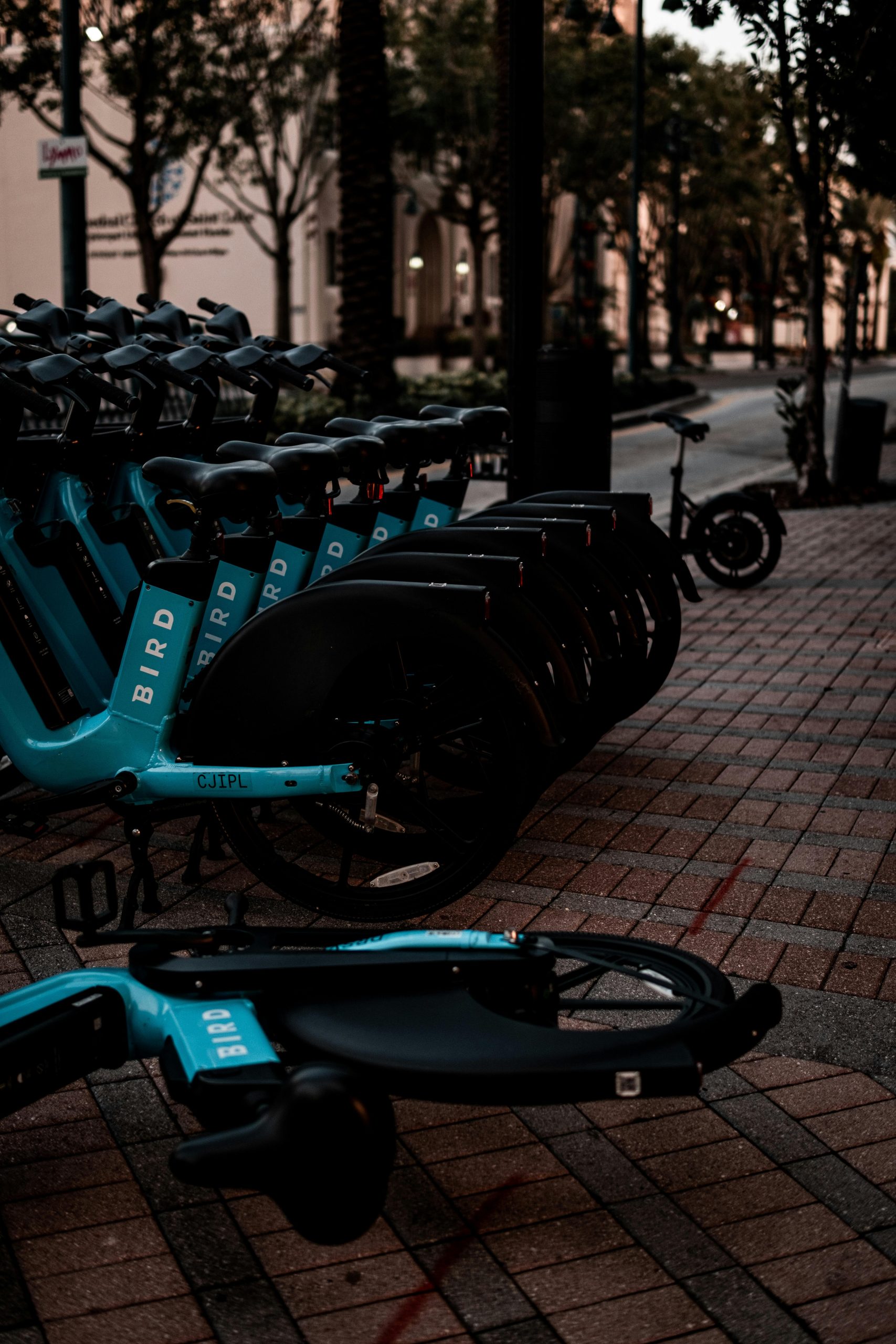Troubleshooting a PC That Won’t Start After a Sudden Impact
It’s a situation that no computer user wants to face: you’re in the middle of an important task, and suddenly, an unexpected mishap sends your system into a tailspin. Recently, I experienced something similar when my brother, perhaps a bit too enthusiastic, slapped his hand on the top of my PC case while I was deep in concentration. The moment that happened, everything froze, and despite my best efforts to restart the computer, I was met with a series of strange beeping noises, leaving my machine unresponsive.
After this jarring episode, I decided to take matters into my own hands. I carefully disassembled my PC, checked all the connections, and put everything back together with the hope that a fresh start might solve the issue. Unfortunately, despite these efforts, my computer still refuses to power on.
If you’ve found yourself in a similar predicament, here are some steps you might consider taking to troubleshoot your own non-responsive PC:
-
Check Power Supply: Ensure that your power supply unit (PSU) is functioning correctly. Try switching the power cable with another one or connecting to a different outlet to rule out any power issues.
-
Inspect Connections: Open the case and double-check all internal connections, including the motherboard, RAM, and GPU. A loose cable can prevent the system from booting properly.
-
Listen for Beeps: Pay attention to the beeping sounds your PC makes upon attempting to start it up. These beeps can often indicate specific hardware issues, which may provide clues for further investigation.
-
Remove Non-Essential Hardware: If your system still won’t boot, consider removing any non-essential components like additional RAM sticks or peripheral devices to isolate the issue. Booting with the minimal configuration can sometimes reveal faulty hardware.
-
Reset CMOS: Clearing the CMOS can sometimes resolve startup issues by resetting the BIOS settings. Refer to your motherboard manual for specific instructions on how to do this.
-
Seek Expert Help: If you’re still stuck and unable to revive your computer, it may be time to consult with a professional technician who can perform a more thorough diagnosis and repair.
Mistakes happen, and a sudden slap on the case can lead to unexpected troubles. By following these steps, you can take charge of the situation and work toward getting your PC back in working order. If you have any additional tips or personal experiences, feel free
Share this content: