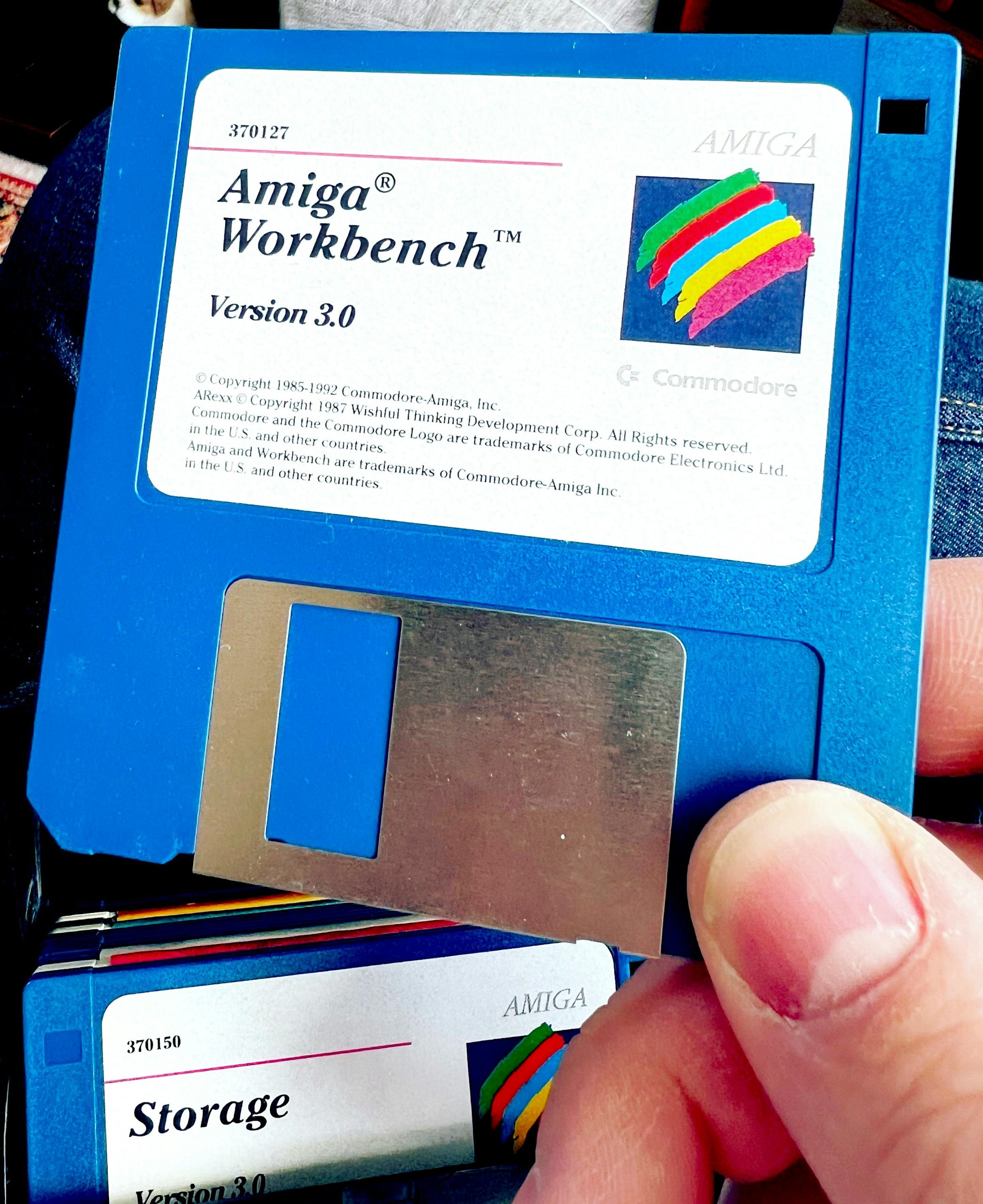Resolving the “No Bootable Devices” Error After Installing a New HDD in Your Laptop
When upgrading your laptop by installing a new hard disk drive (HDD), you might encounter an unexpected hurdle: the dreaded “No bootable devices” message. This error can be frustrating, especially if you’re eager to get your system up and running with Windows. Here’s how you can troubleshoot and resolve this issue seamlessly.
Step-by-Step Solution
-
Adjust BIOS Settings: After installing your new HDD, access the BIOS settings. This is usually done by pressing a specific key (like F2, DEL, or ESC) during the startup process. Once in the BIOS, navigate to the security settings and disable Secure Boot. This feature is designed to protect your system but can sometimes cause compatibility issues with new hardware.
-
Enable Legacy Boot Options: Still within the BIOS, look for “Advanced System Settings” and enable the Legacy option. Enabling this setting allows your system to recognize older boot devices, which can be crucial for the installation process.
-
Prepare for Windows Installation: Once you’ve made the necessary BIOS adjustments, boot into the Windows installation setup. When you reach the partition selection screen, it’s advisable to delete any existing partitions on the new HDD. This step is essential because it ensures that the installation process starts fresh and can properly configure the drive.
-
Select the HDD and Install Windows: After clearing the partitions, select your new hard drive. Proceed with the Windows installation as prompted. With the appropriate settings adjusted, your system should recognize the HDD and allow for a successful installation.
Conclusion
It’s always a relief to resolve technical issues through community support and shared knowledge. A huge thank you to everyone who contributed their insights! Following these steps will enable your new HDD to function properly and allow you to enjoy your laptop with Windows installed.
If you have any further questions or if you would like to share your own experiences, feel free to leave a comment below!
Share this content: