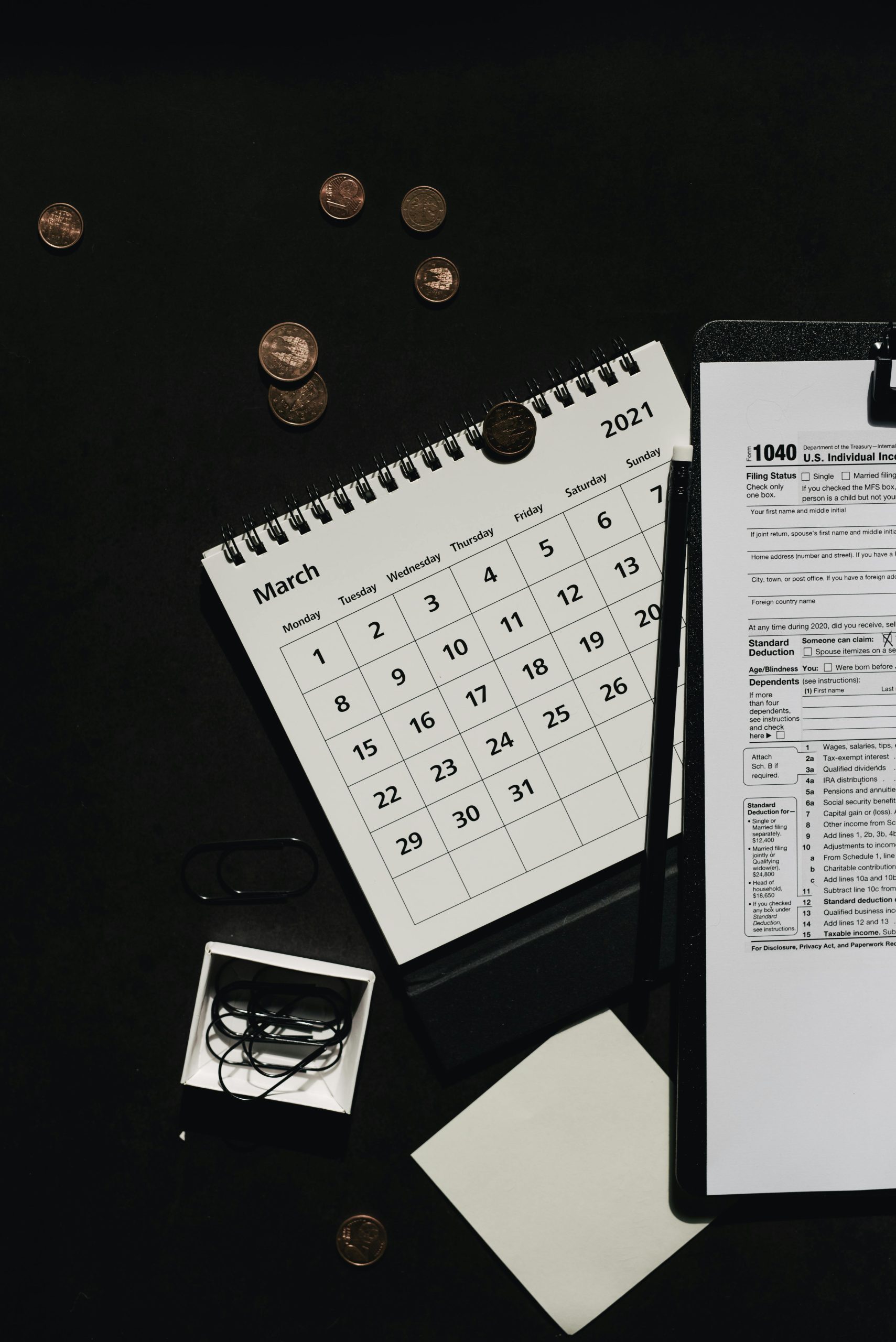Troubleshooting SSL Issues: A Guide for Non-Tech Savvy Users
As the designated “tech guru” in my family, I’ve recently been called upon to assist my aunt with a frustrating problem she’s encountered on a travel agency website. After a trek across town, I found myself facing a common issue that many users experience but may not fully understand: a “Not Secure” warning in Google Chrome.
My aunt relies on BrightSun Travel for her travel arrangements, but when she attempted to log in and book a flight, she was greeted by an alarming message indicating that the connection was not secure. Despite my self-proclaimed expertise in navigating the web, I encountered a few challenges while trying to help her out.
Through our conversation, I gathered that she was having issues filling out the booking form after the warning appeared. She mentioned trying to submit the form, but to no avail. Additionally, she noted that sometimes a green button appears in the address bar, which can be a positive sign, but in this case, it didn’t seem to address her issue.
Given that the problem appeared to be linked to SSL certification—a safeguard that ensures secure communication between browsers and websites—I knew my next steps had to be strategic. Here’s what I decided to do:
-
Check Browser Updates: The first action on my checklist was to ensure that her Chrome browser was up to date. Outdated browsers can often lead to security warnings due to compatibility issues with current website security protocols.
-
Alternative Browsers: I suggested that she try accessing the travel site using Internet Explorer or another browser. Sometimes, sites behave differently depending on the browser and this could provide a workaround while we investigate the issue further.
-
Stay Informed: For users who encounter such issues, it’s vital to understand that a “Not Secure” message generally indicates that the website is not using an SSL certificate properly. This can be more common on sites that require personal information, such as booking details.
While I may not have all the answers, I understood the importance of addressing online security concerns. If you find yourself in a similar situation where you see this warning, remember to stay calm. Double-check your browser’s status and consider reaching out to the website’s support team for assistance. If problems persist, it may be best to delay sensitive transactions until the issue is resolved.
In the end, being a tech guru doesn’t always mean having all the solutions on
Share this content: