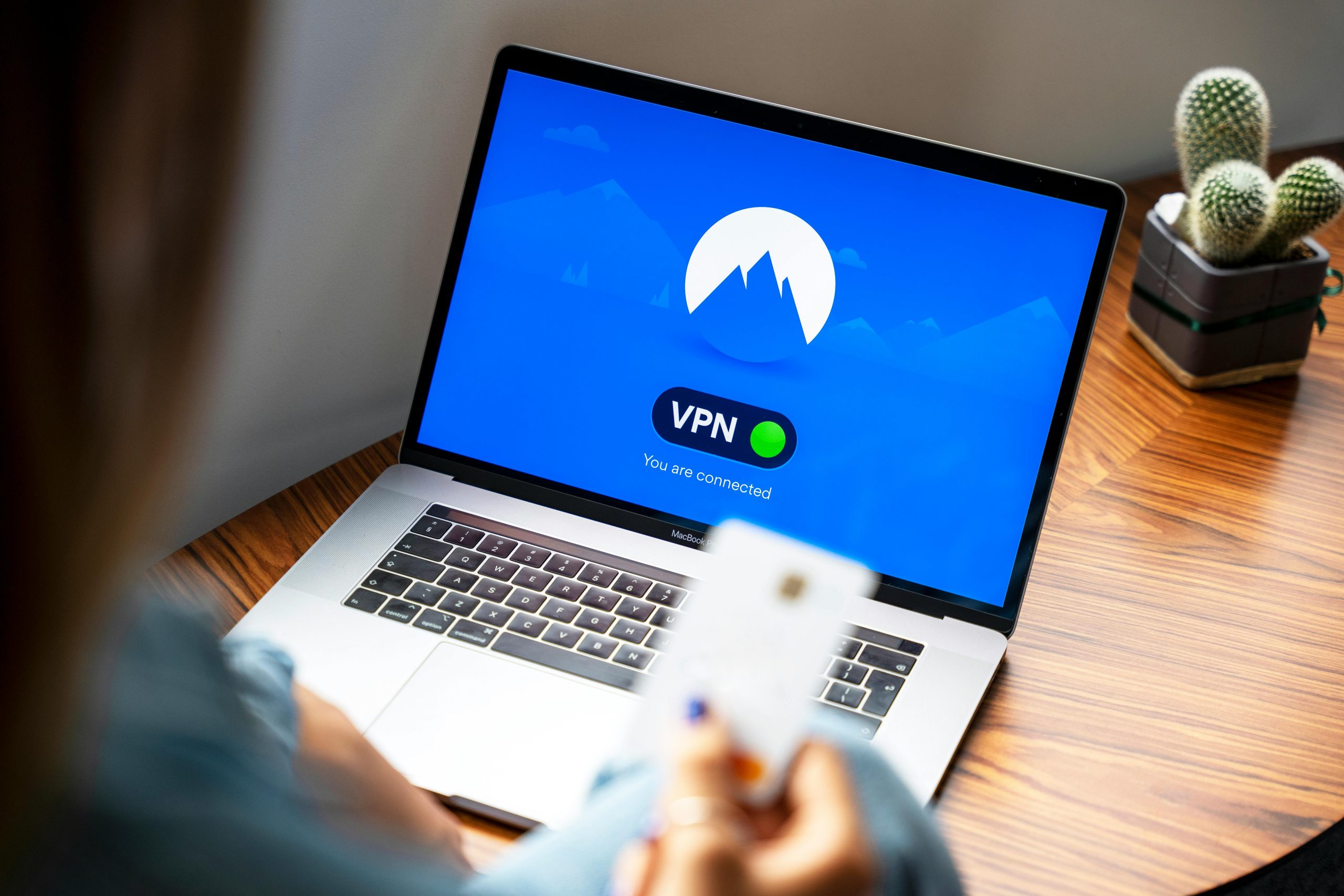Resolving the “Your Connection Is Not Private” Issue: A Personal Experience
Hello everyone,
As someone who has been working in tech support for nearly three years, I thought I had seen it all—until I encountered a perplexing issue that left me completely stumped. While using an Ethernet connection on my computer, I consistently run into an error message stating, “Your connection is not private,” regardless of the website I attempt to visit. This is the specific message I receive:
“Your connection is not private. Attackers might be trying to steal your information from
This issue stands in stark contrast to my Wi-Fi connection, which continues to function without any problems.
To troubleshoot this dilemma, I undertook a series of measures, which included:
- Ensuring the date and time on my system are correct
- Clearing my cache and cookies, and trying in Incognito mode
- Testing on different web browsers
- Performing a Winsock reset and DNS flush
- Restarting my router and switching Ethernet ports (since my PC is the only one connected via Ethernet)
- Manually configuring my IP and DNS settings
- Checking my proxy settings
- Clearing the SSL state
- Reinstalling network drivers
- Attempting to launch Chrome with the “-ignore-certificate-errors” option
- Disabling antivirus software and Windows Defender
My computer is directly connected to the router via Ethernet, and its specifications are as follows:
- Motherboard: Asus B450-F Gaming
- CPU: Ryzen 2700x
- Operating System: Windows 10 x64 (version 1809)
- GPU: Gigabyte RTX 2080
Despite my extensive troubleshooting efforts, the issue persisted, leaving me seeking solutions from the community.
Update: Resolution
After some deep diving and a bit of experimentation, I found a solution! I managed to resolve the issue by flashing my router to the latest firmware and resetting it to factory defaults.
If you’re encountering a similar problem, I hope my experience guides you toward a resolution. Feel free to share your own tips or insights in the comments below!
Share this content: