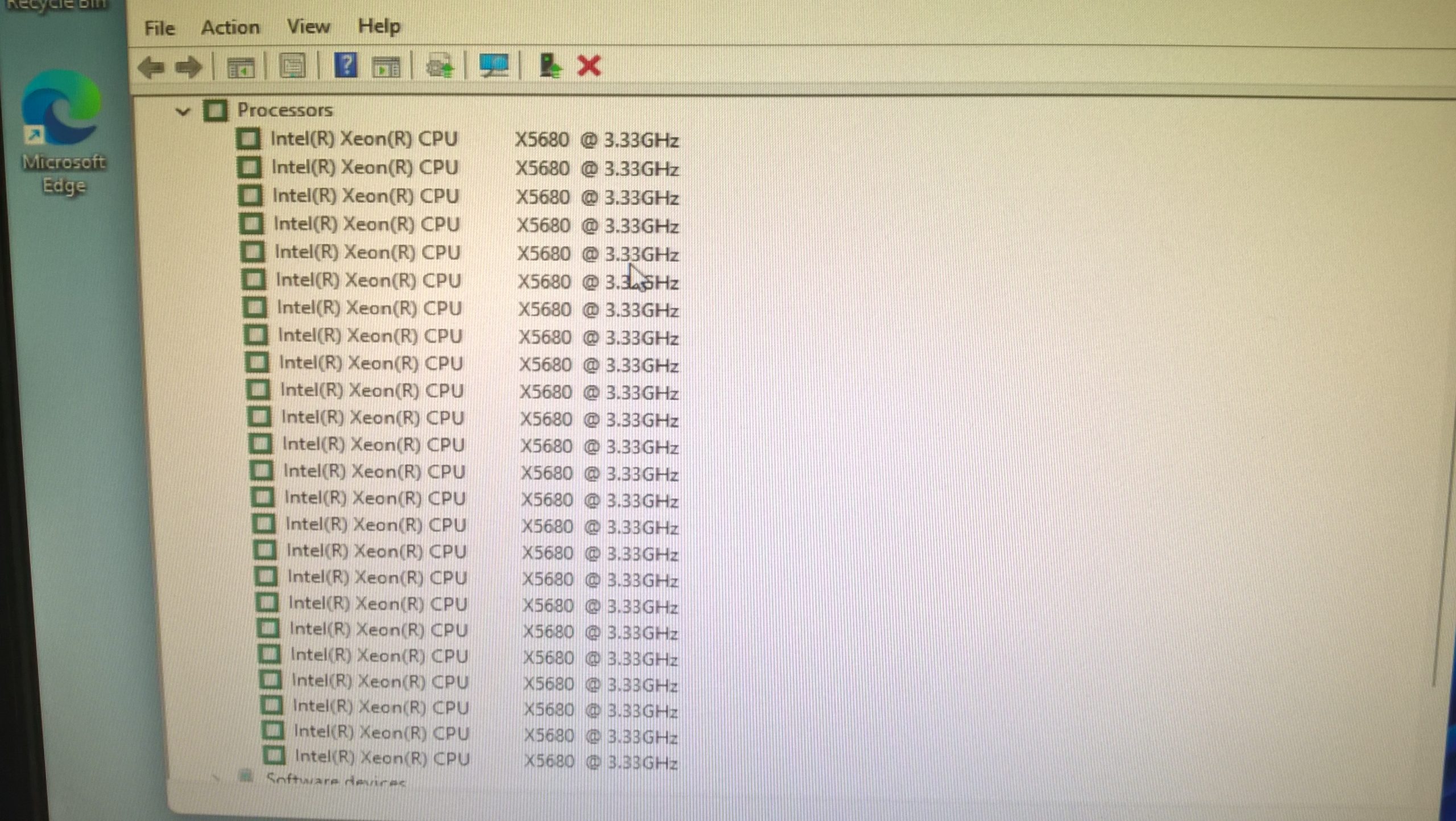Troubleshooting Your Computer Screen: A Guide for When Things Go Wrong
Have you ever encountered a computer screen that suddenly displays unusual colors or images? You’re not alone. Many users face unexpected glitches, such as a yellow tint on their screens, and it can be quite frustrating when your device becomes unresponsive. If you find yourself in this situation, like many others have, here’s a guide to help you troubleshoot the issue effectively.
Identifying the Problem
If your computer screen has been displaying a yellow hue or any other disturbing visuals for an extended period—such as ten minutes or more—it could indicate a hardware or software issue. It’s common to feel overwhelmed when your screen freezes and your mouse and keyboard suddenly become unresponsive. Understanding potential causes and solutions can ease some of that stress.
Common Causes of Display Issues
-
Hardware Malfunctions: Sometimes the problem lies within your computer’s physical components, such as a failing graphics card or a defective display cable.
-
Overheating: Computers can experience graphical glitches if they are overheating. Ensure your device is properly ventilated and not obstructed.
-
Software Glitches: A corrupted driver or a malfunctioning application can cause display anomalies. This is often accompanied by unresponsive controls.
-
External Devices: Occasionally, peripherals such as external monitors or docking stations can interfere with display settings.
Troubleshooting Steps
-
Perform a Hard Reset: If your screen is unresponsive, try a hard reset. Hold down the power button until the computer turns off, wait a few seconds, and then turn it back on.
-
Check Connections: If you’re using an external monitor, make sure all cables are securely connected. If the problem persists, try a different cable or monitor.
-
Boot in Safe Mode: If your operating system allows it, booting in Safe Mode can help you diagnose software-related issues by loading only the essential drivers.
-
Update Your Drivers: Once you’re able to access your device normally, check for updates for your graphics drivers. Outdated drivers can often lead to display issues.
-
Seek Professional Help: If these steps do not resolve the issue, it may be time to contact technical support or a professional technician for further assistance.
Conclusion
Experiencing screen issues can be nerve-wracking, especially when you’re unsure of how to address them. By following these troubleshooting steps, you
Share this content: