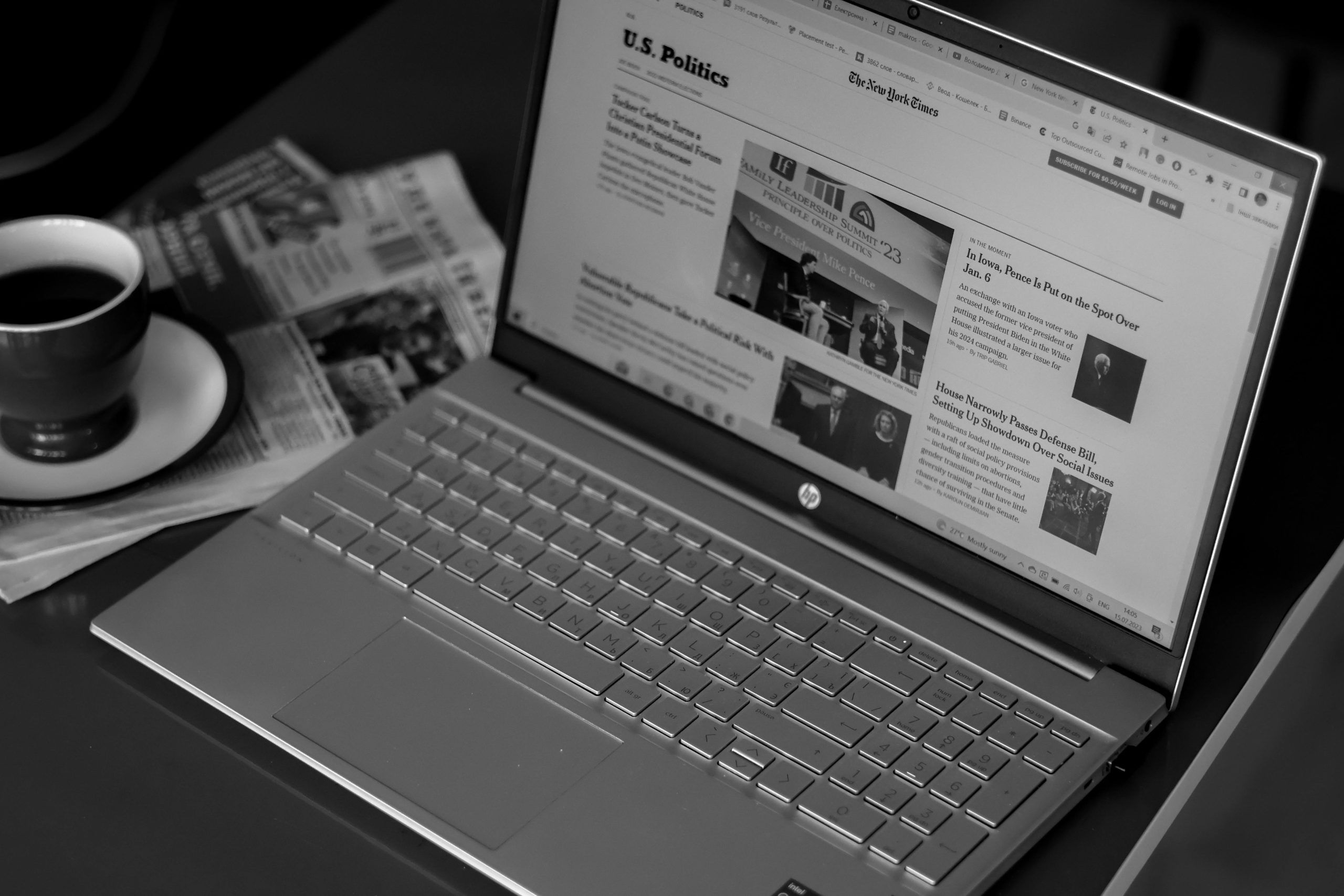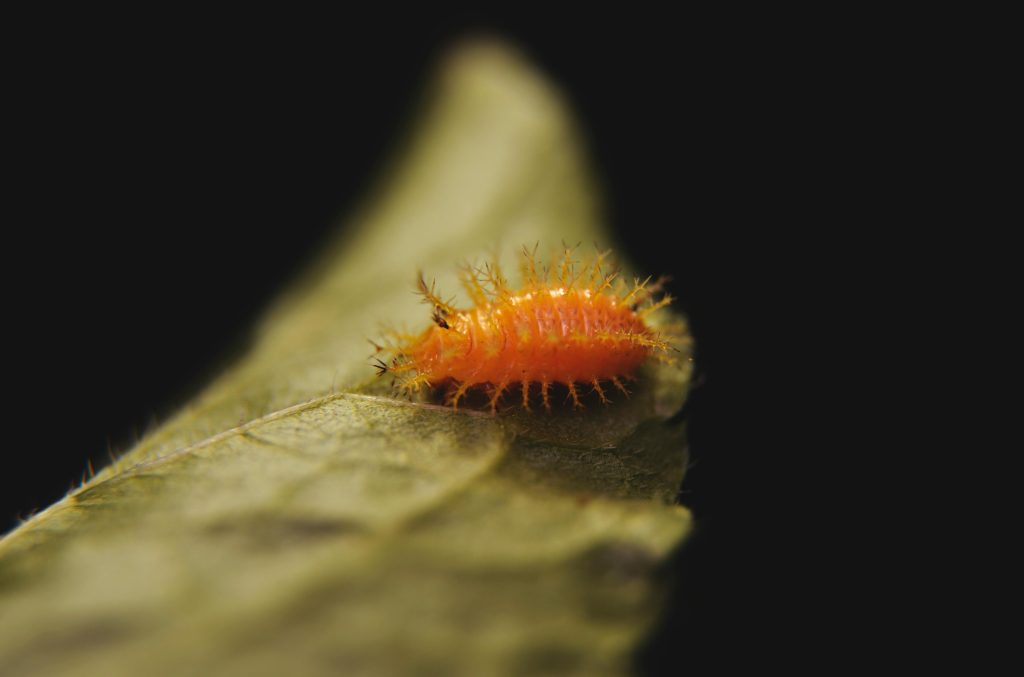Troubleshooting a Graphics Card Issue: Out-of-Case Functionality
If you’ve ever faced the frustrating experience of your graphics card functioning perfectly outside the computer case but failing to operate once installed, you’re certainly not alone. This common dilemma can leave many users scratching their heads, and it often requires a bit of investigation to resolve.
Understanding the Issue
When your graphics card performs seamlessly while the components are set up outside the case, it suggests that the card itself is likely functioning well. However, the moment you place everything into the case, problems arise. The computer boots up, but the graphics card fails to operate correctly.
This situation can stem from several factors, and it’s important to approach the troubleshooting process systematically.
Possible Causes and Steps to Resolve
-
Check for Short Circuits: One potential reason for this issue could be a short circuit occurring between the graphics card and the case. Make sure there are no loose screws or metal objects that could be causing interference. When reinstalling, ensure that the card is properly seated and that nothing is obstructing the connection.
-
Inspect Power Connections: Confirm that all necessary power connectors are plugged in securely. Sometimes, cables can become loose when pushing components into a tighter space. Double-check that your power supply unit (PSU) is sufficient to power the graphics card, especially if it’s a high-performance model.
-
Review Case Size and Compatibility: Ensure that your case is compatible with your graphics card. Some high-end graphics cards require more space and may not fit properly in smaller cases. Ensure there’s enough clearance for the card to avoid any physical constraints.
-
Peripherals and Other Connections: Examine any other components and cables that may inadvertently block or affect the graphics card’s connection. It’s also worthwhile to check monitor connections, as sometimes it may simply be a cable issue.
-
Motherboard Compatibility: In rare cases, the motherboard slots may not function properly when the components are packed inside the case, possibly due to grounding issues or defective ports. Testing with another slot or even a different motherboard could help pinpoint the problem.
-
Consult Forums and Communities: If you’ve gone through these troubleshooting steps and still face issues, consider reaching out to online communities or tech forums. Other users may have encountered similar problems and could offer insights or solutions based on their experiences.
Conclusion
It can be immensely frustrating when a part seems to work perfectly in one scenario but
Share this content: