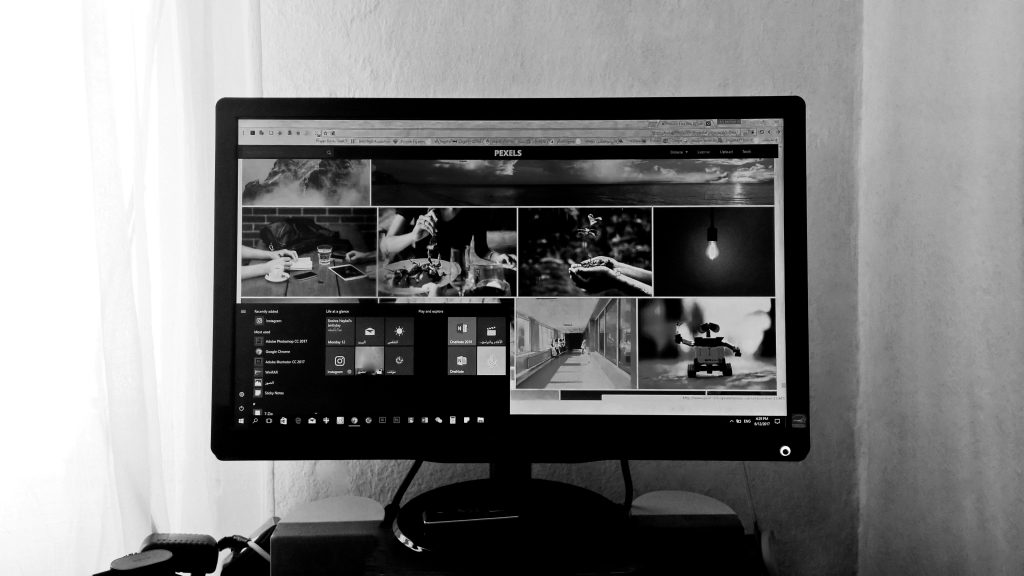A Beginner’s Guide to Installing Windows via USB
It’s never too late to make a positive change in your tech setup, and sometimes, that means realizing it’s time to move on from an unofficial version of the operating system. If you’ve been running your computer without a genuine Windows installation for a while, you’re not alone. Many users find themselves in similar situations, influenced by friends who offer “free” software versions that often lead to more trouble than they’re worth.
The Decision to Go Legit
For a couple of years, I trusted a friend’s advice and opted for a “free” version of Windows. For a while, it seemed to work just fine. I was enjoying features like the ability to customize my wallpaper without interruptions. However, those early benefits faded as I encountered various technical challenges. It’s clear to me now that I’ve outgrown this temporary fix, and it’s time to invest in a legitimate copy of Windows.
I’ve decided to wipe my current system clean and start fresh. I’m ready to embrace the full capabilities of genuine Windows, even if it means losing everything currently on my PC. If you find yourself in a similar position and need to install Windows via USB, here’s a straightforward guide to help you along the way.
Step-by-Step Installation Process
Installing Windows from a USB may seem daunting, but with a little preparation, it can be a simple task. Here’s what you need to do:
-
Obtain a Valid Windows License: First, purchase a genuine Windows license from Microsoft’s official website or an authorized retailer.
-
Create a Bootable USB Drive: You’ll need to download the Windows Media Creation Tool from Microsoft. This tool will walk you through the process of creating a bootable USB drive with the complete Windows installation files. Make sure you have a USB drive that is at least 8GB in size.
-
Prepare Your PC:
- Plug the bootable USB drive into your computer.
- Restart your PC and enter the BIOS/UEFI settings (usually by pressing a specific key during startup, such as F2, F10, DEL, or ESC).
-
Change Boot Order: In the BIOS settings, navigate to the boot menu and set the USB drive as the first boot option. This step ensures that your computer will try to boot from the USB before booting from your hard drive.
-
Install Windows:
- Save the changes in BIOS and exit. Your computer
Share this content: