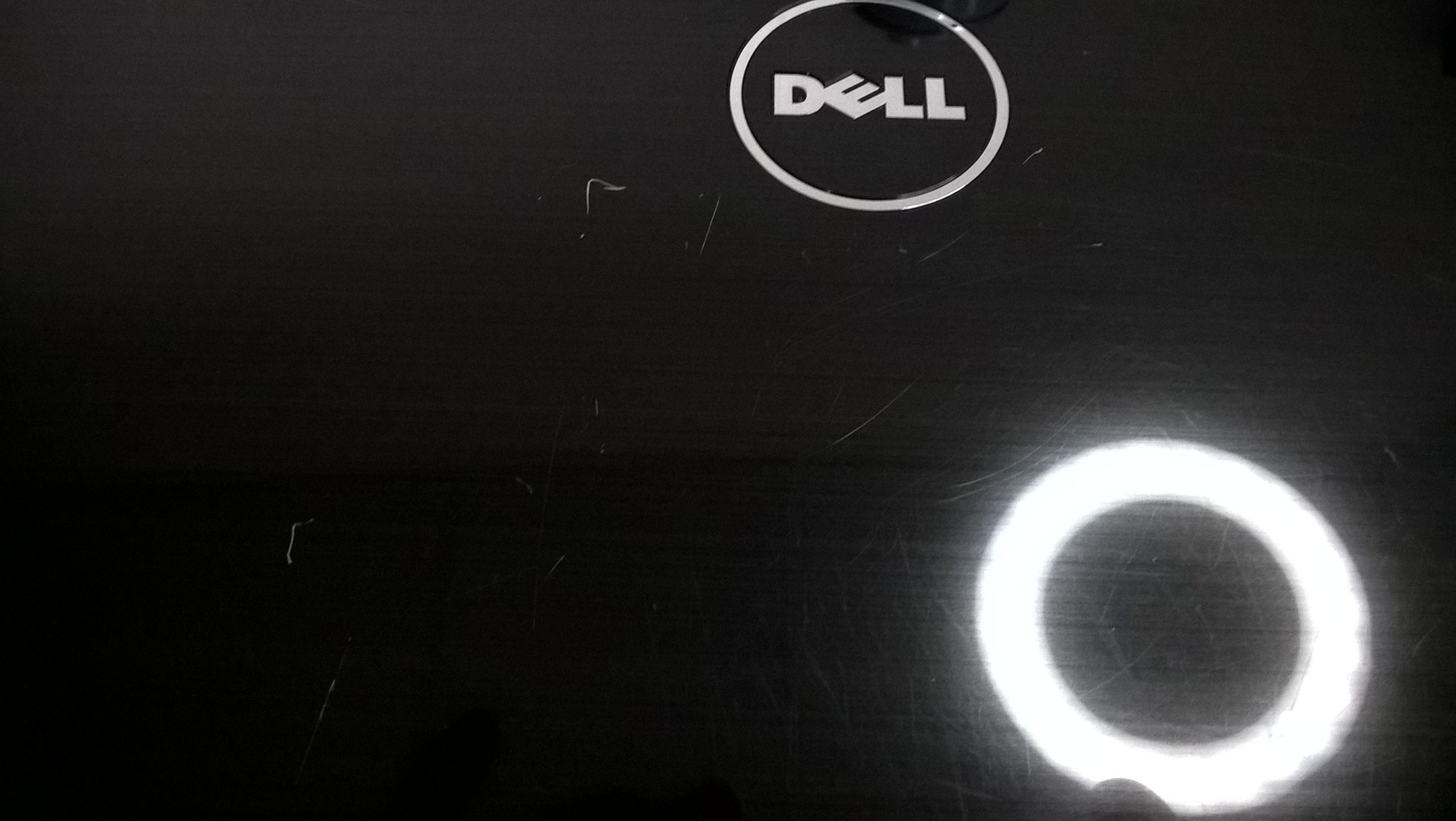Troubleshooting Boot Issues After CCleaner and NVIDIA Driver Update
It’s not uncommon for computer users to encounter unexpected behaviors after performing system maintenance or updates. Recently, I faced a significant challenge with my PC that I’d like to share, along with some insights into what might have gone wrong and how others can address similar issues.
The Background
After installing a new NVMe SSD and relocating several of my games, I decided to use CCleaner to tidy up my system. My primary concern was to eliminate potential broken registry entries, which could arise from moving files around. I figured this would enhance system performance and stability.
A few hours later, I attempted to update my NVIDIA drivers, but encountered an obstacle: the installation process kept failing, stating that it could not proceed at the moment. In an effort to rectify the situation, I decided to restart my computer. This decision, however, led to an unexpected and frustrating outcome—my PC simply would not boot.
The Symptoms
Upon restarting, my monitor displayed nothing. I quickly realized that my keyboard was unresponsive, as indicated by the absence of the Caps Lock light. Standard troubleshooting methods, including using the F11 key to initiate Windows repair, were ineffective. The fans in both the CPU and the case were spinning, and the RGB lights on my RAM and graphics card were functional. However, there were no BIOS options visible on the screen, and the monitor registered no input whatsoever.
One peculiar issue stood out: the power button on the case didn’t seem to function as expected. Instead of powering down the computer with a simple press, I found myself having to manually unplug it or switch it off from the back of the unit.
System Specifications
For reference, here are my system specifications:
– Operating System: Windows 10
– Graphics Card: GTX 1070ti
– Processor: Ryzen 2600
– Motherboard: Gigabyte X470 Aorus Gaming 5 WiFi
Next Steps
If you find yourself in a similar predicament, here are some potential steps to troubleshoot the issue:
-
Check Hardware Connections: Ensure all cables and components are securely connected. A loose connection can often lead to boot issues.
-
Clear CMOS: Resetting the motherboard’s BIOS settings by clearing the CMOS can sometimes resolve boot issues. This can usually be done by removing the CMOS battery for a few minutes.
-
Try Booting in Safe Mode: If
Share this content: