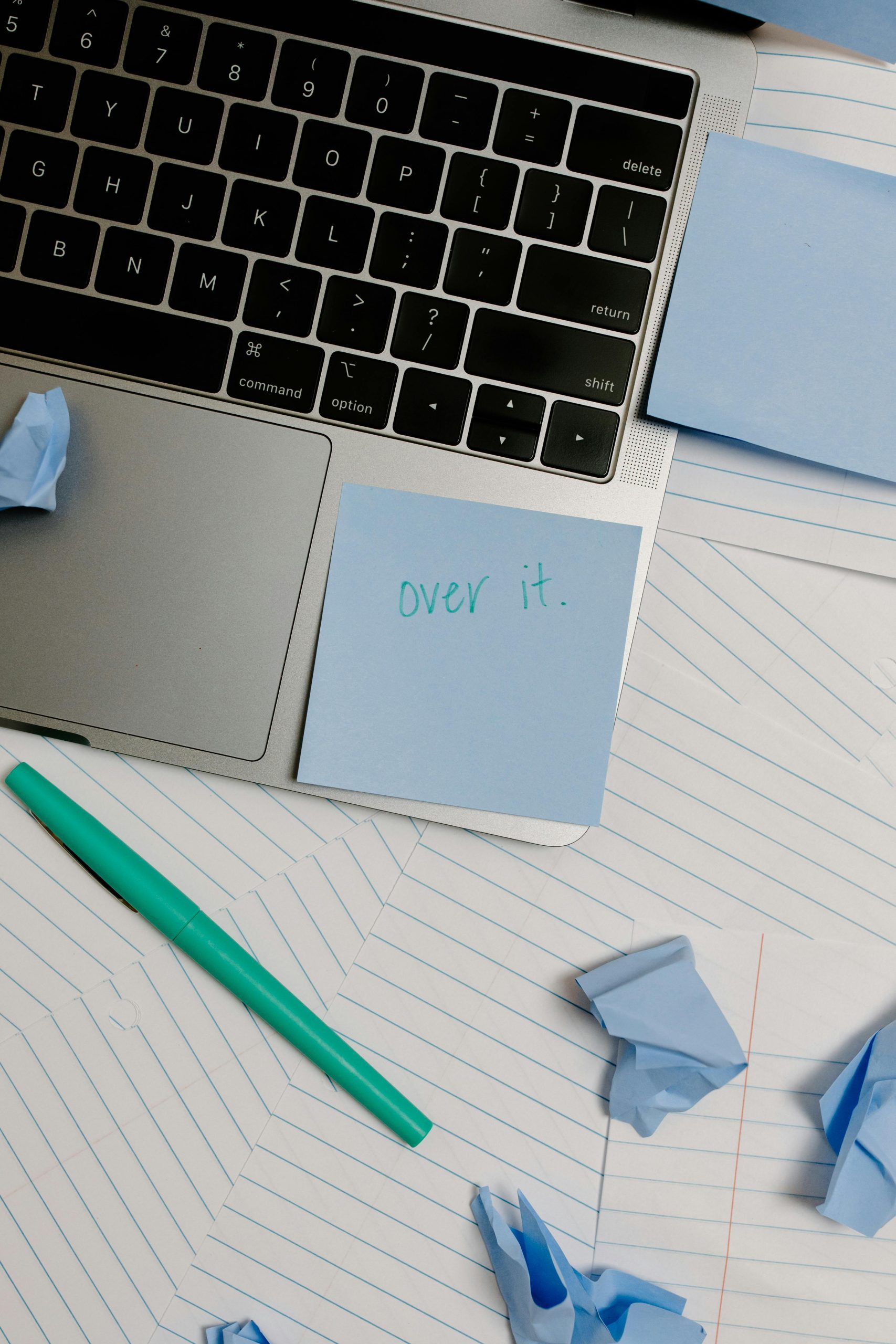Diagnosing a Potential Virus on Your Windows 10 Laptop: What to Do Next
If you’ve been experiencing unusual symptoms on your Windows 10 laptop, you’re not alone. Recently, I noticed my device was running hotter than normal, and I was losing disk space at an alarming rate—about 2 GB daily. Additionally, the overall performance has become sluggish, but I haven’t installed or downloaded anything that could be classified as risky.
To address my concerns, I performed two comprehensive scans using Malwarebytes, along with a full scan through Windows Defender. Surprisingly, none of these scans identified any malware or infections. I even attempted a scan in Safe Mode to maximize effectiveness, but encountered a setback: Windows Defender fails to boot in Safe Mode.
If you’re in a similar situation and unsure of the next steps, here are some recommendations to help diagnose and possibly resolve the issue:
-
Check for Unusual Processes: Open the Task Manager (Ctrl + Shift + Esc) and examine running processes. Look for anything that seems out of the ordinary. High CPU or memory usage could indicate unwanted programs.
-
Review Installed Programs: Head to the Control Panel and check the list of installed programs. Uninstall any software that seems suspicious or that you do not recall installing.
-
Disk Cleanup: Use the built-in Disk Cleanup utility to free up space and remove temporary files, which can sometimes help in diagnosing deeper issues.
-
Boot in Safe Mode with Networking: Restart your laptop and enter Safe Mode with Networking, if possible. This allows you to run more tools and potentially access the internet without interference from malicious software.
-
Use Additional Malware Scanners: Complement your existing malware scans with other reputable tools like AdwCleaner or ESET Online Scanner. These can sometimes catch threats that others might miss.
-
Run System Restore: If your problems started recently, using the System Restore feature can revert your system back to a previous state, potentially resolving the issue.
-
Seek Professional Help: If all else fails, consider taking your laptop to a tech professional who can perform a more thorough diagnostic.
It’s crucial to remain vigilant with your device’s health. Regularly update your operating system and software, and maintain good digital hygiene to avoid future issues. If you’re experiencing symptoms similar to mine, using these steps can help you diagnose and address potential threats on your Windows 10 laptop.
Share this content: