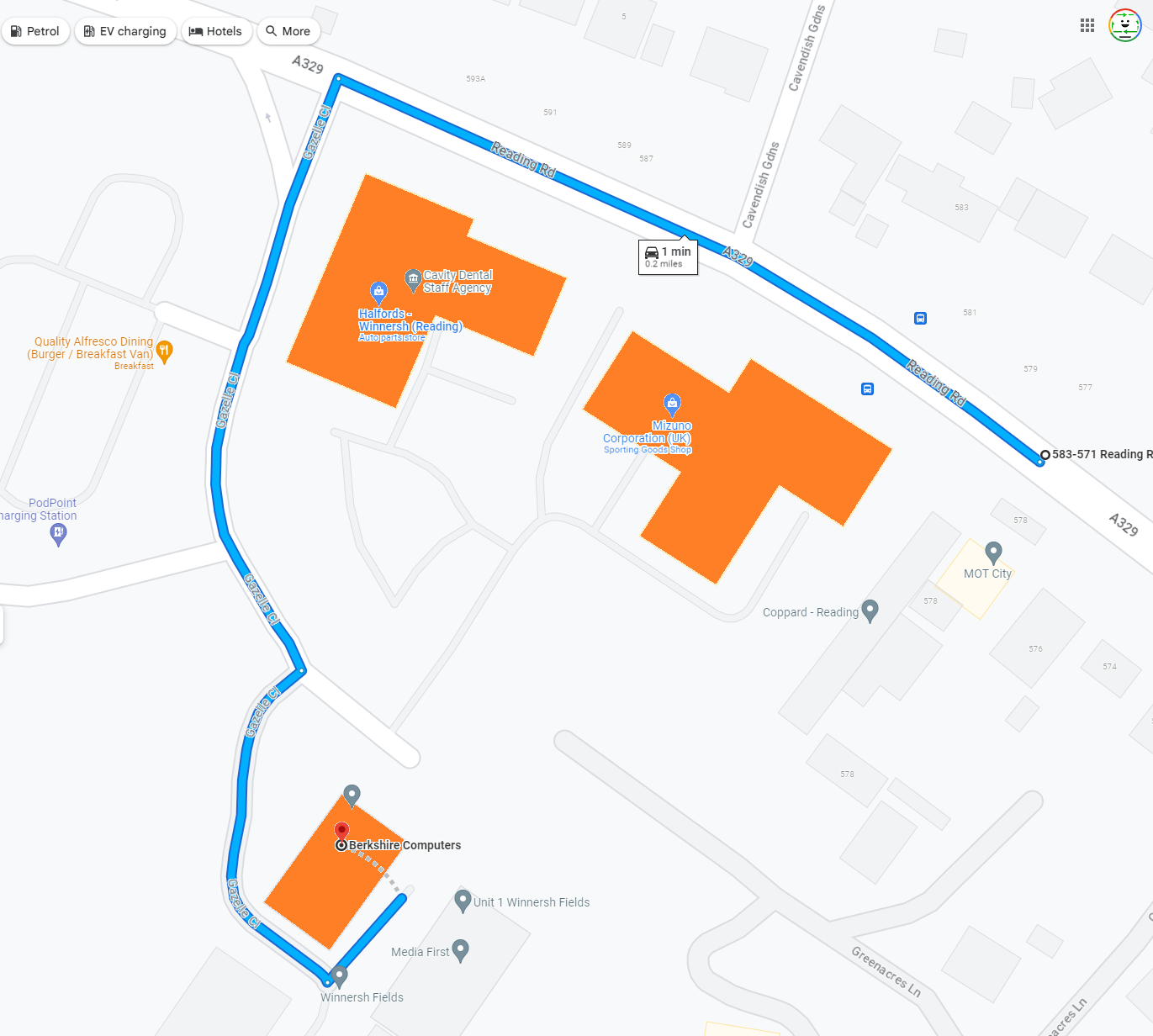Essential Checklist for a Fresh Windows Installation
A fresh installation of Windows can breathe new life into your PC, but it can also feel overwhelming to set everything up again. Whether you’re upgrading to a new version or simply starting anew, having a clear checklist can save you time and ensure you’re not forgetting important steps. Below, I’ll share my to-do list after reinstalling Windows, and I’d love to hear your own recommendations!
1. Install Motherboard Drivers
Start by downloading the latest drivers for your motherboard. These drivers are critical for ensuring all the components of your system function properly.
2. Download Your Preferred Web Browser
While Windows comes with Microsoft Edge, many users prefer alternatives like Google Chrome. Download and install your browser of choice as this will be essential for setting up the rest of your system.
3. Update Graphics Drivers
Next, make sure to install the latest graphics drivers. This will not only enhance your gaming experience but also improve overall system performance.
4. Utilize Ninite for Common Applications
Simplify your installation process with Ninite, a handy tool that lets you select multiple applications to download and install at once. This can include everything from media players to productivity tools, making the process much smoother.
5. Reinstall Additional Software
After getting the essentials in place, proceed to reinstall any other software you use regularly. Take a moment to reflect on the tools that were most beneficial to you in the past year.
6. Disable Cortana
If you’re not a fan of voice assistants, consider disabling Cortana. This personal assistant can consume system resources and may not be necessary for everyone.
7. Turn Off Web Search Features
Finally, you might want to disable web search functionalities within the Start menu. This can help streamline your experience and protect your privacy.
Final Thoughts
It’s easy to overlook minor tweaks and adjustments you’ve made over time, so keeping track of your setup could be beneficial. If you have your own tips or a checklist that works for you, please share! Together, we can help each other create a seamless Windows experience. Happy installing!
Share this content: