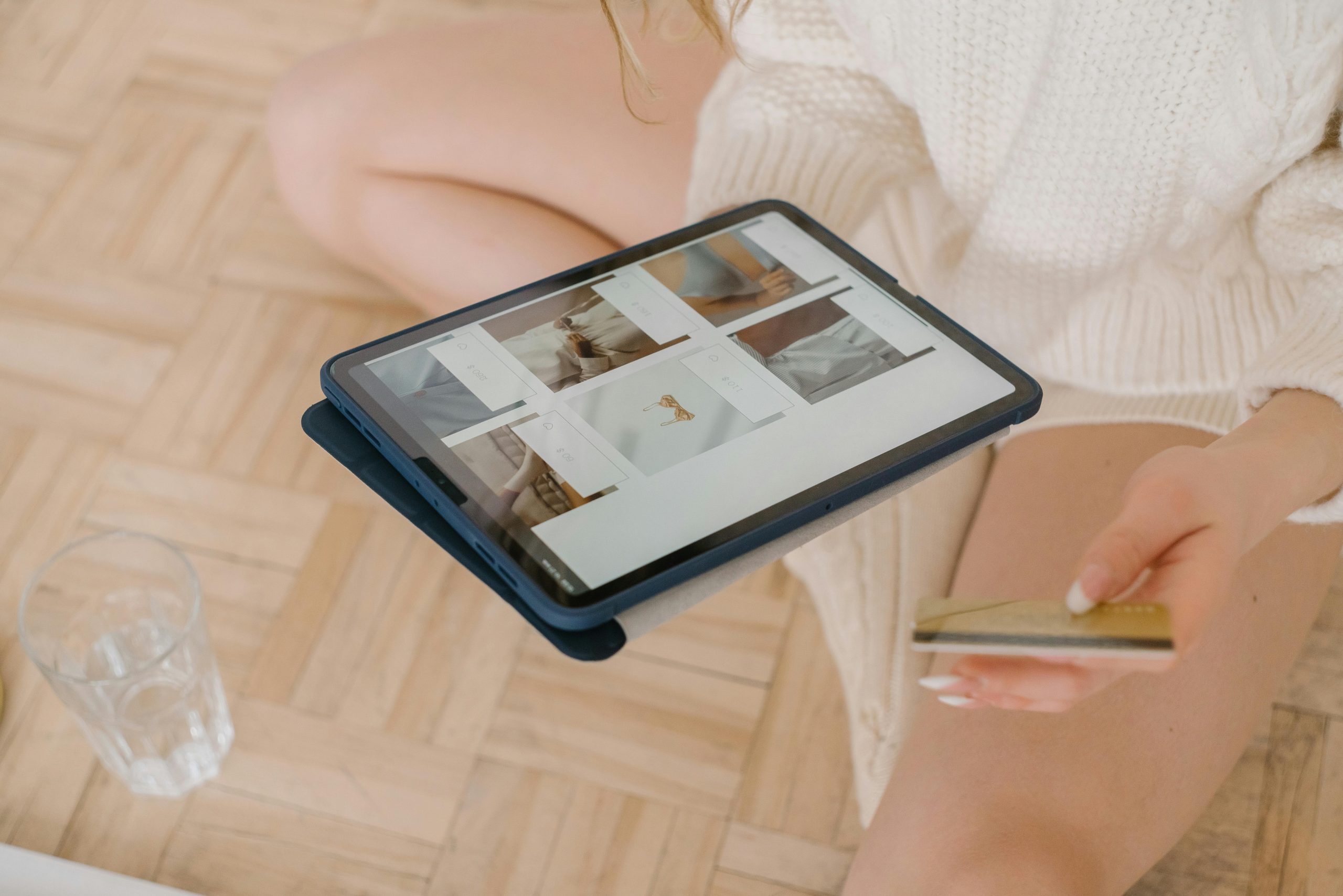Customize Your Windows 11 Experience: How to Always Show More Options in the Context Menu
If you’re a Windows 11 user, you might have noticed that the right-click context menu is a bit different from what you might expect. Many users find the streamlined menu frustrating, often having to click “Show More Options” just to access the functionalities they frequently need. If you’re looking for a way to make your right-click experience smoother by defaulting to the expanded menu, you’re in the right place.
Understanding the Issue
Windows 11 introduces a modernized context menu that prioritizes simplicity and usability. While this redesign has its advantages, it can also lead to some inconvenience—especially if you’re used to quickly accessing a range of options without an extra click. Thankfully, there are ways to tweak your settings to enhance your productivity.
Making “Show More Options” the Default
Currently, Windows 11 does not offer a built-in setting to make the “Show More Options” view appear automatically with a right-click. However, you can achieve this effect by modifying the Windows Registry—a powerful tool that allows users to tweak system settings. Below, we’ll walk you through the process step-by-step.
Important Note
Before making any changes to the Windows Registry, it’s strongly recommended that you back up your system or the specific registry key to avoid unintended issues.
Steps to Modify the Registry
- Open the Registry Editor:
- Press
Win + Rto launch the Run dialog. -
Type
regeditand hit Enter. -
Navigate to the Context Menu Key:
-
In the Registry Editor, head to the following path:
HKEY_CURRENT_USER\Software\Microsoft\Windows\CurrentVersion\Explorer -
Create or Modify a Key:
- Right-click on the “Explorer” folder, select New > Key, and name it
Advanced. -
Inside the
Advancedfolder, look for a DWORD (32-bit) value namedExtended. If it’s not there, create it by right-clicking in the right pane, selecting New > DWORD (32-bit) Value, and naming itExtended. -
Set the Value:
-
Double-click on the
Extendedvalue and set its data to1. This adjustment tells Windows to always show the extended context menu. -
Restart Your Computer:
Share this content: