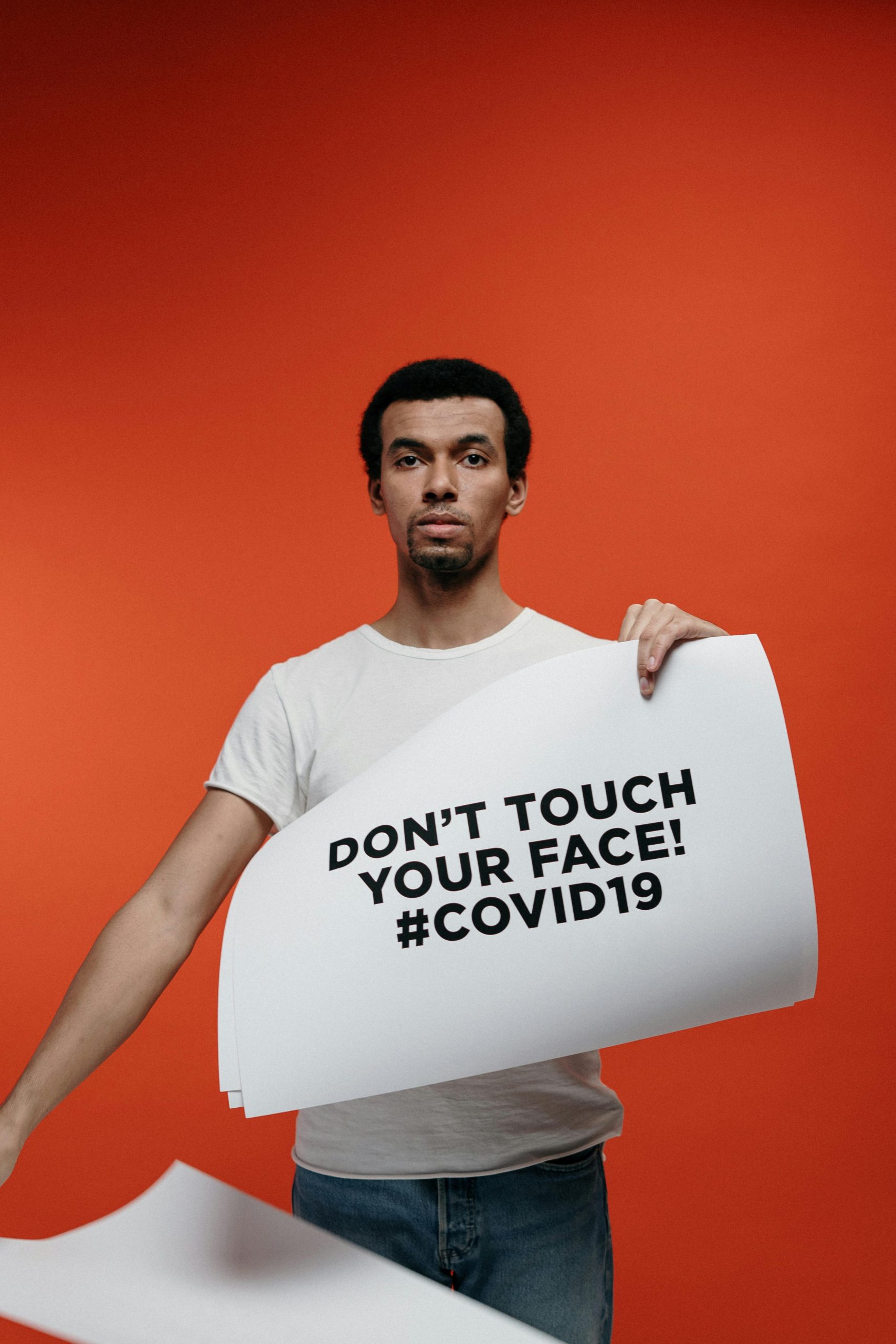Title: Resolving the Windows 10 Flickering Issue While Gaming: A Personal Journey
For years, I’ve faced a frustrating issue whilst gaming on my Windows 10 PC—an annoying flickering of my screen that would randomly switch focus between my game and other open applications. This predicament not only disrupted my gaming experience but also led to crashes and the potential loss of progress, which is a gamer’s nightmare. Today, I’d like to share how I finally resolved this vexing problem, in hopes that it may help anyone else encountering similar issues.
The flickering episodes were erratic. Sometimes they would occur merely once every few hours, while at other times, they would disrupt gameplay multiple times within a minute. It felt entirely random, occurring without any specific trigger, and intriguingly, this issue was exclusively linked to gaming—other software ran smoothly without issue.
I undertook a series of troubleshooting steps typical for resolving graphics-related problems. This included updating my graphics card drivers, testing with different monitors and cables, toggling between fullscreen and windowed modes, and even closing several background applications. Despite these efforts, nothing seemed to alleviate the problem.
It wasn’t until a few weeks ago, after some thorough research, that I decided to delve into the Windows event logs during one of those flickering episodes. To my surprise, I discovered that the dwm.exe process had crashed—this is the Desktop Window Manager responsible for rendering visuals on the screen. This revelation steered me towards understanding the nature of the issue, fueling my determination to seek a more focused solution.
Initially, I stumbled upon usual advice recommending drastic measures such as reinstalling Windows or replacing hardware components. While these suggestions might rectify underlying problems, they felt overly severe and likely unnecessary for my situation. However, I did find a noteworthy suggestion within a post that hinted at outdated Xbox controller firmware being the root of such flickering issues.
This hypothesis resonated with me, considering I habitually used my Xbox controller for gaming, which could explain the timing of the flickers coinciding with inputs from my controller. I quickly downloaded the Xbox Accessories app from the Windows Store to check for firmware updates.
To my delight, after performing the update, my flickering problem vanished! I can now immerse myself in my favorite games without the constant fear of unexpected crashes or disruptive screen flickering.
For anyone experiencing similar frustrations, I highly recommend checking your Xbox controller firmware as a potential solution. Here’s to many more glitch-free gaming sessions
Share this content: